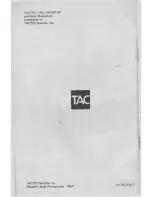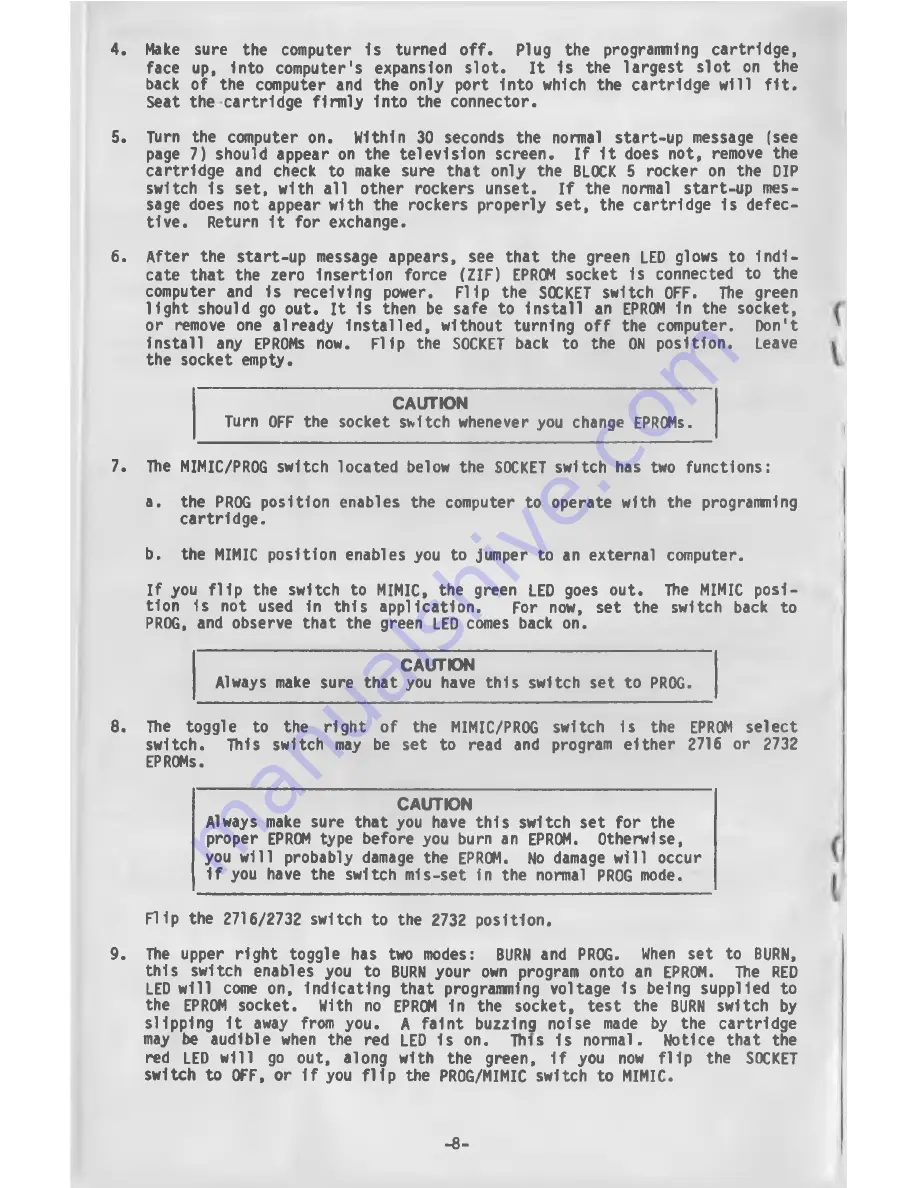
4. Make sure the computer Is turned off. Plug the programming cartridge,
face up, into computer's expansion slot.
It 1s the largest slot on the
back of the computer and the only port Into which the cartridge will fit.
Seat the cartridge firmly Into the connector.
5. Turn the computer on. Within 30 seconds the normal start-up message (see
page 7) should appear on the television screen. If It does not, remove the
cartridge and check to make sure that only the BLOCK 5 rocker on the DIP
switch Is set, with all other rockers unset. If the normal start-up me s
sage does not appear with the rockers properly set, the cartridge Is defec
tive. Return It for exchange.
6. After the start-up message appears, see that the green LED glows to indi
cate that the zero insertion force (ZIF) EPROM socket 1s connected to the
computer and is receiving power. Flip the SOCKET switch OFF. The green
light should go out. It is then be safe to Install an EPROM In the socket,
or remove one already Installed, without turning off the computer. Don't
install any EPROMs now. Flip the SOCKET back to the ON position. Leave
the socket empty.
CAUTION
Turn OFF the socket switch whenever you change EPROMs.
7. Ttie MIMIC/PROG switch located below the SOCKET switch has two functions:
a. the PROG position enables the computer to operate with the programming
cartridge.
b. the MIMIC position enables you to jumper to an external computer.
If you flip the switch to MIMIC, the green LED goes out. The MIMIC posi
tion 1s not used In this application.
For now, set the switch back to
PROG, and observe that the green LED comes back on.
CAUTION
Always make sure that you have this switch set to PROG.
8. The toggle to the right of the MIMIC/PROG switch is the EPROM select
switch. This switch may be set to read and program either 2716 or 2732
EPROMs.
CAUTION
Always make sure that you have this switch set for the
proper EPROM type before you burn an EPROM. Otherwise,
you will probably damage the EPROM. No damage will occur
if you have the switch mls-set in the normal PROG mode.
Flip the 2716/2732 switch to the 2732 position.
9. The upper right toggle has two modes:
BURN and PROG. When set to BURN,
this switch enables you to BURN your own program onto an EPROM. The RED
LED will come on, Indicating that programming voltage 1s being supplied to
the EPROM socket. With no EPROM In the socket, test the BURN switch by
slipping It away from you. A faint buzzing noise made by the cartridge
may be audible when the red LED 1s on. H u s Is normal. Notice that the
red LED will go out, along with the green, If you now flip the SOCKET
switch to OFF, or If you flip the PROG/MIMIC switch to MIMIC.
-8-