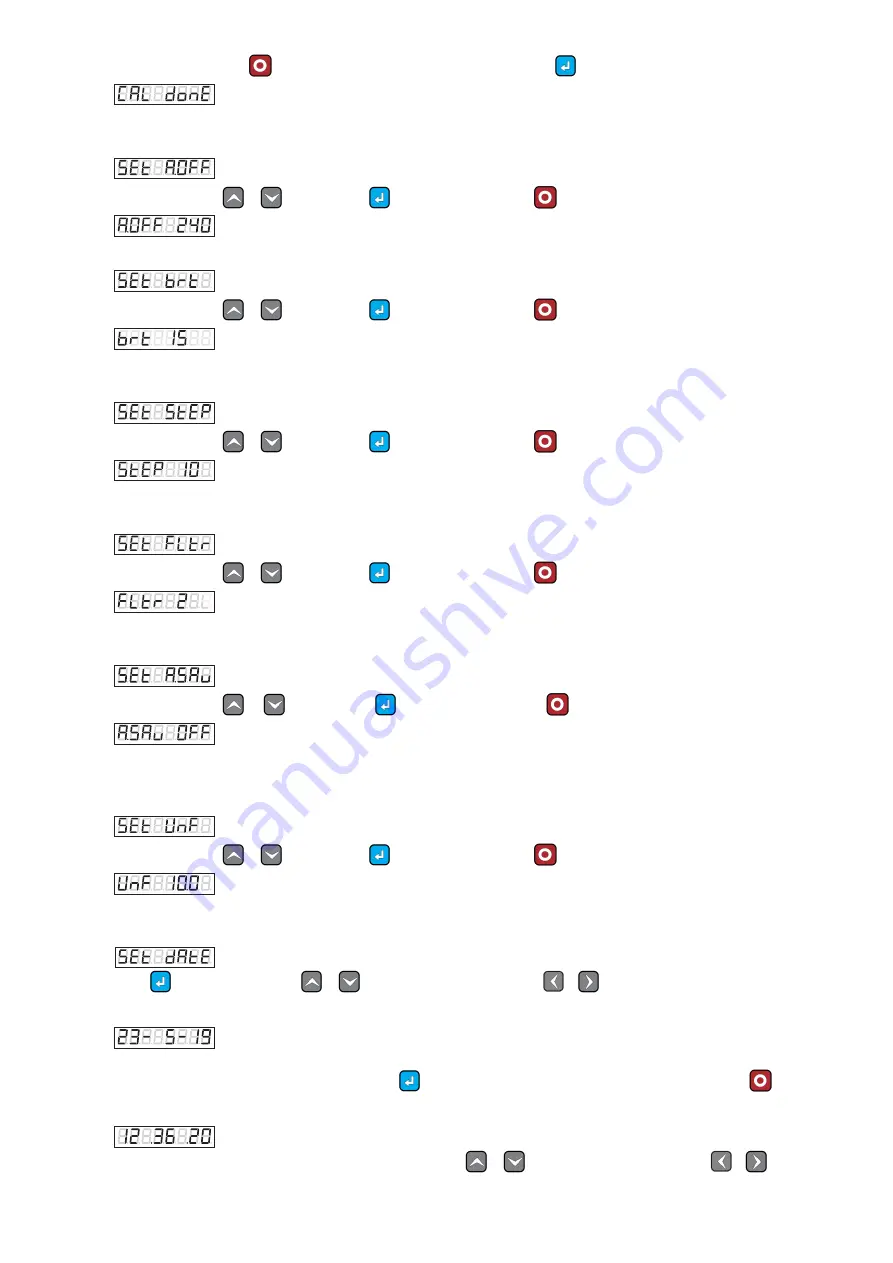
5
If you are not sure Press
to discard and go back. If you are pretty sure Press
to calibrate and save changes.
(Calibration done screen will be shown for two seconds, and then the Main screen will appear)
2.13.
AUTO OFF TIME
Scale auto-off time can be selected from here in seconds.
Change value using
&
keys and Press
to save changes or Press
to discard and go back.
(240 seconds equals to 4 minutes. 4x60=240)
2.14.
SET BRIGHTNESS
Display brightness can be controlled here (1 for lightest, 15 for brightest)
Change value using
&
keys and Press
to save changes or Press
to discard and go back.
(Values: 1 to 15
)
2.15.
DIVISION (RESOLUTION)
To select the minimum increment or resolution in grams.
Change value using
&
keys and Press
to save changes or Press
to discard and go back.
(1 to 100)
2.16.
FILTER TIME
In auto-saving when weight is stable at this specific filter seconds, It will be auto-saved.
Change value using
&
keys and Press
to save changes or Press
to discard and go back.
(1 to 10)
2.17.
SAVING MODE:
Select saving mode from here, to enable autosave select
‘On’, to disable select ‘OFF’.
Change value using
&
keys and Press
to save changes or Press
to discard and go back.
(ON/OFF)
2.18.
UNIFORMITY SETTINGS
Select the Uniformity percentage from here.
Change value using
&
keys and Press
to save changes or Press
to discard and go back.
(e.g 10.0 %)
2.19.
SET DATE
Press
to Select the date, use
&
keys to adjust the value, and use
&
keys to select different parameters of
date.
DAY - MONTH - YEAR
Date Format is Day/Month/Year.
After adjusting the desired parameter of date Press
to save the date and proceed to time adjustment, or Press
to discard
the process and go back to settings.
.HOUR .MIN .SEC
After saving the date, the time selection screen will appear, use
&
keys to adjust the value, and use
&
keys to
select different parameters of time








