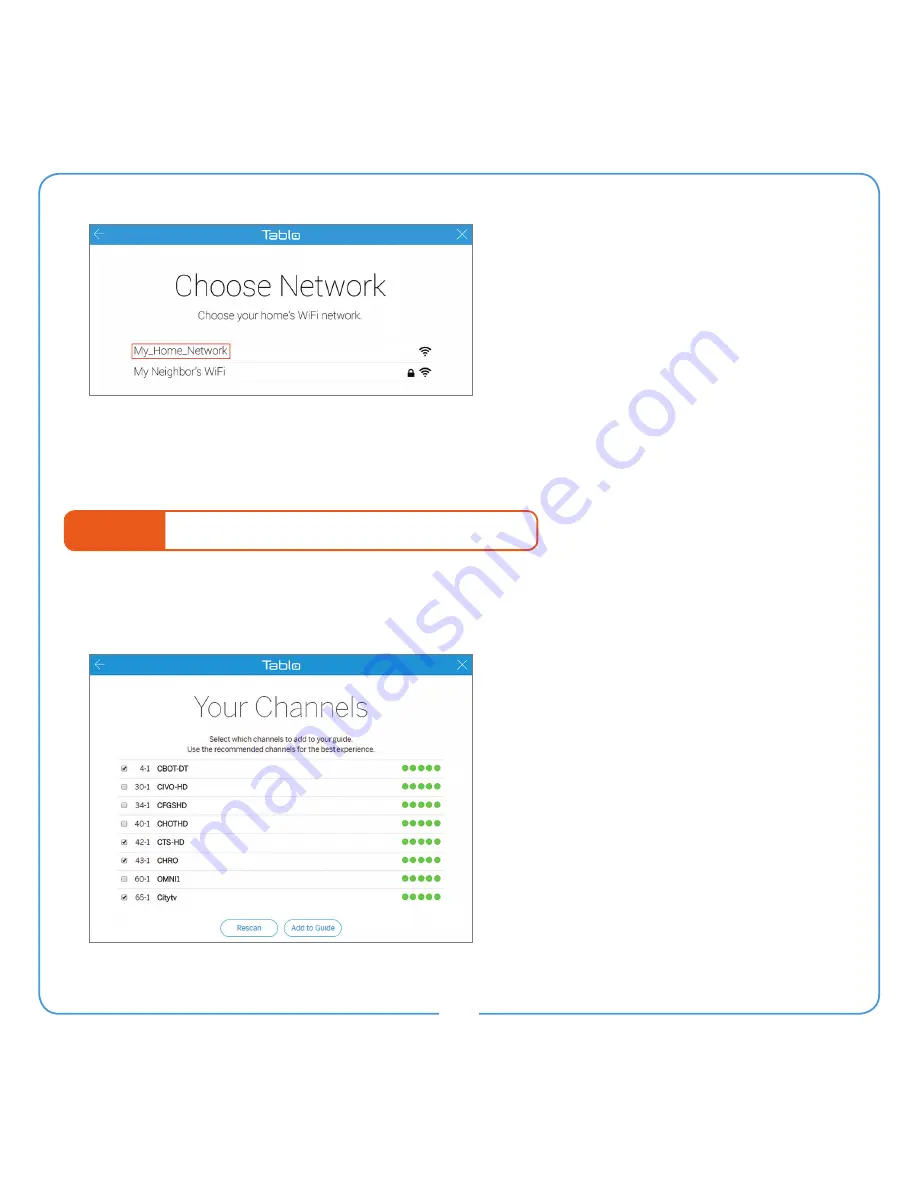
4
Next, return to the Tablo app and select
the name of your home’s WiFi network.
You will be asked to enter your home’s
WiFi network password.
Your Tablo should then be connected
via WiFi and ready to proceed to
STEP 4
(below).
Having trouble? Visit
www.TabloTV.com/wifi
for device specific instructions, tips,
and a how-to video.
STEP 4
Follow the Tablo DVR Setup Wizard
The setup wizard will perform a channel scan to determine what channels can be received
by your antenna.
You can add/remove recommended
channels from your guide at this time.
Be sure to select ‘Rescan’ if you change
or adjust your antenna’s position after
the initial channel scan.
If you choose to add external storage,
the wizard will also ask to format your
USB hard drive.
Is your lineup missing local channels you
expected to see? Is your Tablo DVR not
finding any channels during a scan? Visit
www.TabloTV.com/channelscan
for help.






























