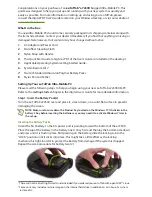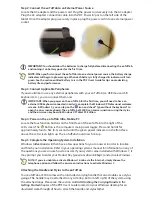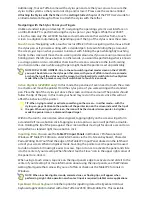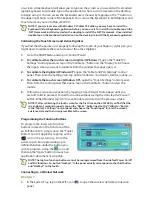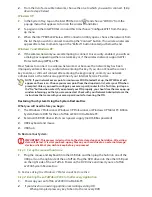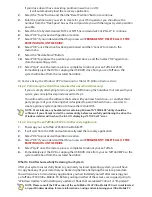Congratulations on your purchase of an
eo
TufTab® a7230X
Rugged Ultra-Mobile PC. This
guide was designed to help you get up and running with your new system as quickly and
easily as possible. For more information on setting up and using your eo TufTab, please
consult the digital PDF User’s Guide located on your Windows desktop, or visit our website at
www.tabletkiosk.com
.
What’s in the Box
Your
eo
Ultra-Mobile PC should come securely packaged in its shipping container along with
the items listed below. Contact your dealer immediately if you find that anything is missing or
damaged.
Note, however, that contents may have changed without notice.
1.
AC Adapter and Power Cord
2.
Microfiber Cleaning Cloth
3.
Nylon Strap with Handle
4.
This Quick Start Guide (a high-res PDF of the User’s Guide is included on the desktop)
5.
Applicable Operating System Getting Started Guide
1
6.
System Restore Disc
2
7.
Two (2) Standard Lithium-Ion Polymer Battery Packs
8.
Stylus Pen and Tether
Setting Up Your
eo
TufTab Ultra-Mobile PC
Please read the following steps to help you begin using your new eo TufTab a7230X UMPC.
Refer to the
Getting Started
chapter in the digital User’s Guide for more detailed information.
Step 1: Insert the Battery Pack(s)
Turn the eo TufTab a7230X over and place it, screen down, on a solid, flat surface to prevent
damaging the screen.
NOTE: Make sure to write down the Product Key located on the Windows 7 COA sticker in the
battery 2 bay before inserting the batteries as you may need it to activate Windows 7 later in
the set-up.
Inserting the Battery Packs
Orient the first battery so that its power port is pointing toward the bottom of the a7230X.
Place the top of the battery in the battery one (1) bay first and then lay the bottom side down
and press until it is flush in place. Still pressing on the battery, slide the locking tab to the
“LOCK” position until it clicks into place. This might take a little effort as the locking
mechanism is tight in order to protect the battery from damage if the system is dropped.
Repeat the same procedure for battery two (2).
1
There will not be a Getting Started Guide included if you ordered your eo TufTab with openSUSE™ Linux.
2
Some units may include a restore image on the internal hard drive in addition to, or in lieu of, a system
restore disc.
!
!
@
@