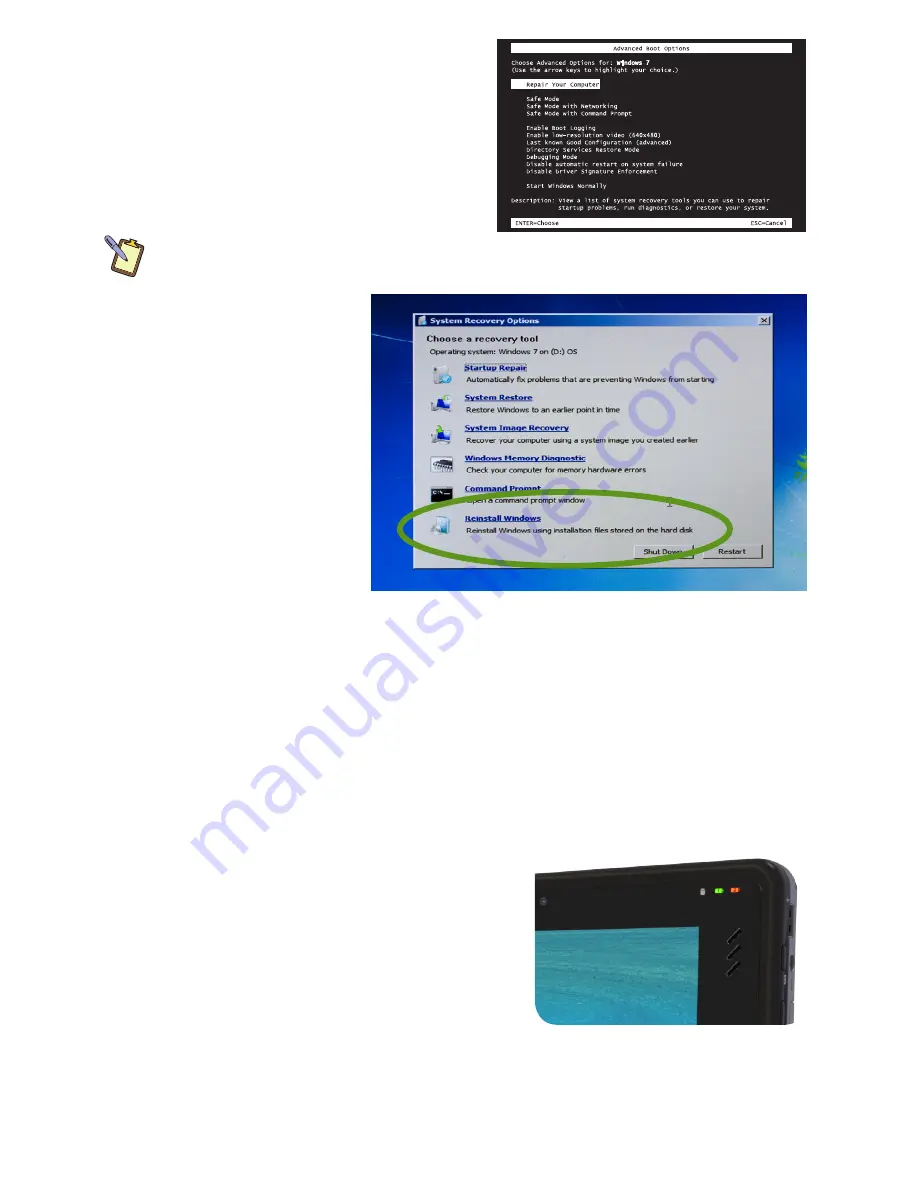
1.
When the Advanced Boot Options menu
appears, select “Repair Your Computer” and
press [Enter] to launch Windows Recovery.
2.
When the recovery system starts, choose
your preferred keyboard language.
3.
In order to access the recovery options,
you will need to login using your current
Windows login.
NOTE:
Your current account must have administrator
privileges in order to successfully login.
4.
After successfully logging
in, you will be taken to the
System Recovery Options
menu. Click on the last
option “Reinstall Windows”
to restore your system
using the files in the hidden
recovery partition.
5.
You will then be given one
last chance to cancel by
clicking the “No” button
when asked if are you
sure you want to reinstall
Windows. If you are sure,
click the “Yes” button and
the restore procedure will begin.
After you have finished restoring Windows, your system will reboot and Set-up will configure
Windows for first use. When you have returned to the Windows desktop, go to Windows Update
and install any Critical updates until your system is current. Finally, reinstall your applications
and any documents you backed up before you reinstalled.
Using the Batteries for the First Time
Before using your eo a7400 on battery power for the first time, it's best if the batteries are
fully charged.
On the front of the eo a7400 are two battery status
indicators just above the LCD display. These indicators
will track the charging status of the two Lithium-Ion
batteries. Battery #1 is internal, while battery #2 is
located on the back of the Tablet PC.
Partially discharged batteries will cause the indicators
to glow orange when attached to an external power
source. When each battery is fully charged, its
corresponding indicator will turn green. Be sure that
both indicators have turned green before attempting
to run the eo a7400 on battery power for the first time.
Battery Usage
Running your system plugged in all the time, or conversely, until the batteries are totally drained
on a regular basis is not recommended as they can damage the battery’s ability to hold a charge.
The battery indicators will turn orange
when charging and green when their
corresponding battery is fully charged.












