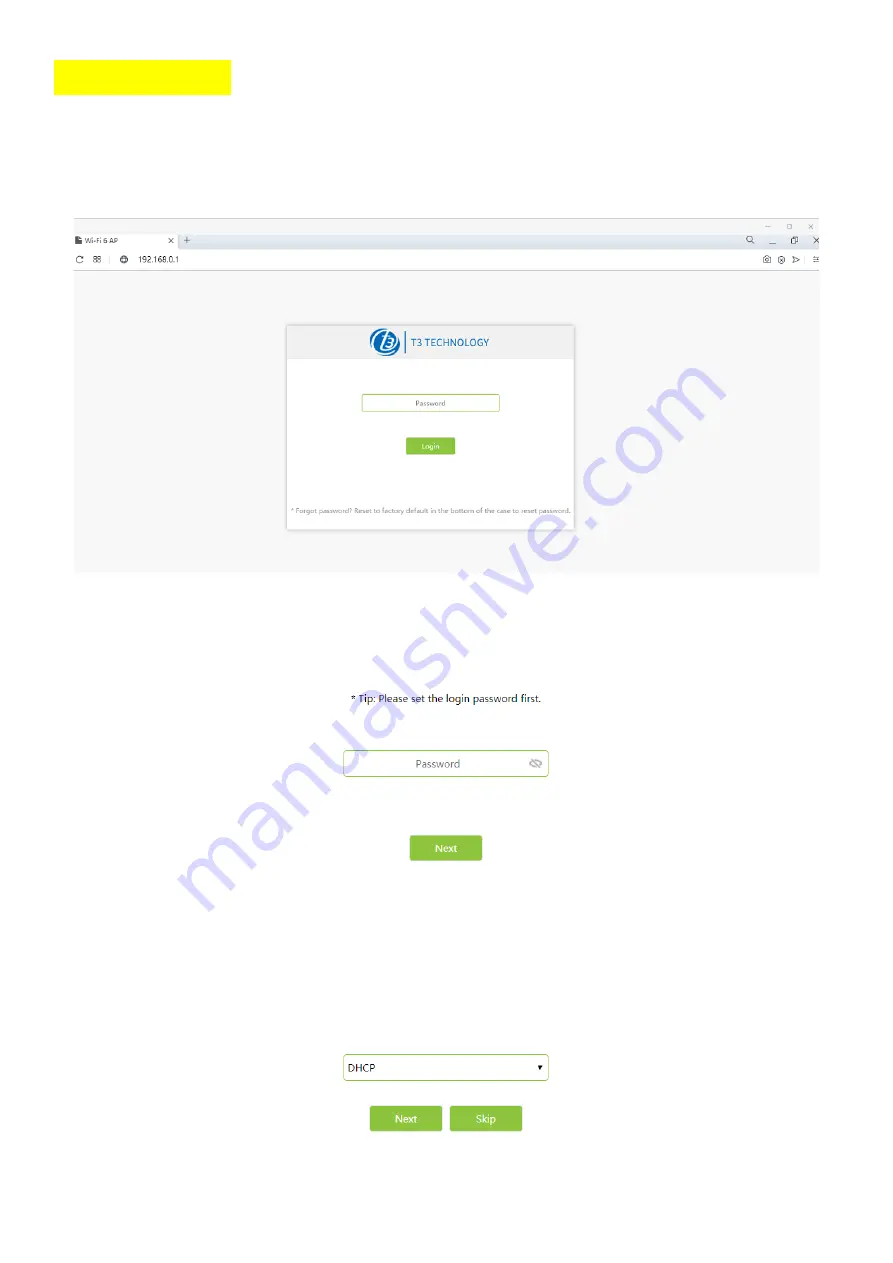
MORE SETTINGS
※
Please refer to the following steps to change the Internet access method:
01 Wireless access terminals (such as mobile phones, PAD, laptops, etc.) or wired access
terminals can open the browser to visit http://192.168.0.1, and configure the router device.
02 Password needs to be set for the first time login, click "Next". Please remember this
login password.
03 Set Internet configuration
If the home broadband service has been opened and the home router has been deployed,
you can connect this Router device to the home router's LAN Ethernet port (or wall Ethernet
port), you can select "DHCP", then click "Next".
If the home broadband service has been activated, but dial-up is required to activate











