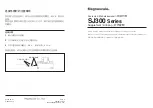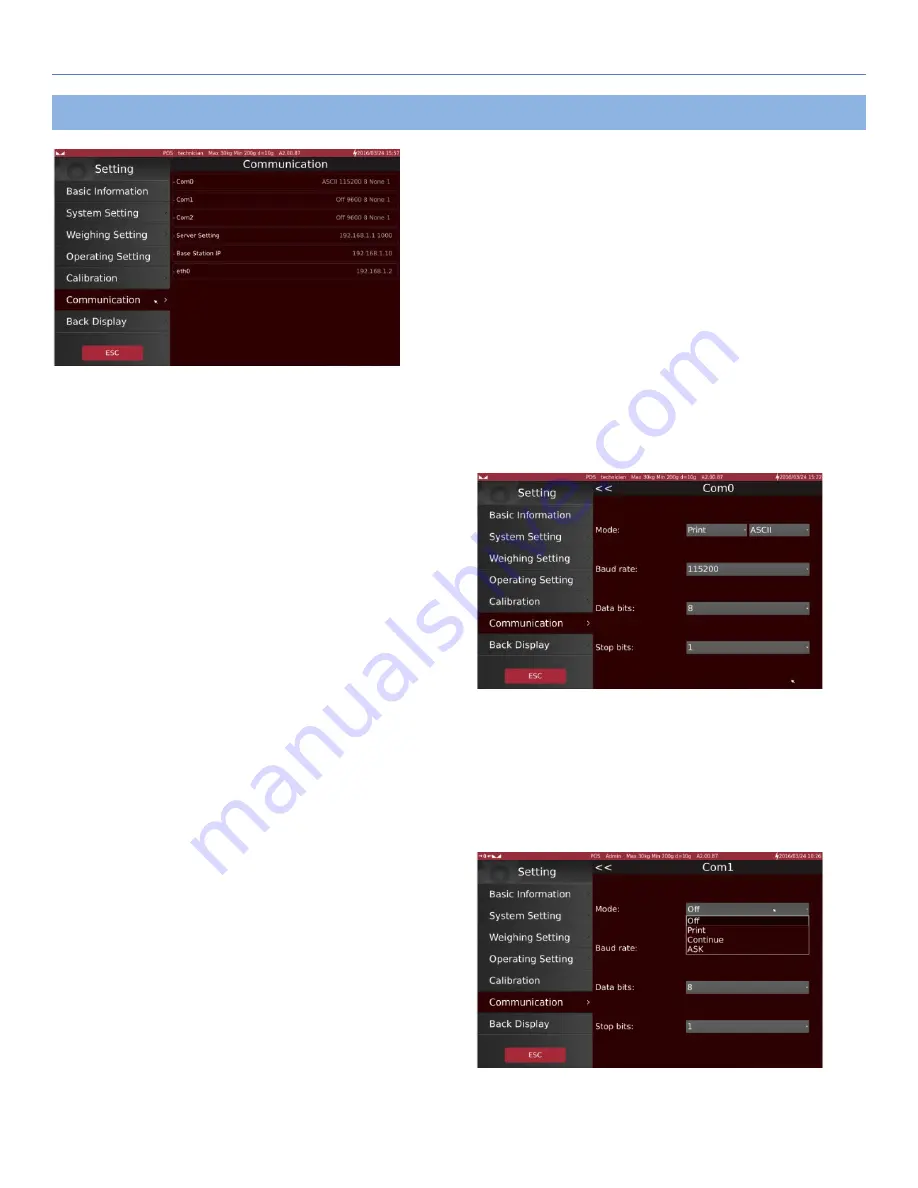
T-Touch
T-Touch POS Scale
69
5.6 Communication
5.6.1 Com0
Built-in ticket printer settings.
5.6.2. Com1
It can be used to connect to printer / PC / score board etc.
Select the serial port options, including transmit mode, baud rate, data bits, and stop bits.
Mode: Selectable
Off: (Com port off).
Print: (Select Printer)
Continue: (Continues data send to PC)
ASK: (control by PC key board)
Summary of Contents for L10 Series
Page 1: ...i PL10 L10 L8 Series A2 06 2017 05 31 T Touch POS Application Technical Manual...
Page 22: ...T Touch T Touch POS Scale 15 3 2 Sales Mode Operation L10 PL10 Series Sales Mode...
Page 42: ...T Touch T Touch POS Scale 35 L10 Series L8 Series...
Page 79: ...T Touch T Touch POS Scale 72 6 SPECIFICATION 6 1 Dimension L10...
Page 80: ...T Touch T Touch POS Scale 73 L8...
Page 84: ...T Touch T Touch POS Scale 77...