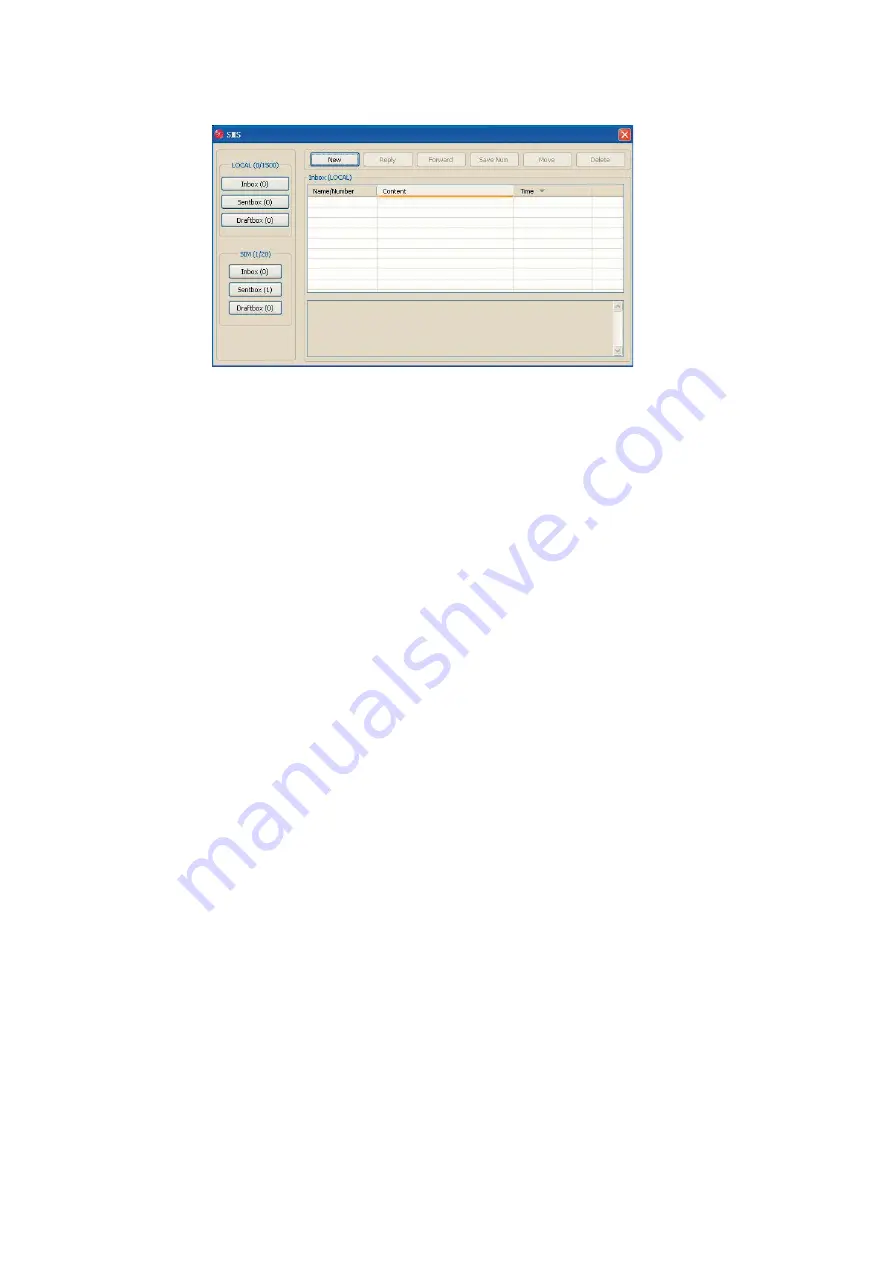
11
3.3 SMS.
Note:
To ensure that SMS can be send properly, at first, you should setup the correct SMS center
number. Refer to section
“ 3.5.4 SMS settings”.
Click the
“SMS”
icon to switch to the SMS interface and it will show the number of messages in the
inbox, sentbox and draftbox of the PC and SIM/USIM card. The user can click any icon of
“InBox”
,
“SentBox”, “DraftBox”
to enter the respective interface.
InBox:
Saves received messages.
SentBox:
Saves successfully sent messages.
Draftbox:
Saves SMS which haven’t been sent. The drafts can only be saved on the computer, not
on the SIM/USIM.
3.3.1 Read SMS.
Click the
“Inbox”
button on the main interface and click the selected message to read the SMS.
You can use the buttons below the menu to execute replying, forwarding, saving numbers, moving
and deleting functions and so on.
When receiving a new SMS, the system will pop-up a dialog box in the taskbar. You can then click
“OK”
to enter the SMS interface.
3.3.2 Creating new message.
Click the
“New”
button and enter the recipient’s number and SMS content in the appropriate fields.
The recipient’s number can be entered directly or by entering the Phonebook to select one/more/
group records.
The number of recipients can be one or more. Please use
“;”
to separate recipients.
The SMS content can include 160 individual English characters (including English symbols). On the
interface, the number of total characters and the number of messages to be send will be shown.
By clicking
“Send”
, the prompt screen will appear on the interface.
Select
“OK”
, and then the edited short message(s) will be sent.
After sending is successful, the SMS will be saved into the sentbox automatically. If sending fails, it
will be saved to the draftbox.
Send SMS while browsing the web:
When surfing the internet and if your network supports it, you can send SMS at the same time. Click
the
“SMS”
button icon, enter the short message interface and enter all information required as
described before.


























