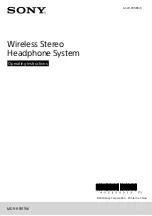T-Mobile TM-G5240 Wireless Router User Manual
Version 0.7 041807
27
Encryption for your wireless computers
1. With a T-Mobile router and phone you do NOT have to enter the security key or
passphrase into your phone manually. Follow these steps to share the encryption
settings with your phone:
•
Turn on your T-Mobile phone and go to Menu > Settings > Wi-Fi > Get Security
Key
•
Select Next on the phone.
•
Press and release the Get Security Key button on the front of your router located
next to the key icon with magenta waves. The light should be flashing amber on
the router.
•
Select Done/Next on the phone. It should indicate securing connection and prompt
you to create a unique profile name for the network.
Note: For advanced users or those without a T-Mobile phone, you can go to Manual
Security and configure your encryptions settings.
2. Success appears on the computer screen and the light next to the Get Security Key
icon on the router is now solid green. Select continue.