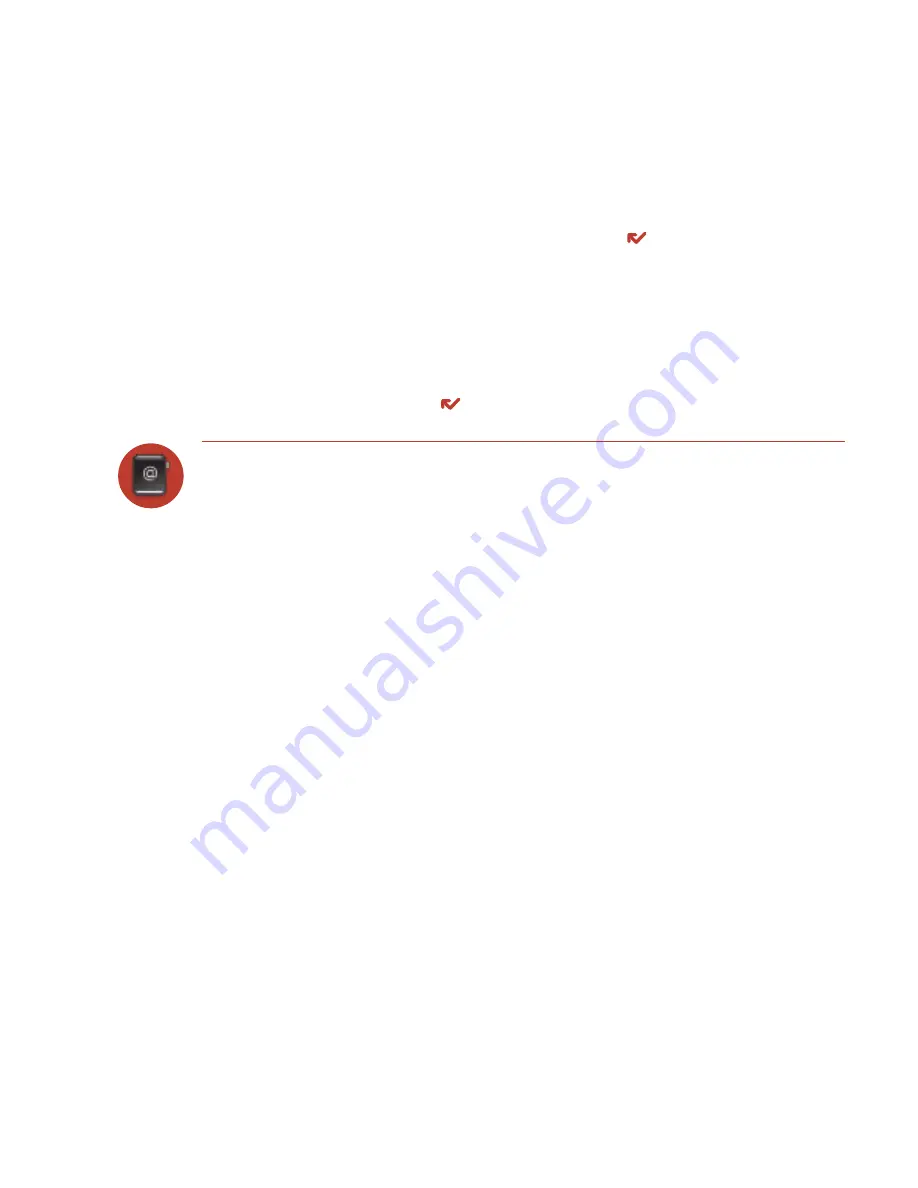
5
When finished with the Identity screen, select
DONE
. You advance to the
next New Contact screen, in which you can type or select additional contact
information.
6
Scroll through the New Contact fields (Personal Info, Phone, Email, and so
on), selecting
Add
or
Edit
to open screens in which you can add contact
information. You can set a custom ringtone for your contact in the Phone
number screen.
7
When finished, press
DONE
to save your new contact information.
Import Address Book Contacts
If you have a SIM card from T-Mobile with contact information stored on it, you
can import that information to your device by following the instructions in “Import
Contacts from Your SIM Card” on page 41 of this guide.
If you have existing contact information stored in a Personal Information
Management (PIM) application, you can import that data to your Address Book on
the device and Web. To do this, first go to your Address Book on the Web:
1
Go to your desktop or laptop computer and sign in to the Desktop Interface by
following the instructions on the back of your Start Guide.
2
Your Jump page opens.
3
From your Jump page, click
Address Book
. The Address Book
application displays.
4
Click
Import
in the sidebar. The Import page opens.
5
The Import page includes step-by-step instructions for completing the import
process. The following file types (exported formats) can be imported:
50 Using the Applications






























