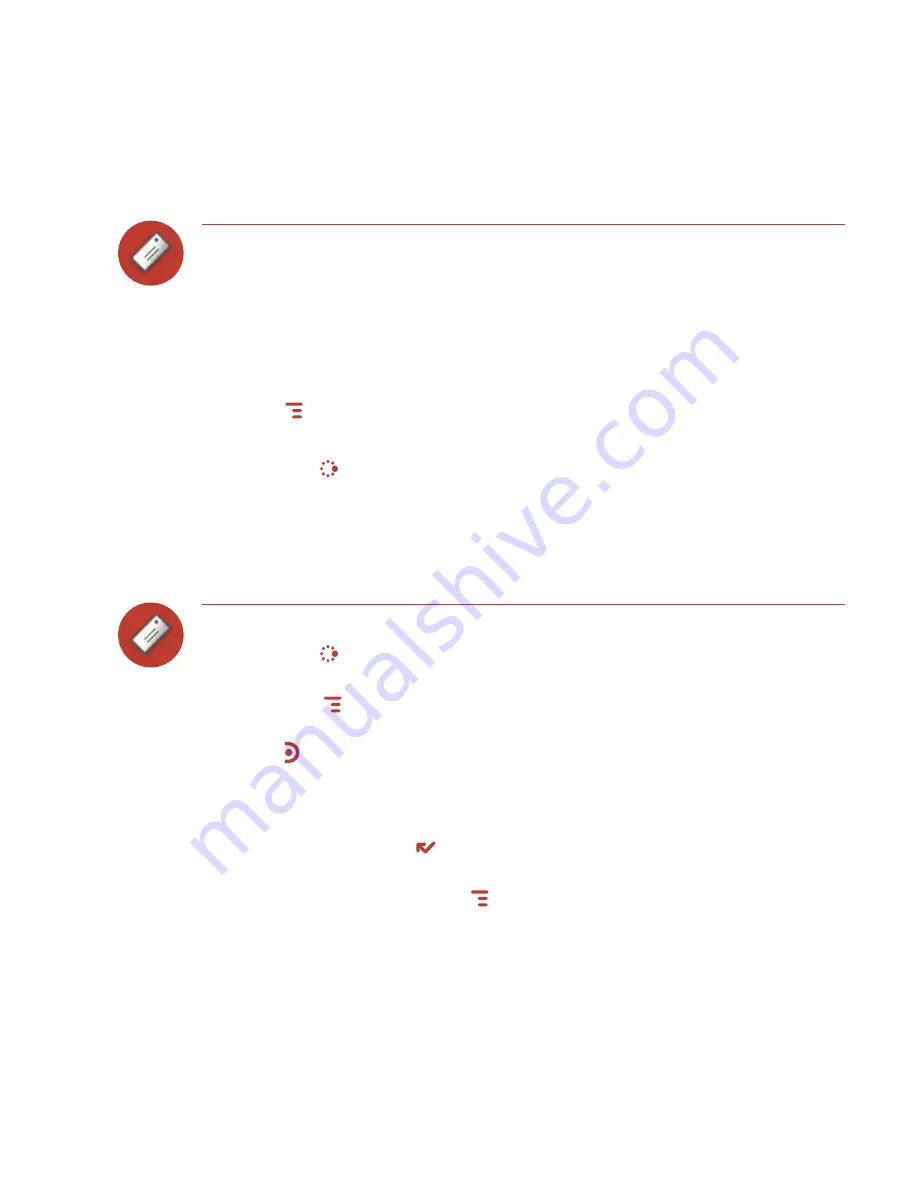
Fetch Email Using Your Device’s Web Browser
If there is a Web interface to your email account, you can use your device’s Web
Browser application to sign in to those accounts and check your email. A couple
popular email Web sites are listed below:
Yahoo!® Mail – http://mobile.yahoo.com/home
MSN Hotmail – http://mobile.msn.com/hm/folder.aspx
Press
MENU
+
K
to open the Bookmarks screen; some sites may have been
bookmarked for you. To go directly to an email Web site, do the following:
1
Press
JUMP
to go to the Jump screen. Scroll to highlight
Web Browser
, then
press the trackball to open the application.
2
Begin typing the URL for your Internet email account. Your entry will be
inserted in the Go To dialog box automatically.
3
Press the trackball to go to the Web site’s sign in page.
Attach a Photo to an Email Message
1
Press
JUMP
to go to the Jump screen. Scroll to highlight
, then press the
trackball to open the application.
2
Press
MENU
+
N
to open the Compose screen. Complete the
To
,
Subject
, and
Message
fields.
3
Press to open your photo albums. Roll the trackball to highlight, then press
to select a photo to send. You can select multiple photos. All selected photos
will have check marks.
4
When you’ve finished selecting photos, open the menu and select
Use
Checked
or press
DONE
.
5
Your email message returns to the screen, including attached photos. Select
the
Send
button or press
MENU
+
M
when you’re ready.
48 Using the Applications






























