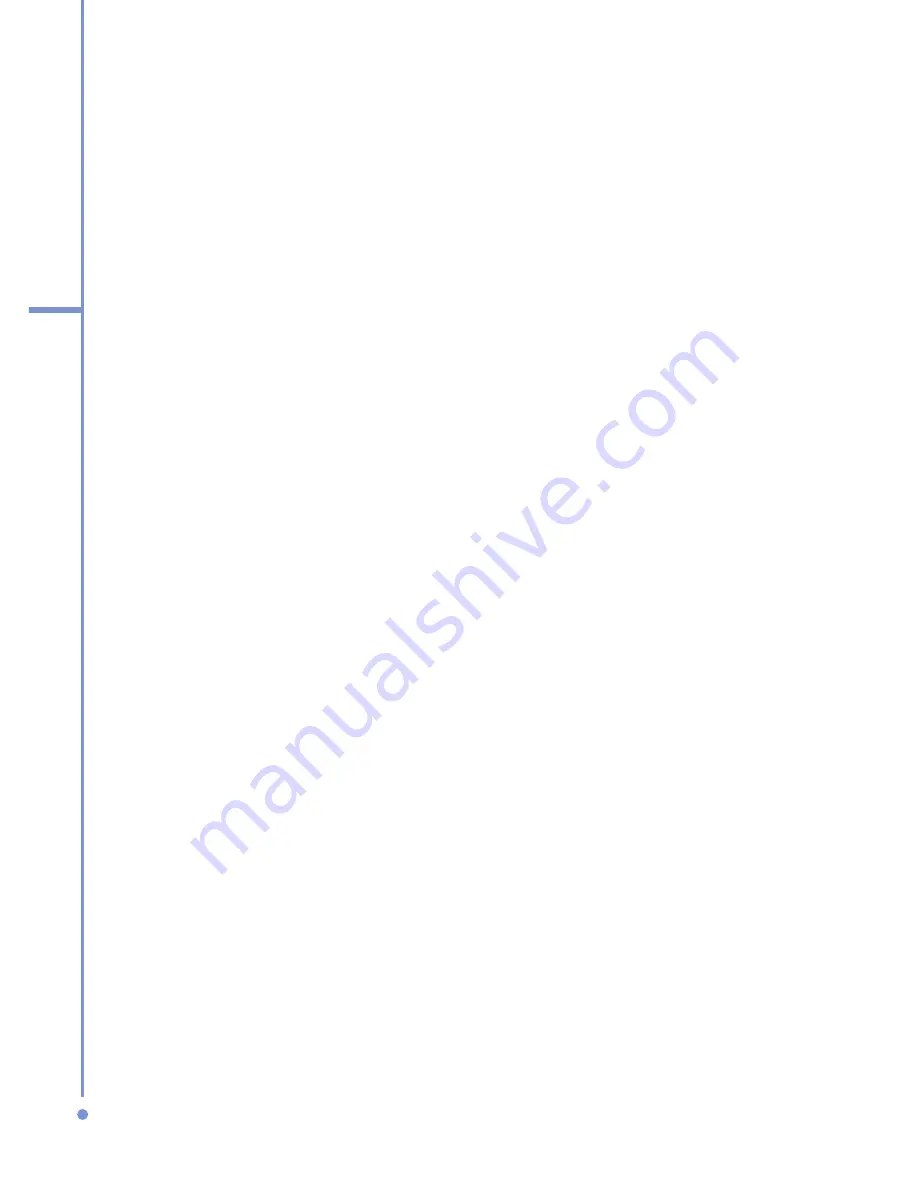
20
1
Getting Started
Using Multipress mode
In Multipress mode, you enter a character by pressing the
numeric key on which the character appears.
To enter text in Multipress mode
•
To enter the first character on the numeric key, press
once. To enter the second character on the numeric
key, press twice, and so on.
•
To enter character that are on the same numeric key,
pause after you enter the first character.
•
To enter punctuation, press
1
repeatedly until you see
the punctuation you want.
To change the Multipress time out
You can change the length of time to pause between
keypresses on the same numeric key.
1.
On the Home screen, click
Start
>
Settings
>
More
>
Accessibility
.
2.
In
Multipress time out
, select the length of the pause
between keypresses.
Using T9 mode
To form a word in T9 mode, press the numeric keys that
contain the letters you want. As you enter letters, T9
analyzes your keypresses and attempts to complete the
word. For example, to enter the word “shoe,” press 7, 4, 6, 3.
To enter text in T9 mode
1.
Press and hold the
*
key.
2.
On the menu, click
T9
.
3.
Do any of the following:
•
Enter letters by pressing the keys on which the
letters appear. Press a key only once for each letter.
If there is more than one choice in the T9 dictionary
for your entry, a list of available words is displayed.
Summary of Contents for SDA
Page 1: ...Smar User Manual...
Page 6: ...6 Index 154...
Page 133: ...Appendix A 1 Regulatory Notices A 2 PC Requirement to Run ActiveSync 4 x A 3 Specifications...
Page 153: ...Index...






























