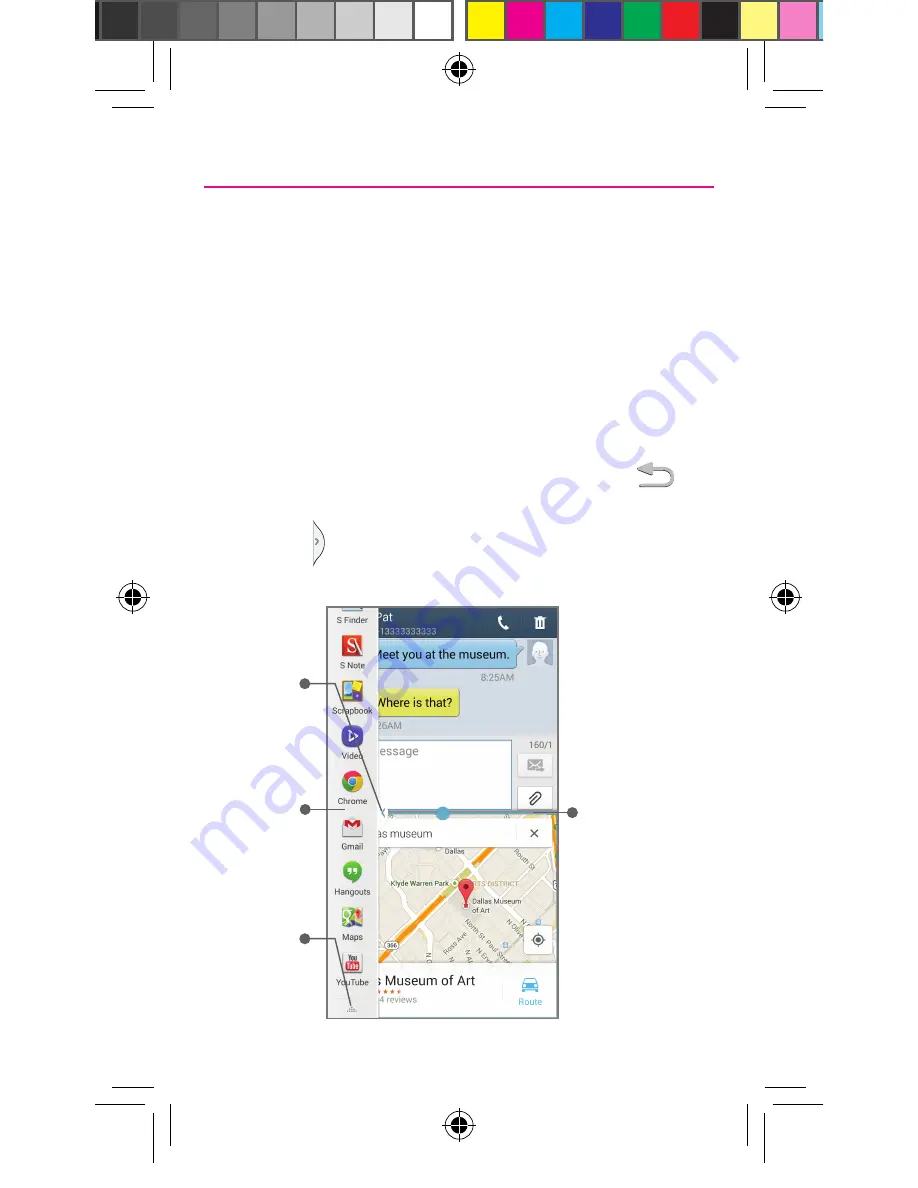
Multi Window
Run multiple applications on the current screen at the same time.
NOTE:
Only applications found within the Multi window panel can be active
atop another current application on the screen.
1.
Activate the Multi Window feature:
•
Using two fingers, touch and drag the Status bar
downwards to display additional functions.
•
Tap the
Multi window
entry to activate the feature.
2.
To display the Multi window tab, press and hold the
(
Back key
).
3.
With the (
Multi window tab
) on the left side of the screen,
tap the tab to open the application panel.
Touch and
hold app
to drag on
screen
Tap to adjust
screen size,
switch layouts,
or close
screen
Tap to open
and close
panel
Edit list of
available
apps
TMO N900T_QRM_English_Bi-Fold_MI6_PS_091313_F4.indd 22
9/24/2013 2:23:50 PM









































