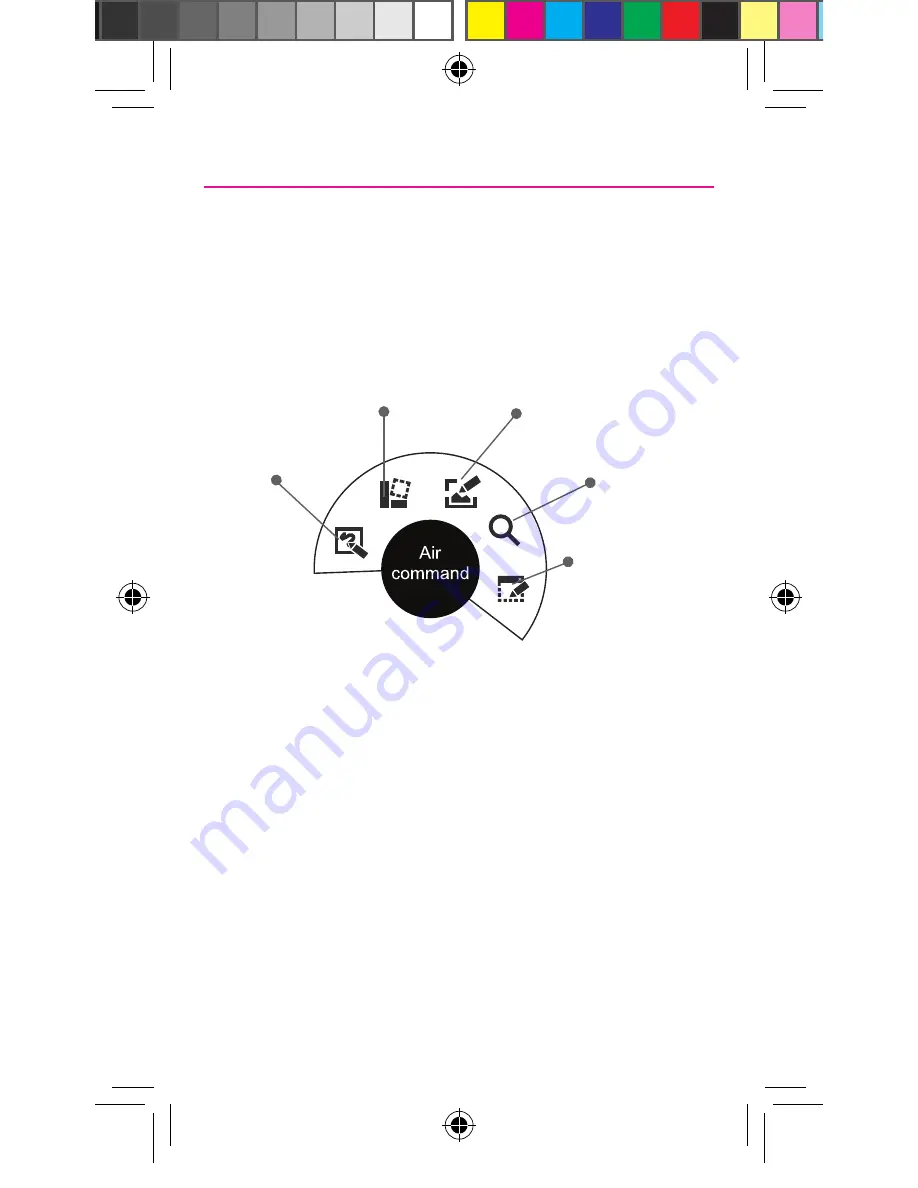
Air command
Air command allows you to quickly activate frequently used
applications or perform actions. Simply remove the S Pen from the
S Pen slot, hold the S Pen near the screen and press the S Pen
button.
S Pen Air View
Provides on-screen pop up information.
1.
When you hold the S Pen near the screen, a pointer appears
on the screen.
2.
Move the pointer to files, subjects, or options to preview the
contents or view information in pop-up windows.
Action Memo
Screen Write
Scrap booker
S Finder
Pen Window
TMO N900T_QRM_English_Bi-Fold_MI6_PS_091313_F4.indd 11
9/24/2013 2:23:39 PM


























