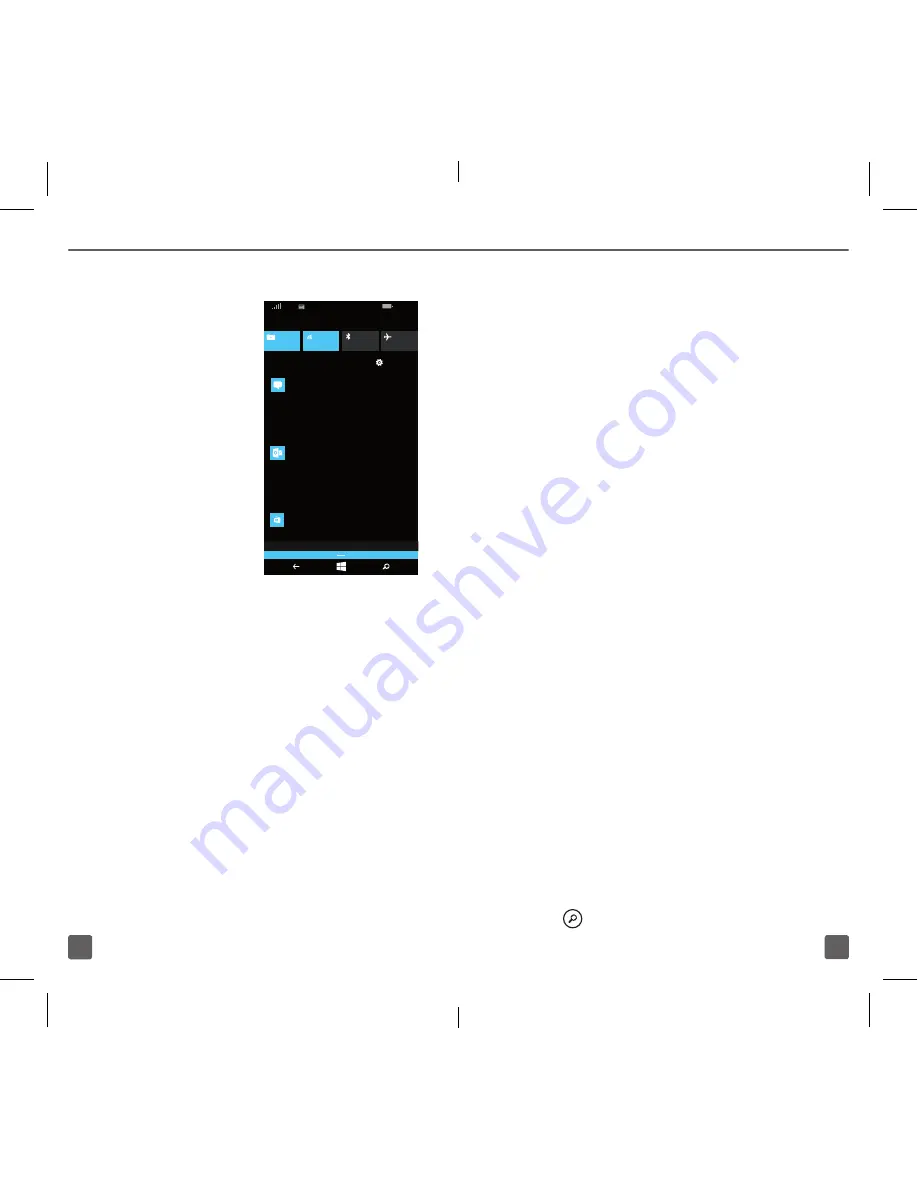
11
10
ACTiON CENTEr
From the start
screen pull down
from the top
1. Check latest
social updates
and email
2. Access settings
3. Choose top
tiles from
notifi cations
and actions
in settings.
Add tiles to the
Start screen
1. From the Start screen, swipe left
to view the Applications screen.
2. Touch and hold the application
you want to add.
3. Tap
pin to start
.
Move tiles on the Start screen
1. To move, remove, or resize a
Tile, just tap and hold it, then
arrange it however you’d like.
2. Drag the tile to the desired position
and lift your fi nger from the screen.
3. Tap the tile to set it in place.
CLEAR ALL
ALL SETTINGS
X
CAMERA
WIFI
BLUETOOTH
AIRPLANE
Messaging
Microsoft account
George
Sure, how about you come to mine
Priya
Store
You better!
Bob Williams
Meeting
Mary Smith
1 app needs your attention
Vacation
7:30a
8:05a
8:05a
8:05a
12:06a
6:40
LTE
Resize tiles from the Start Screen.
1. From the Start screen, touch and
hold the tile you want to resize.
2. Tap the arrow to resize.
Remove tiles from the Start screen
1. From the Start screen, touch
and hold the tile you want to
remove. A
Tack
icon appears
on the right corner of the tile.
2. Tap the
Tack
icon to remove.
Start+Theme
1. From the Start screen, swipe left.
2. Tap
Settings
.
3. Tap
theme
.
4. Tap to set the background
and accent color.
5. Set background image for your
start screen from your photos
COrTANA
Your personal assistant
Cortana is like a personal assistant,
there to help you add something to your
calendar, make a call, take a note, set
alarms, fi nd things and more.
Search
To fi nd something with Cortana—just tap
Search
.
71707th_NOK_TMO640UserGuide.indd 10-11
2/16/15 1:40 PM





































