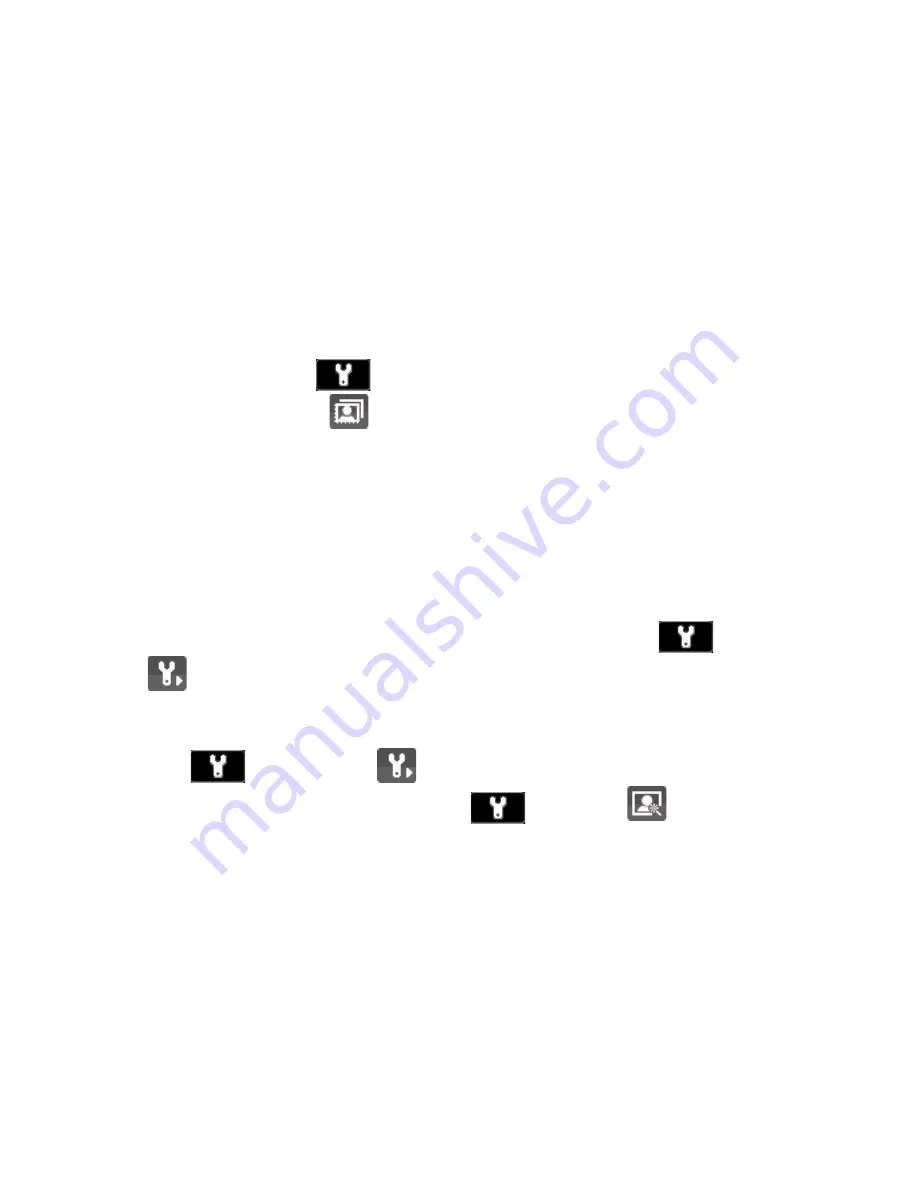
Experiencing Multimedia 127
Use Still Image capture modes
While using Still Image capture modes such as Photo, Contacts Picture, and
Picture Theme, you can capture a single still image by pressing the
CENTER
SELECT
Key on the
NAVIGATION CONTROL
to capture the image. In Sports
mode, press the
CENTER SELECT
Key once then pan your phone to take
the shots. The number of shots taken depends on the option you set. Still
images are captured and saved in the JPEG format.
While capturing an image in the Picture Theme mode, you can select a
preset template. To browse and choose from different templates, press
the left
SOFT KEY
on the Camera screen then use the
NAVIGATION
CONTROL
to select
. Depending on the chosen template, one or more
photos may need to be taken for the template.
Use Video capture mode
While using the Video capture mode, press the
CENTER SELECT
Key to
start recording a video clip (with audio if desired). To stop recording, press
the
CENTER SELECT
Key again. Your phone displays the first frame of the
captured video clip by default on the Review screen.
Before you capture a video clip, press the left
SOFT KEY
and select
>
Capture
Format
to specify the file format. You can set the encoding
format to Motion-JPEG AVI, MPEG-4, or H.263. You can also specify the
recording limit in terms of time or file size by pressing the left
SOFT
KEY
and selecting
>
Recording Limit
. To change the video
resolution, press the left
SOFT KEY
and select
.
Use Video Messaging capture mode
While using the Video Messaging capture mode, press the
CENTER SELECT
Key to start recording a video clip (with audio if desired). To stop recording,
press the
CENTER SELECT
Key again.
The recording length of Video Messaging is fixed. The recording
automatically stops when the preset length is reached. However, you can
manually stop recording the video anytime. The time indicator at the top-
right side of the screen indicates the time limit.
Summary of Contents for Dash
Page 1: ...User Manual...
Page 16: ...16 Getting Started 18 23 19 22 24 20 21...
Page 120: ...120 Exchanging Messages and Using Outlook...
Page 148: ...148 Experiencing Multimedia...
Page 157: ...Appendix A 1 Regulatory Notices A 2 PC Requirement to Run ActiveSync 4 x A 3 Specifications...
Page 166: ...166 Appendix...
Page 167: ...Index...
Page 174: ......






























