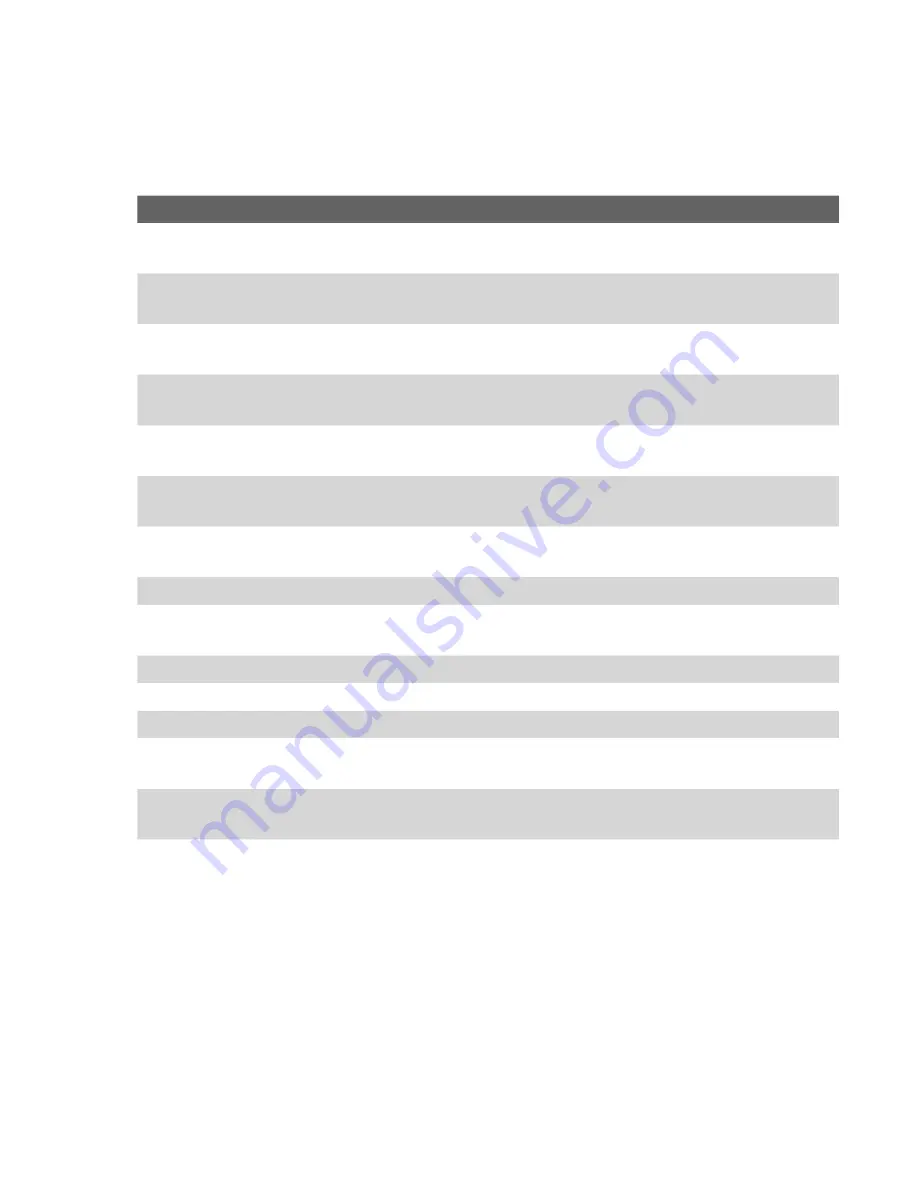
Exchanging Messages and Using Outlook 105
To set options for a Picture Message
While composing a Picture Message, you can set the following options for
the message by selecting
Menu
.
Option
Allows you to
Recipients
Specify the phone number or e-mail address of the recipient(s).
Insert Media
Choose the type of media you want to insert to your Picture
Message.
Remove Media
Choose the type of media you want to delete from the Picture
Message.
Slides
Add and remove slides, view the next or previous slides, and
specify the duration of slides.
Template
Compose a message using a predefined template, and save a
composed or existing message as a template.
Capture
Capture a photo, audio or video clip to be inserted into the
message.
Cancel Message
Cancel the message and go back to the Multimedia Messaging
folders screen.
Attachments
Choose to attach a vCard, vCalendar, or other file.
Send via SMS
Only the text portion of your message will be sent. All other
media will be discarded.
Preview Message
Play back the contents of the Picture Message before sending it.
Options
Background
Choose a background color from the list.
Text Layout
Change the position of the text. Select
Menu
to select a text
layout.
Send Options
Specify the message delivery time, validity, priority, class, and
other settings for a message.
View, reply, and block Picture Messages
To receive Picture Messages
•
On any Multimedia Message folder screen, select
Menu
>
Send/
Receive
.
By default, messages are automatically downloaded to your phone.
Summary of Contents for Dash
Page 1: ...User Manual...
Page 16: ...16 Getting Started 18 23 19 22 24 20 21...
Page 120: ...120 Exchanging Messages and Using Outlook...
Page 148: ...148 Experiencing Multimedia...
Page 157: ...Appendix A 1 Regulatory Notices A 2 PC Requirement to Run ActiveSync 4 x A 3 Specifications...
Page 166: ...166 Appendix...
Page 167: ...Index...
Page 174: ......






























