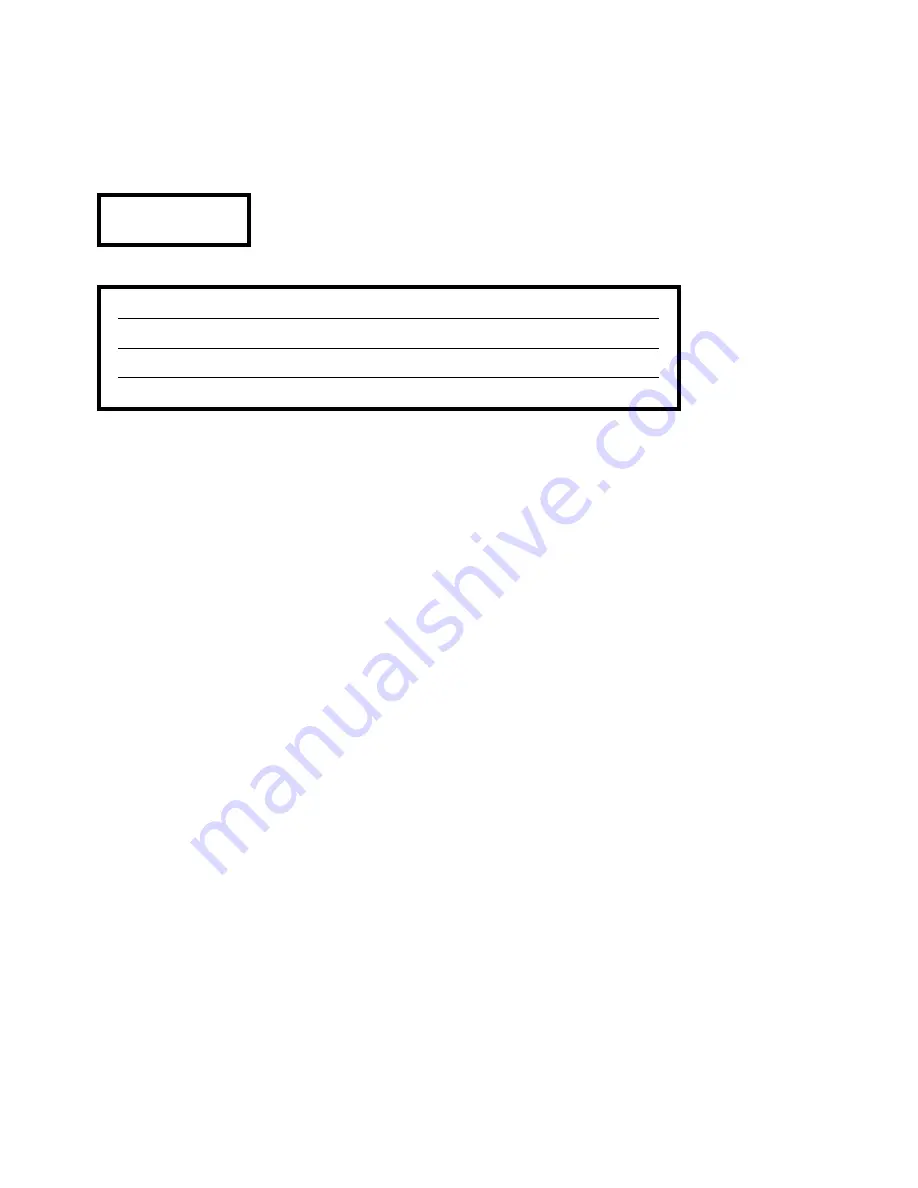
4
IMPORTANT! CAUTION!
This product contains a laser diode of higher class than 1. To ensure continued safety, do not remove any covers or
attempt to gain access to the inside of the product.
Refer all servicing to qualified personnel.
The following caution label appear on your device:
Rear panel
CLASS 1
LASER PRODUCT
On the inner protective housing of the DVD mechanism
CAUTION:
VISIBLE AND INVISIBLE LASER RADIATION WHEN OPEN.
AVOID EXPOSURE TO BEAM
VORSICHT:
SICHTBARE UND UNSICHTBARE LASERSTRAHLUNG,
WENN ABDECKUNG GEÖFFNET NICHT DEM STRAHL AUSSETZEN
ATTENTION:
RAYONNEMENT LASER VISIBLE ET INVISIBLE EN CAS
D'OUVERTURE EXPOSITION DANGEREUSE AU FAISCEAU
DANGER:
VISIBLE AND INVISIBLE LASER RADIATION WHEN OPEN.
AVOID DIRECT EXPOSURE TO BEAM
Summary of Contents for SADV 1245 R
Page 1: ...V1 0 Order No 9103 0325 USER MANUAL SADV 1245 R ...
Page 2: ...2 ...
Page 9: ...9 ...
Page 17: ...17 ...
Page 20: ...20 ...
Page 21: ...21 Menu TOOLBAR overview ...
Page 24: ...24 ...
Page 25: ...25 Menu Preferences overview ...
Page 29: ...29 Menu SETUP overview ...




































