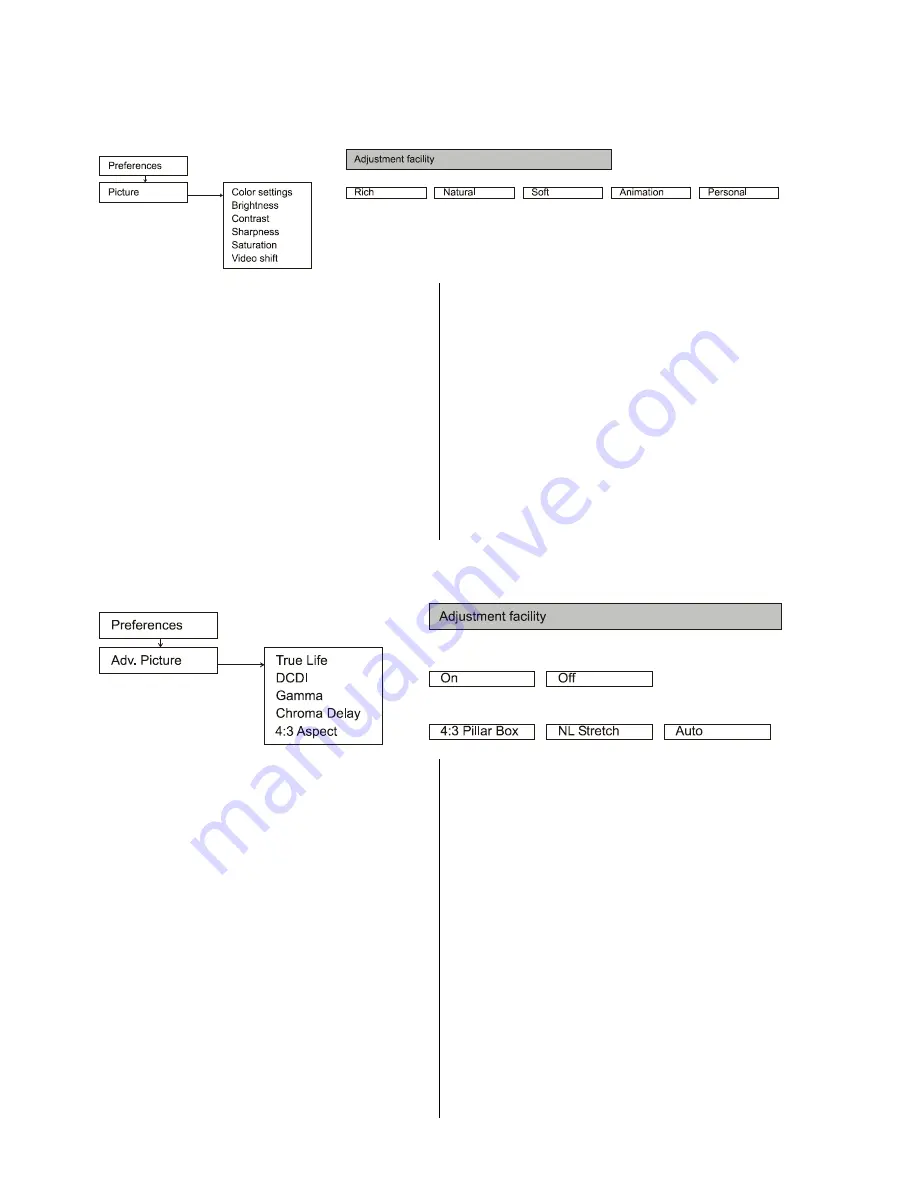
26
Menu Preferences
Menu Picture
The menu Picture lets you adjust the picture parameters
to your personal preferences.
Color Settings
(will not influence the YUV Component video output)
In this menu you have the choice between different pre-
defined color settings or one adjustable setting
(personal).
Brightness / Contrast / Sharpness / Saturation
(will not influence the YUV Component video output)
Use these submenus to adjust all picture parameters to
your personal taste. These adjustments will only
influence the display monitor if the “personal” color
setting is selected in the menu above.
Video Shift
The video shift function can be used to change the
horizontal position of the picture and to center the picture
on the screen.
Menu Advanced Picture
(for YUV-video-output only)
(only P-Scan option)
True Life
(for progressive scan output only)
Generates a more dynamic picture by increasing the
contrast and saturation of the picture.
DCDi
(for progressive scan output only)
DCDi computes the angle of certain picture contours to
interpolate additional video pixels.
'On'
increases
dramatically the picture quality, especially during slow
motion.
Gamma
This submenu offers a non-linear processing of the
picture intensity. Setting the slider in the right hand input
box to a positive value will enhance fine details in dark
scenes whereas a negative value will increase the
contrast of the picture.
Chroma Delay
If the chroma (colour) and luma (brightness) signals are
not perfectly aligned (due to phase delays in the signal
transmission), the chroma delay setting can be used to
eliminate misalignments. Adjust this value to obtain a
perfect clear and sharp picture.
4:3 Aspect
(for progressive scan output only)
Use this submenu to adjust the aspect ratio to the
geometry of your video monitor.
4:3 LB
(letter box) use this setting for 4:3 material on
a 16:9 screen (without stretching)
NL-Stretch
(non linear stretching) for display of 4:3
pictures on a 16:9 screen with non linear
stretching. The outermost parts of the picture
are progressively stretched, central parts of
the picture are not altered. This feature gives a
full screen picture format without black stripes
and warping in the central parts of the screen.
Auto
no adjustment of the aspect ratio. The picture
is displayed exactly in the format stored on the
disc.
Summary of Contents for 1235 R
Page 1: ...V1 0 Order No 9103 0330 USER MANUAL DVD 1235 R...
Page 2: ...2...
Page 9: ...9...
Page 17: ...17...
Page 20: ...20...
Page 21: ...21 Menu TOOLBAR overview...
Page 24: ...24...
Page 25: ...25 Menu Preferences overview...
Page 29: ...29 Menu SETUP overview...
Page 34: ...34...
Page 43: ...43...
















































