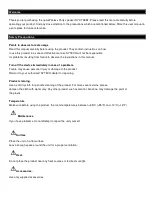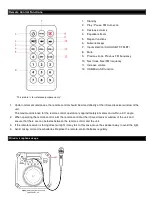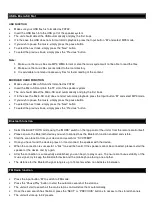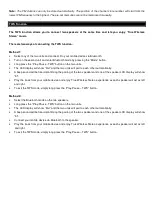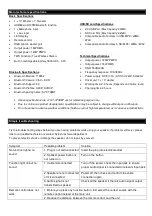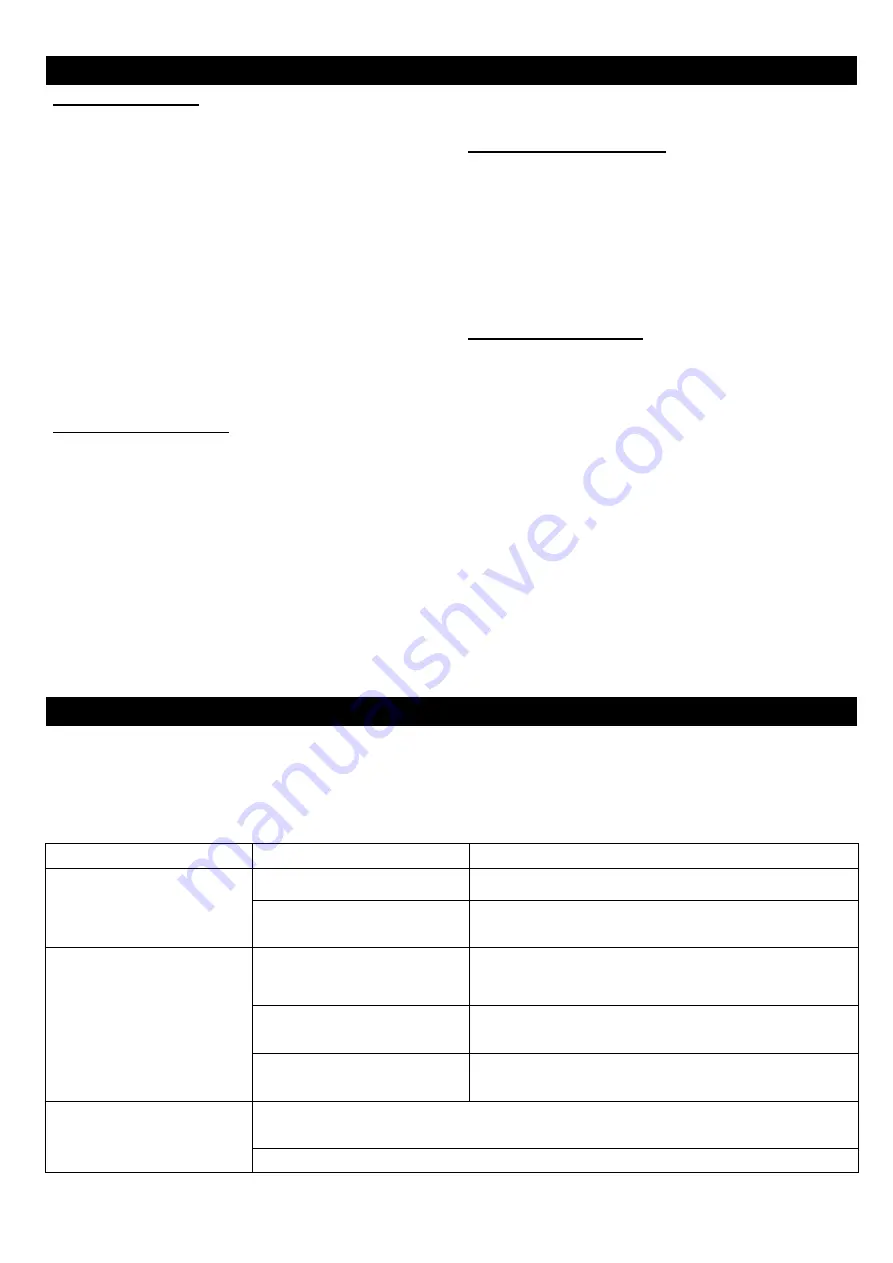
Main technical specifications
Basic Specifications
•
1 x 10” 1” Tweeter
•
USB/Micro-SD/FM/Bluetooth function
•
1 x Microphone input
•
1 x Aux input
•
LED display
•
Remote control
•
RGB light on woofer grill
•
Output power: 15W RMS.
•
Output power: 120W PMPO
•
TWS Function (True Wireless Stereo)
•
Built in rechargeable battery 1800
mA
h
- 3.7V
Bluetooth Specifications
•
Bluetooth Module: 115952
•
Bluetooth Version: V5.0 + EDR
•
Bluetooth Support: 5.0
•
Bluetooth Profiles: A2DP, AVRCP
•
Bluetooth pairing name: SY-XT38BT
USB/SD card Specifications
•
2.0 USB Port (Max Capacity: 32GB)
•
SD Card Slot (Max Capacity: 32GB)
•
Compatible Audio Formats in USB: MP3 / WMA /
WAV
•
Compatible Audio Formats in SD: MP3 / WMA / WAV
Technical Specifications
•
Output power: 120W PMPO
•
Output power: 15W RMS
•
SNR: 90dB±3dB
•
Frequency response: 100-18KHz
•
Power supply: DC 5V.-1A / AC110V-240V, 50/60Hz
•
Driver unit: 1 x 10" woofer
•
Working time: 2-4 hours (Depends on Volume level)
•
Charging time: 3 hours
•
Above specifications are of “SY-XT38BT are for reference purpose only.
•
Due to continuous product development, specifications may be subject to change without prior notification.
•
Do not expose to adverse weather conditions (Such as rain or high temperatures) as it can cause malfunctions
Simple troubleshooting
Try the troubleshooting steps below if you are having problems while using your speaker. If problems still exist, please
look for a qualified technician or contact Sytech technical department.
To prevent electric shock or damage the speaker, do not repair by yourself.
Symptom
Possible problem
Solution
No function light & no
sound
1. Plug is not well connected Insert the plug into electrical outlet
2. Speaker power button is
not turned on
Turn on the button
Function light on but no
sound
1. Cable misconnected
Turn off the power, check the input jack to ensure
proper audio signal is connected to relevant input jack
2.Speaker are not connected
or misconnected
Power off, then check and confirm the cable
connection again
3.Audio signal is not
transmitted to speaker
Check all the speaker if there is audio signal output
Remote control does not
work
1. Before you press any function button, first select the correct source with the
remote control instead of the main unit
2. Reduce the distance between the remote control and the unit