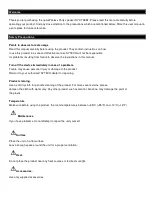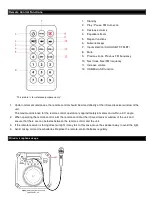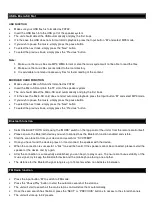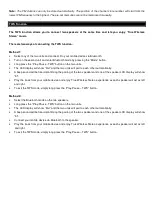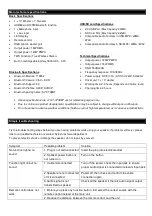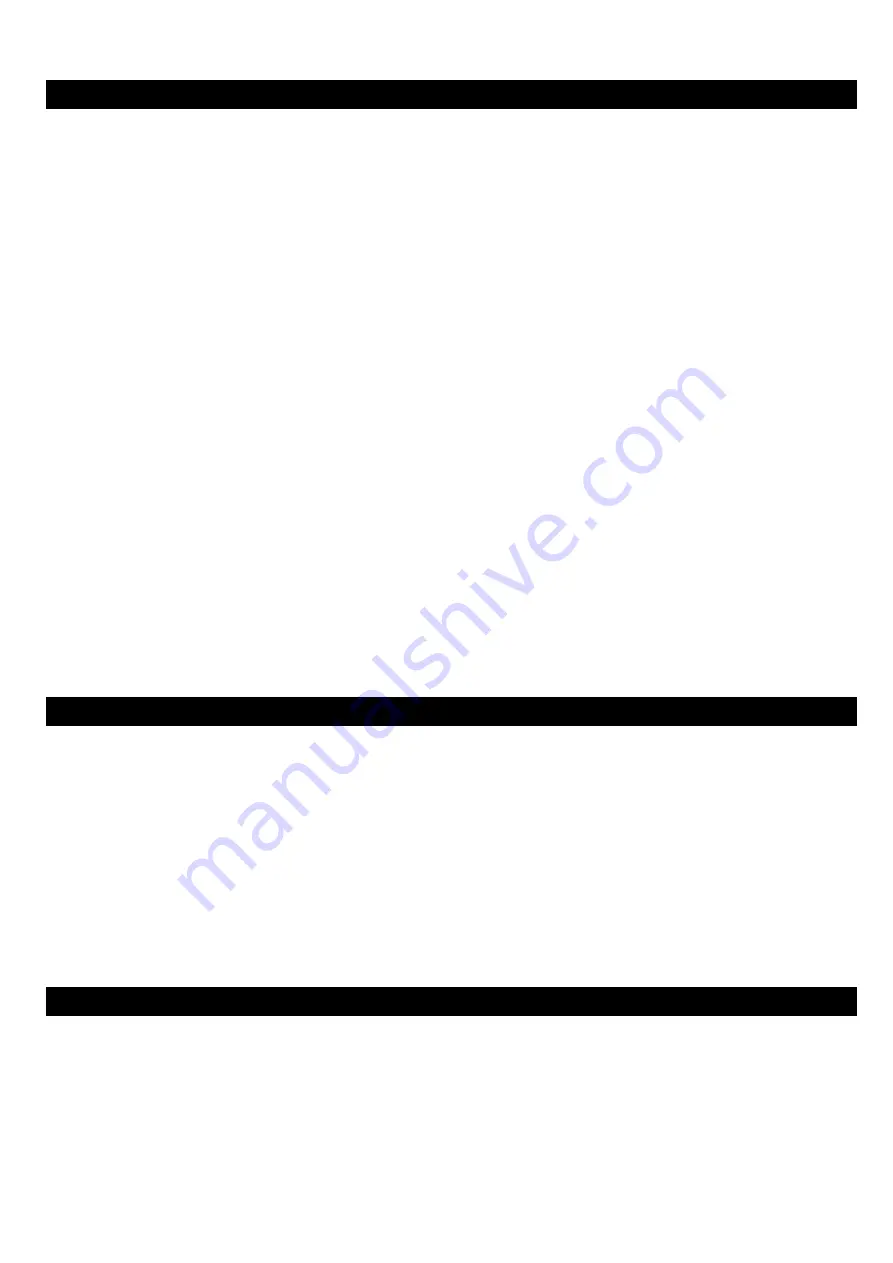
USB & Micro-SD Slot
USB FUNCTION
•
Make sure your USB flash is formatted as FAT32.
•
Insert the USB flash into the USB port of the speaker system
•
The unit should detect the USB automatically and play the first track
•
If in the case the USB does not start automatic playback, press the Input button “M” and select MP3 mode.
•
If you wish to pause the music, simply press the pause button
•
To select the next track, simply press the “Next” button
•
To select the previous track, simply press the “Previous” button
Note:
1. Make sure the music files are MP3, WMA format or else the music system will not be able to read the files.
2. Make sure the music files are recorded to the root directory.
3. It is advisable to remove unnecessary files for faster reading of the content.
MICRO-SD CARD FUNCTION
•
Make sure your Micro-SD card is formatted as FAT32.
•
Insert the Micro-SD card into the TF slot of the speaker system
•
The unit should detect the Micro-SD card automatically and play the first track
•
If in the case the Micro-SD card does not start automatic playback, press the Input button “M” and select MP3 mode.
•
If you wish to pause the music, simply press the pause button
•
To select the next track, simply press the “Next” button
•
To select the previous track, simply press the “Previous” button
Bluetooth function
•
Select the BLUETOOTH mode using the “MODE” switch on the top panel of the unit or from the remote control itself.
•
Please ensure the Bluetooth device you wish to connect has the Bluetooth function enabled and visible.
•
Start the scan function from your device and search for “SY-XT38BT”.
•
Once you have found the device, press on it and connect the speaker with the device.
•
When the connection is successful, a “tick” tone will be heard. If the speaker cannot be connected, please restart the
speaker or the device and try again.
•
After the connection is successfully established, you can begin to play music. To ensure continuous stability of the
music signal, try to keep the Bluetooth device and the mobile phone facing one another.
•
The distance for the Bluetooth signal range is up to 14 meters when no obstacles in between.
FM Radio function
•
Press the input button “M” to switch to FM mode.
•
Press the “Pause/Play” button to start the automatic search of the stations.
•
The unit will start to search all the main stations and will store them automatically.
•
Once the scan search has finalized, press the “NEXT” or “PREVIOUS” buttons to access to the stored channels.
•
The unit will store up to 32 presets.