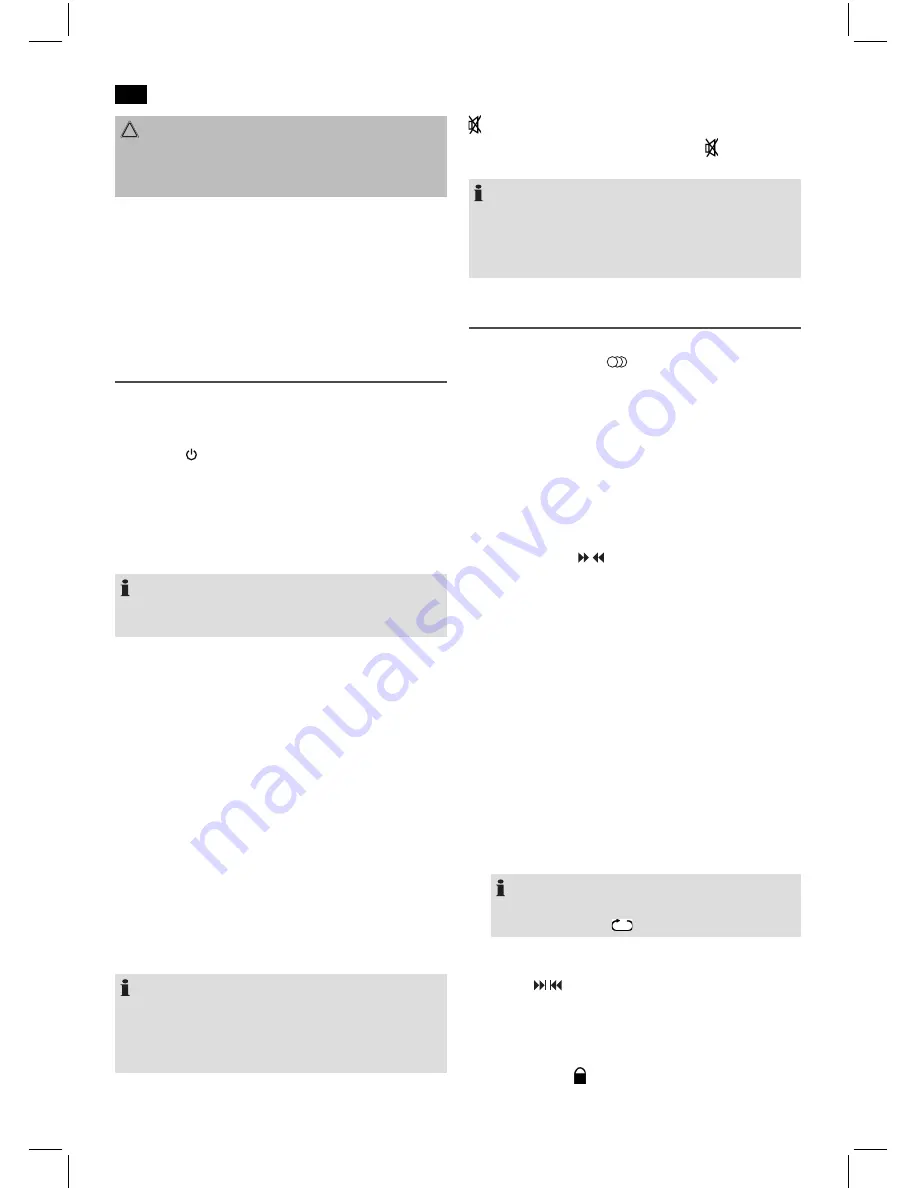
English
6
CAUTION:
Batteries must not be disposed of in the garbage. Please
bring used batteries to competent collection centers or
back to the dealer.
Restoring the factory defaults
Any errors during operation can be remedied by pushing the
reset button.
• By using a wire or similar, press the reset button (RESET)
on the back of the device to reset the electronics. The
settings made by you will be lost in the process.
General Operation
Switch device on/off
• Turn the device on by setting the mains switch POWER
on the back to the “ON” position
• With the
STANDBY button (5/19), you can switch the
unit between standby and operating mode. In standby,
the pilot lamp (8 on the device) lights red.
• To turn off the device, set the mains switch POWER on
the back to the “OFF” position. To disconnect the unit
completely from the mains, pull the mains plug from the
socket.
NOTE: In BLUETOOTH, USB and AUDIO mode
After approx. 15 minutes without a signal, the device auto
-
matically switches to standby.
Volume
By pressing the VOL+/VOL- buttons (8 on the remote control)
you can adjust the desired volume.
To adjust the volume on the device, turn the VOLUME control
(1).
Infrared Remote Control
For wireless control within a distance of 5 m. If the distance
decreases you should change the batteries. For proper
operation mind a clear view between the remote control and
the sensor on the device.
Sound Settings
Press the TONE button (9 on the remote control) to adjust
the settings for the treble (tr), the basses (bS) and the overall
volume (VOL) in turn. You can normally adjust the settings
with the VOL+/VOL- buttons, or the VOLUME control.
NOTE:
• If necessary, change the EQ setting in your playback
unit to create the best sound.
• The settings for treble and bass will be reset to “00”
each time you switch off the device.
MUTE (2 on the remote control)
For immediate muting of the volume. Press MUTE again
to cancel the function
NOTE:
When activating the function, the message “VL – OFF”
will briefly be shown on the display. The activated function
cannot be permanently shown on the display for technical
reasons.
Radio mode
1. Fully uncoil the wire antenna.
2. Repeatedly press the
SOURCE button (9) , until “FM”
is shown on the display. The indicator lamp (1) will light
up red. Alternatively, you can also press the FM button
(15 on the remote control).
3.
Automatically search for radio stations:
Press the SEARCH button (10 on the remote control).
The unit scans the complete frequency band for stations.
The radio stations found are stored in ascending order of
frequency. The sequence cannot be altered later. Preset
radio stations are overwritten.
Manual scan for radio stations:
Briefly press the / buttons (10/14), until you have
found the radio station which you are looking for. If you
keep one of the buttons pressed, the device will scan to
the next radio station.
Direct frequency entry:
If you know the frequency of the radio station you can
enter it as follows.
• Press the “F” button (5 on the remote control). The
indicator “- - - : - -“. will appear on the display. Enter
the frequency with the number buttons (3) of the
remote control.
4. If the reception is too weak and there is interference on
the received station, try to improve the reception by
altering the position and uncoiling or coiling the antenna.
For FM stations, you can use the MO/ST button (11 on
the remote control) to switch between mono and stereo
reception. We recommend that you switch to mono in
case of bad reception.
NOTE:
The activated stereo function is shown in the display
through the symbol “
“ .
Manually storing stations
1. Use the / respectively the number buttons to select
the preset location at which you want to store the radio
station.
2. Search for the desired radio station as described above
under point 3, “Manually scan for radio station”.
3. Press the SAVE button (12 on the remote control) to
preset the radio station.
4. Repeat the above steps to save up to 60 FM radio stations.
Summary of Contents for SY-X250BT
Page 1: ...BLUETOOTH SOUND SYSTEM SY X250BT...
Page 3: ...3 Location of Controls...
Page 11: ...ALTAVOZ TORRE BLUETOOTH SY X250BT...
Page 13: ...Ubicaci n de los controles 3...





















