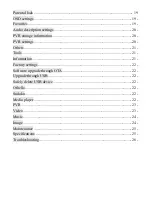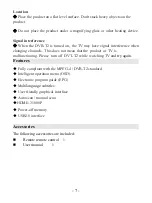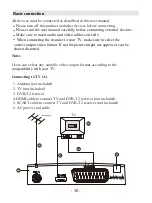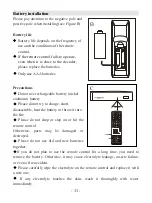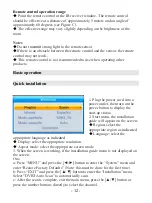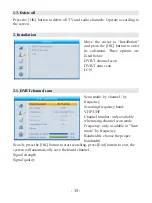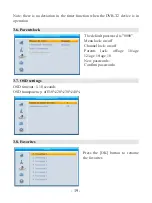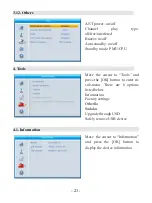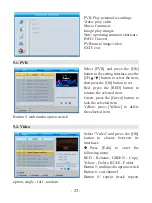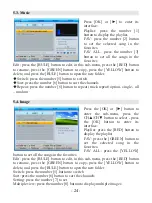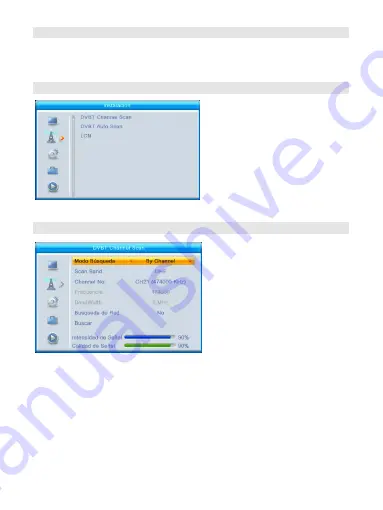
- 15 -
1.3. Delete all
Press the [OK] button to delete all TV and radio channels. Operate according to
the screen.
2. Installation
Move the cursor to “Installation”
and press the [OK] button to enter
its sub-menu. Three options are
listed below
DVB-T channel scan
DVB-T auto scan
LCN
2.1. DVBT channel scan
Scan mode: by channel / by
frequency
Scanning frequency band:
VHF/UHF
Channel number: only available
when using channel scan mode
Frequency: only available in "Scan
mode" by frequency
Bandwidth: choose the proper
bandwidth
Search: press the [OK] button to start searching, press [Exit] button to exit, the
system will automatically save the found channel.
Signal strength
Signal quality
Summary of Contents for SY-3133T2
Page 1: ...T2 T2 ...