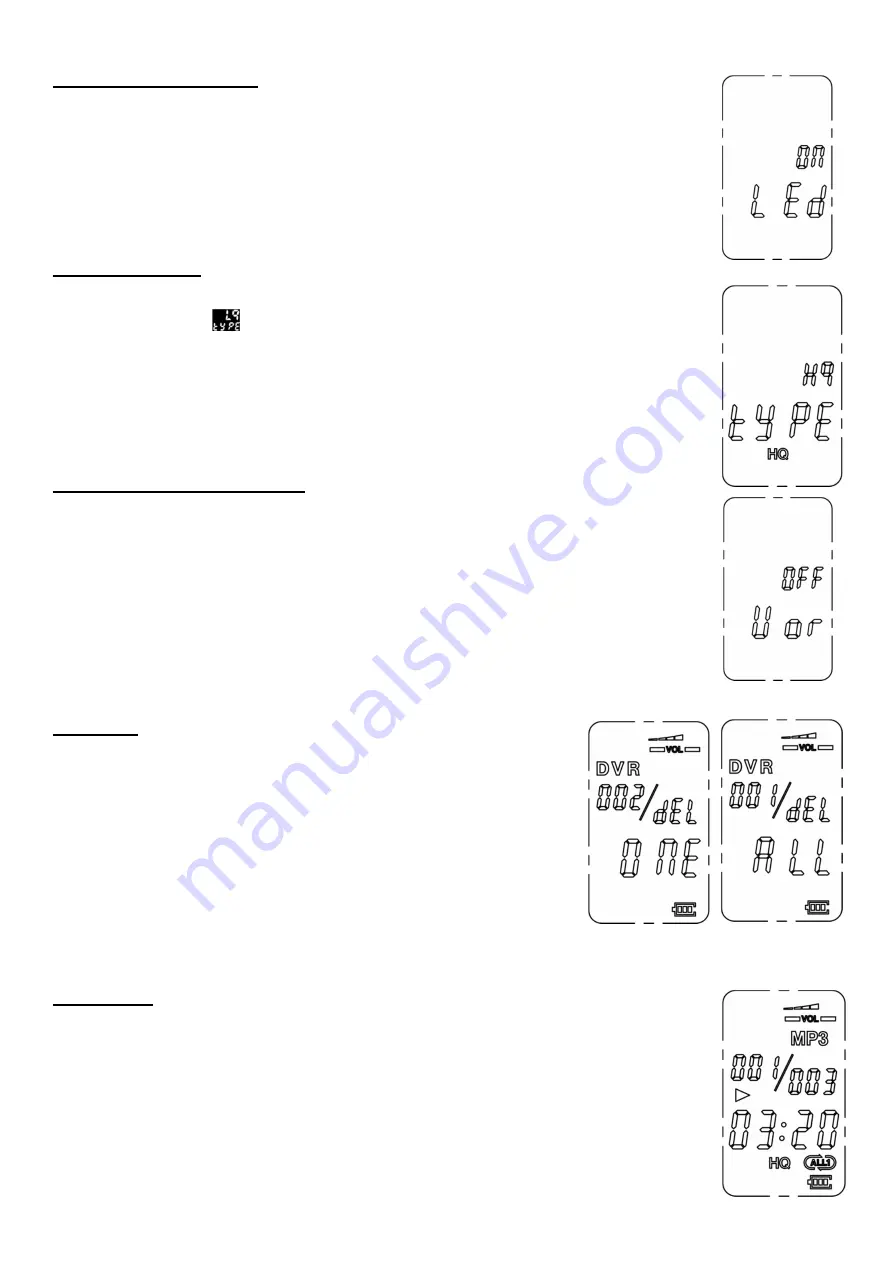
LED recording indicator
When the recording file stops or pauses, short press the “M” button and then short
press “Next” to see that the LED recording indicator light is “ON” or “OFF” and then
press “play” to confirm.
Recording mode:
When the recording file stops or pauses, short press the “M” button twice, the
screen displays
then short press the “NEXT” button to choose HQ or LQ
recording mode, and then short press “Play” to confirm. HQ is high quality
recording mode and LQ is long time recording mode.
Voice control setting
(
VOR
)
When the recording file stops or pauses, short press the “M” button three times.
The screen displays VOR and then short press “NEXT” to choose activate VOR
function or not, and then short press “Play” to confirm.
When Set to VOR open, the unit will check automatically and the recording will
pause if there is no voice or the voice is not loud enough. The indicator light blinks.
Remark: If the unit has no recording files, it cannot be switched to this function by
pressing “MENU M)
Delete file
In pause or stop play status, long press the “M” button and you
will enter the delete mode status, short press the “M” button again
to delete one single file or all files. ONE is single file deletion
mode and ALL is all deletion mode. Then short press the “Play”
button to confirm deletion.
Remark: It takes a longer time to delete a larger file. DO NOT
turn the power off when you are deleting files.
Play/ Pause
In recording or music play status, press “play” to start playing and press “play”
once again to pause.
Summary of Contents for SY-1707
Page 1: ......









