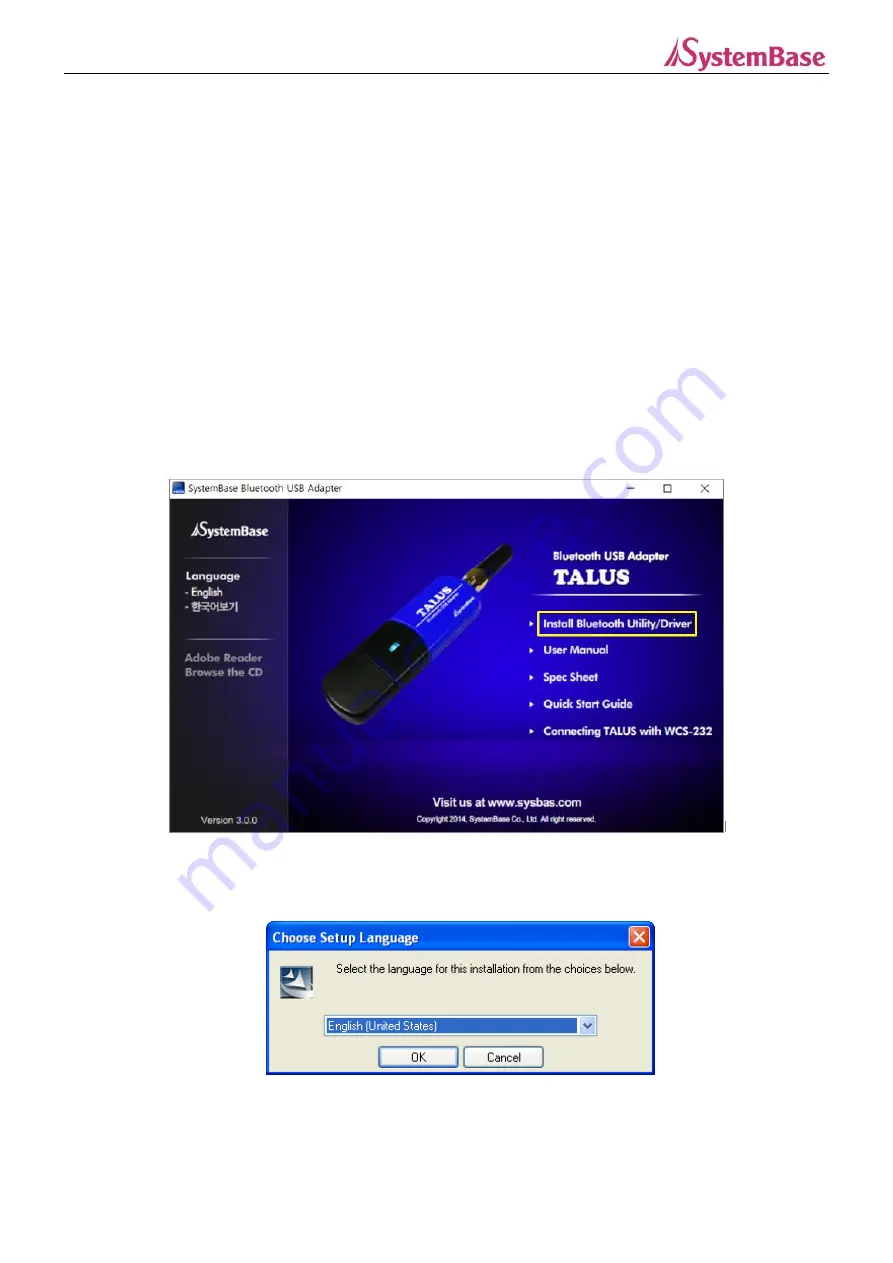
TALUS v2.0
Manual
8
2. Get Started
This chapter describes how to install the Bluetooth software(driver) to operate TALUS.
2.1 Installing Bluetooth Software
*Note:
Bluetooth software must be installed before connecting TALUS to a PC. In addition, if Widcomm BTW or
Bluetooth driver provided by Toshiba is already installed on the PC, they must be uninstalled before installing TALUS
driver.
a. Insert Bluetooth software CD-ROM.
b.
Click
Install Bluetooth Utility/Driver
.
Figure 2.1 TALUS CD-ROM
c.
When the Setup Language window appears, select a language and press
OK
button.
Figure 2.2 Setup Language
d. Once InstallSheld Wizard starts, press
Next
button.









































