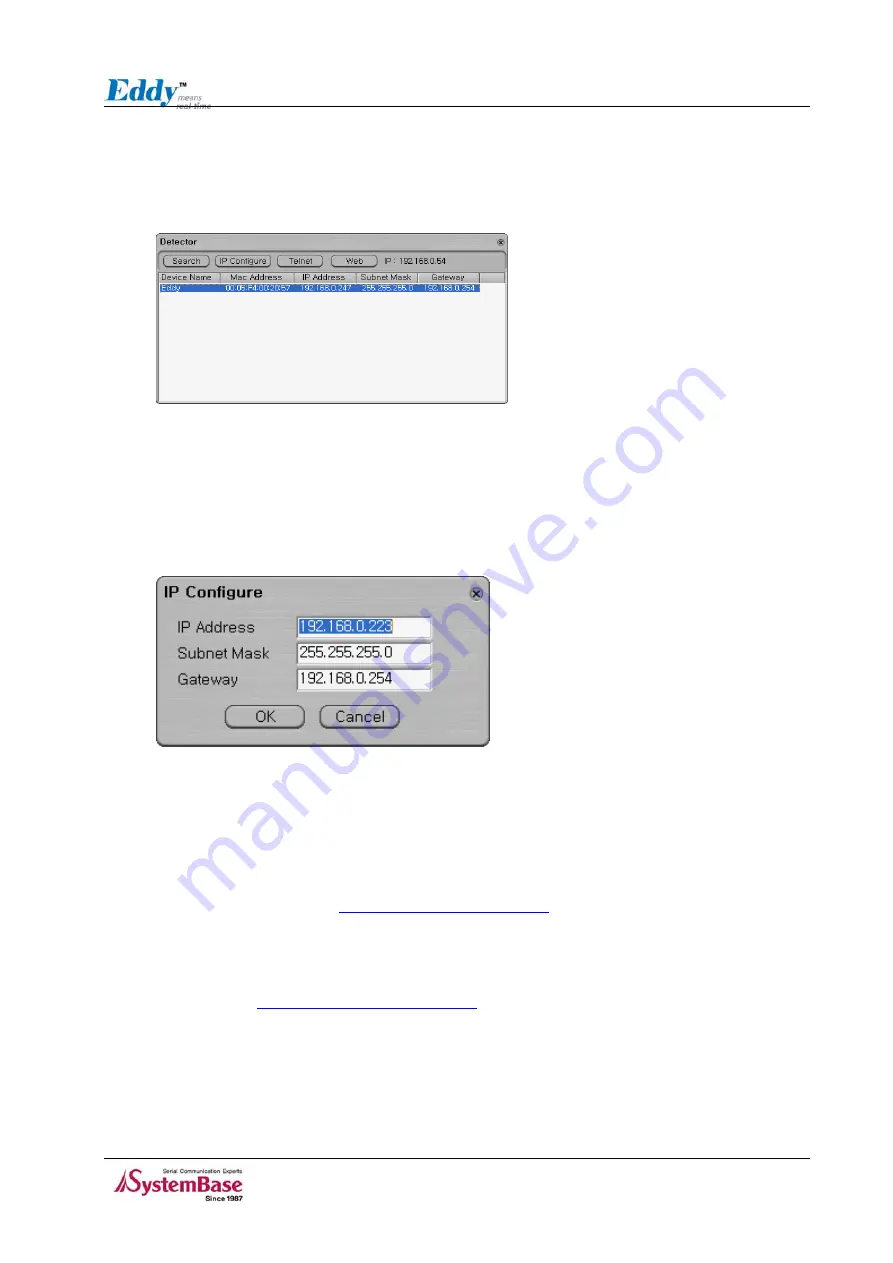
Chapter 4. Integration
After running Detector, click Search button on the top-left to display all Eddy modules on the network.
Select the module that you would make a connection to, and click Telnet or Web to connect to the
module via Telnet or Web, respectively.
Figure 4-3 Detector Layout
If Eddy module is not on the same network as the PC you are working on, use “IP Configure” button to
temporarily assign an IP address that you would like to make a Web or Telnet connection to. If you
assign a temporary IP address to Eddy, you need to to change the IP address and restart in Web or
Telnet.
Figure 4-4 Setting Eddy with temporary IP address
Now you are ready to connect to Eddy! There are three options to configure Eddy.
1) Web
You can easily configure Eddy with web interface, accessible from any web browser. For more
information, please refer to
Chapter 5. Configuration via Web
2) Telnet
You can configure Eddy with commands after accessing Eddy through Telnet. For more information,
please refer to
Chapter 6. Configuration via Telnet
.
3) Portview
You can use a Windows-based utility Portview from SystemBase to monitor Eddy. For more information
on using the utility for your administration purpose, please refer to Portview User Guide.
4-5






























