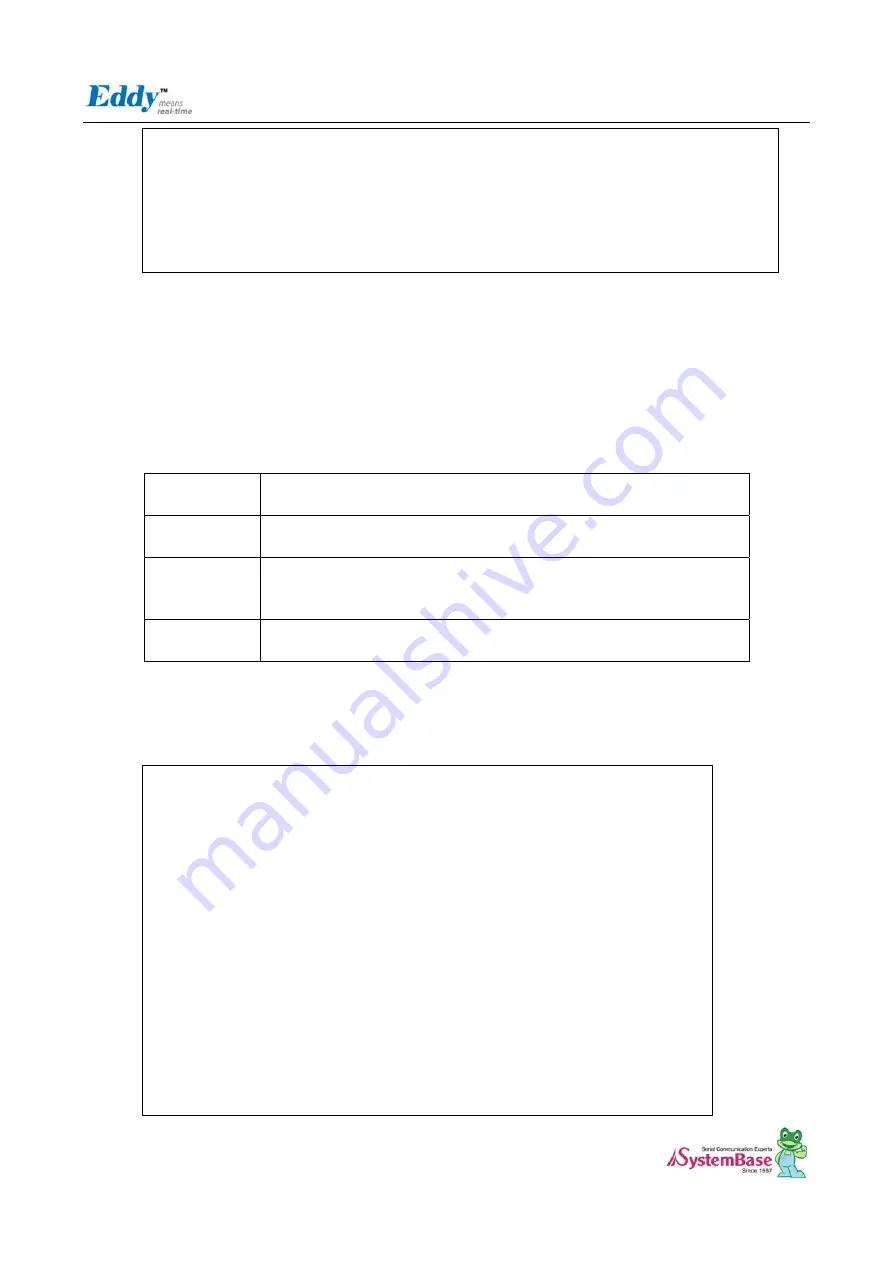
Eddy DK Programmer Guide
95
[shlee@localhost ramdisk]$ ls ../firmware
-rwxr-xr-x -----------------------------------------eddy-bl-2.x.x.x.bin
-rwxr-xr-x -----------------------------------------eddy-bs-2.x.x.x.bin
-rwxr-xr-x -----------------------------------------eddy-os-2.x.x.x.bin
-rwxr-xr-x -----------------------------------------
eddy-fs-2.x.x.x.bin
.
As shown in the picture above, a new firmware file “eddy-fs-2.x.x.x.bin” has been created. Now you have to
upload the firmware image to Eddy via Web or FTP, save it to Eddy’s flash memory, and reset Eddy. Then Eddy
will run as the loaded firmware settings.
5.2
Firmware Upgrade
Upload created firmware file to Eddy and save on the Flash Memory.
Eddy provides four ways of upgrading method.
FTP
Upload a firmware image using FTP program, and execute the upgrade
command to save it to the Flash memory using Telnet.
Web Browser
Connect to Web server of Eddy and save a firmware to the Flash memory.
Please refer Eddy_User_Guide for detail information.
Boot Loader
Use the boot loader which operates on booting to save a firmware through
the debugging port of Eddy DK board.
Please refer “the chapter 9: System Recovery” for detail.
USB
Use USB client port of Eddy DK board to upload a firmware.
Please refer “the chapter 9: System Recovery” for detail.
This section explains how to upload a firmware using a FTP.
On Windows, FTP can be used in cmd(command prompt) to carry out upload process.
Upload the created firmware, “eddy-fs-2.x.x.x.bin”, to the /tmp directory of Eddy, using an FTP.
[shlee@localhost firmware]$
ftp 192.168.0.223
Connected to 192.168.0.223.
Name (192.168.0.223:shlee): eddy
331 Please specify the password.
Password:
230 Login successful.
ftp>
cd /tmp
250 Directory successfully changed.
ftp>
bin
200 Switching to Binary mode.
ftp>
put eddy-fs-2.1.x.x.bin
local: eddy-fs-2.x.x.x.bin remote: eddy-fs-2.x.x.x.bin
227 Entering Passive Mode (192,168,0,223,195,50)
150 Ok to send data.
226 File receive OK.
2104287 bytes sent in 0.47 seconds (4.3e+03 Kbytes/s)
ftp>
bye
















































