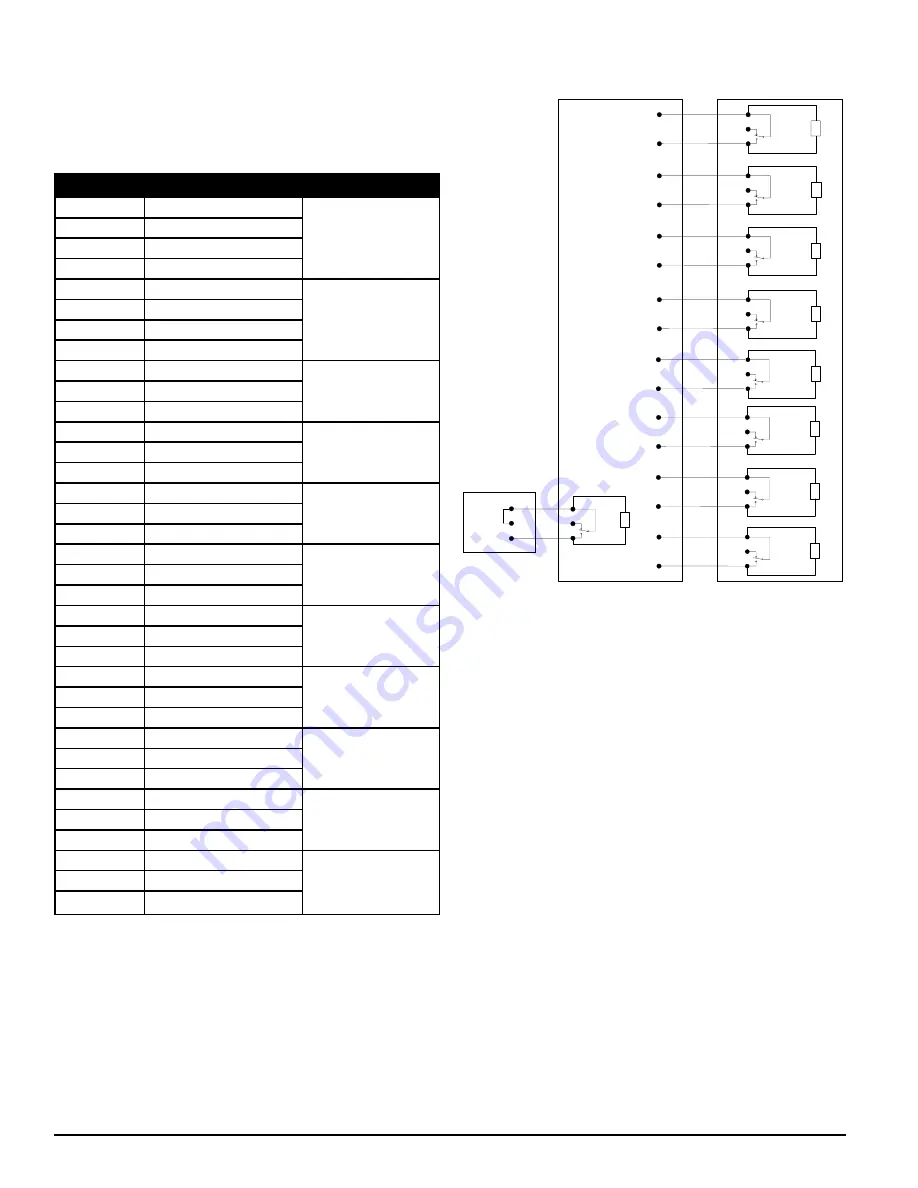
SS-400-012 4 I56-3749-006
TABLE 1. TERMINAL DESIGNATIONS
NUMBER
NAME
TERMINAL BLOCK
T1
External Power -
1
T2
External Power -
T3
External Power +
T4
External Power +
T5
N/A
2
T6
N/A
T7
N/A
T8
N/A
T9
Alert NO
3
T10
Alert COM
T11
Alert NC
T12
Action 1 NO
4
T13
Action 1 COM
T14
Action 1 NC
T15
Action 2 NO
5
T16
Action 2 COM
T17
Action 2 NC
T18
Fire 1 NO
6
T19
Fire 1 COM
T20
Fire 1 NC
T21
Fire 2 NO
7
T22
Fire 2 COM
T23
Fire 2 NC
T24
Minor Fault NO
8
T25
Minor Fault COM
T26
Minor Fault NC
T27
Urgent Fault NC
9
T28
Urgent Fault COM
T29
Urgent Fault NO
T30
Isolate NO
10
T31
Isolate COM
T32
Isolate NC
T33
Ext Monitor/Reset -
11
T34
Ext Monitor/Reset -
T35
Ext Monitor/Reset +
SYSTEM POWERING
The following procedure describes how to initially power up the FAAST system.
CABLING REQUIREMENTS
The FAAST system provides a series of Euro style pluggable terminals, located
behind the left side door of the unit.
Refer to Table 1 for the proper electrical connections to the unit. Refer to Table
2 for a typical connection for monitoring the FAAST system at a Fire Alarm
Control Panel (FACP).
1. Unplug the unit’s power connector to the unit before turning ON the
power.
2. Turn on the power.
3. Check the voltage at the connector. Make sure it is within the required
voltage range.
4. If the voltage is within the proper range, reconnect the power connector
to the unit.
5. Verify the system fan starts up and air begins to flow out of the exhaust port.
6. Connect a computer, with the PipeIQ software installed, to the unit using
the Ethernet connection on the bottom of the unit.
7. Use the PipeIQ software to set up the unit configuration required for the
particular application.
8. When the configuration is complete, remove the Ethernet connection to
the unit.
USER INTERFACE
The user interface, shown in Figure 4, provides the following information:
• Detector Status: Normal, Alarm, Fault or Isolate
• Alarm Level; Alert, Action 1, Action 2, Fire 1 and Fire 2
• Particulate Levels; 1-10 relative to Alert
• Fault Status
• Flow Level
• Test, Reset and Isolate Buttons
USER INTERFACE CARD INSTALLATION
The user interface card must be installed on the front panel of the FAAST
TABLE 2. FACP WIRING DIAGRAM
ASP18-01
N.C.
N.O.
C.
Fire2 Relay Contact
s
(T7)
Fire Panel (FACP) typical connection
FAAST 8100A
Fire Alarm Aspiration Sensing Technology®
FAAST 8100A
Fire Alarm Aspiration Sensing Technology®
for monitoring of device
Alarm
Short = Fire
Open = Fault
EOL
N.C.
N.O.
C.
Fire1 Relay Contacts
(T6)
Alarm
Short = Fire
Open = Fault
N.C.
N.O.
C.
Action2 Rela
y
Contacts
(T5)
Alarm
Short = Fire
Open = Fault
N.C.
N.O.
C.
Action
1
Rela
y
Contacts
(T4)
Alarm
Short = Fire
Open = Fault
N.C.
N.O.
C.
Alert Relay
Contacts
(T3)
Alarm
Short = Fire
Open = Fault
N.C.
N.O.
C.
Isolate Relay
Contacts
(T10
)
Supervisory
Short = Isolate
Open = Fault
N.C.
N.O.
C.
Urgent Relay
Contacts
(T9)
Short = Urgent Fault
Open = Fault
N.C.
N.O.
C.
Minor Relay
Contacts
(T8)
Short = Minor Fault
Open = Fault
N.C.
N.O.
C. (Reset)
Panel
Remote
Reset
-
-
+
Monitor
Short = Reset
Open = Fault
FACP
Supervisory
Supervisory
EOL
EOL
EOL
EOL
EOL
EOL
EOL
EOL
47K





























