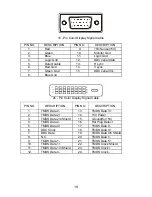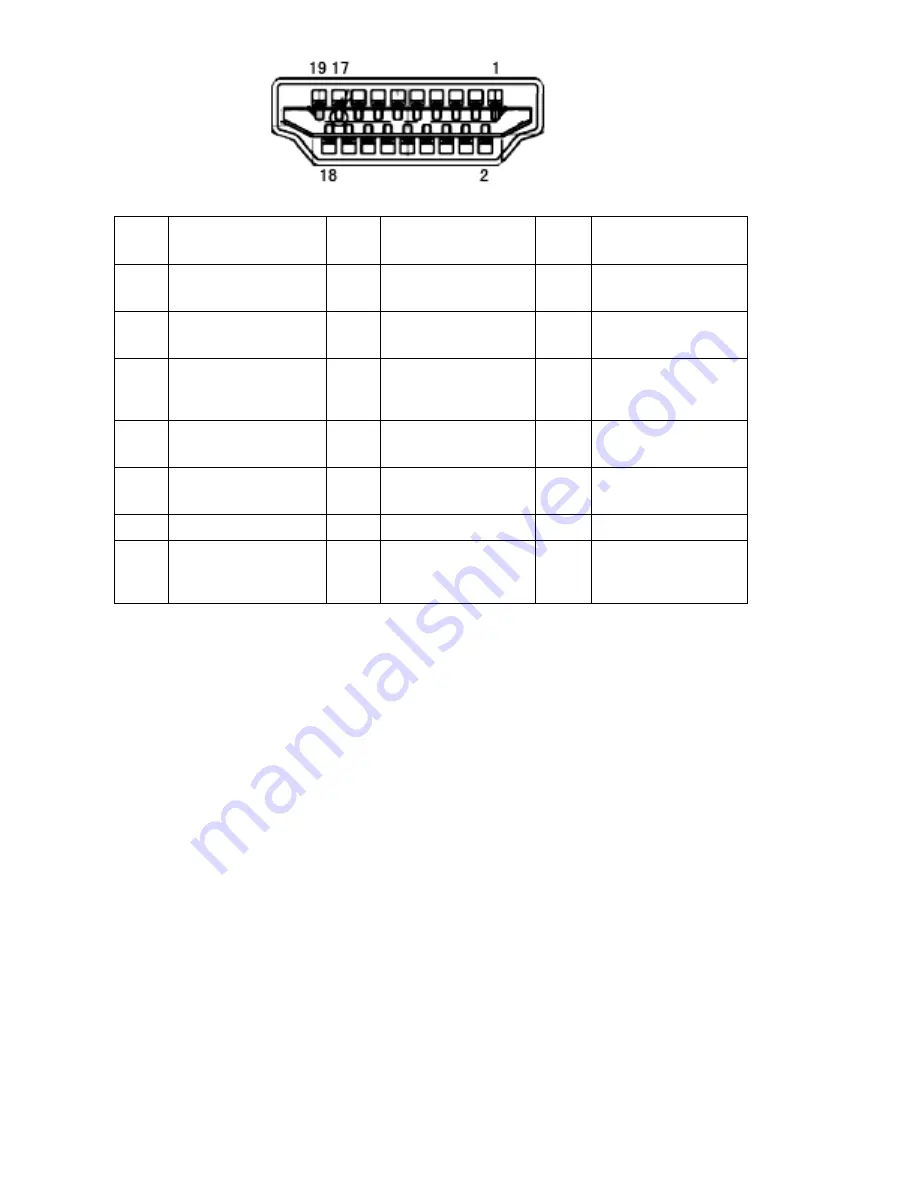
20
HDMI Signal Cable
PIN
NO.
SIGNAL NAME
PIN
NO.
SIGNAL NAME
PIN
NO.
SIGNAL NAME
1
TMDS Data 2+
8
TMDS Data 0
Shield
15
SCL
2
TMDS Data 2
Shield
9
TMDS Data 0
16
SDA
3
TMDS Data 2
10
TMDS Clock +
17
DDC/CEC
Ground
4
TMDS Data 1+
11
TMDS
Clock
Shield
18
+5V Power
5
TMDS
Data
1Shield
12
TMDS Clock
19
Hot Plug Detect
6
TMDS Data 1
13
CEC
7
TMDS Data 0+
14
Reserved (N.C.
on device)