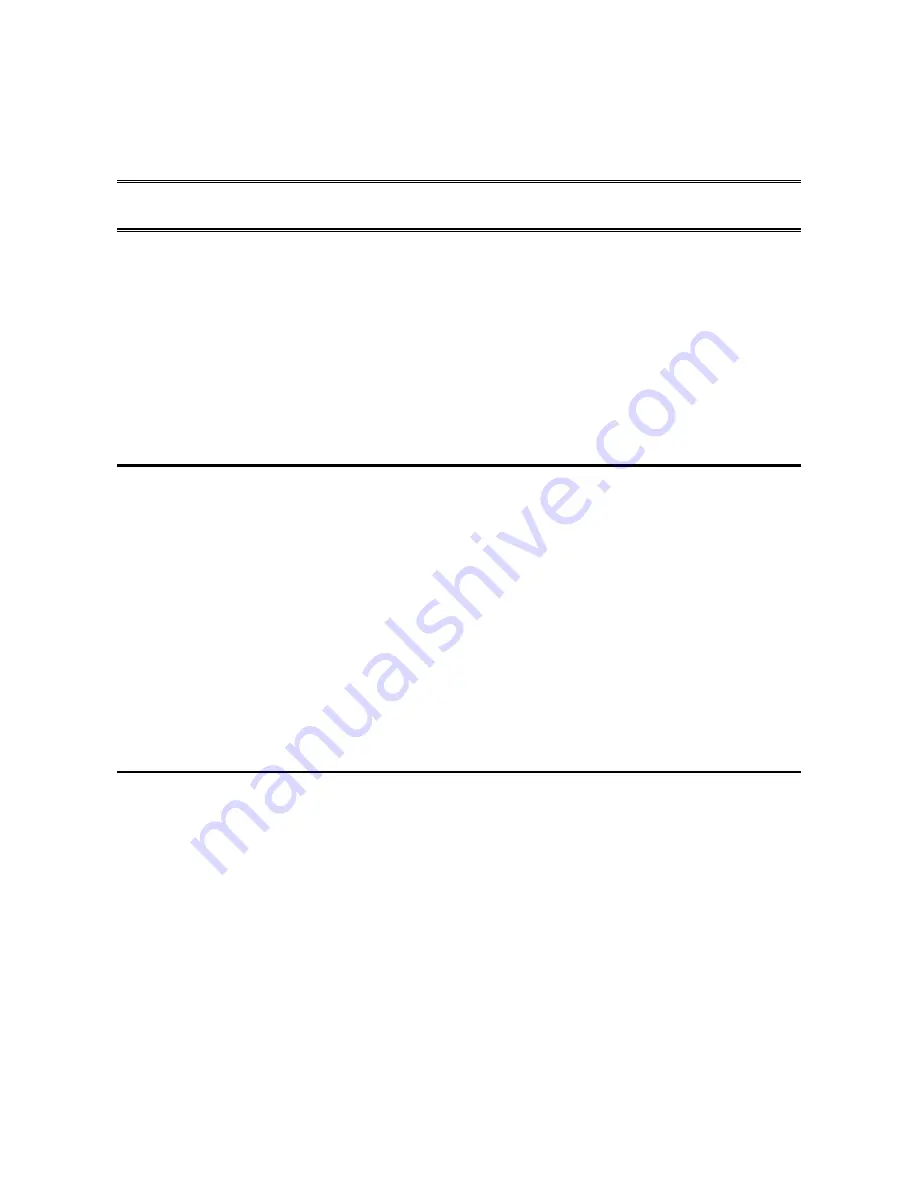
Installing the Hardware
7
Chapter 2: Installing the Hardware
This chapter describes installing the
iNS
hardware, including:
•
Planning the installation
•
Checking cables and connectors
•
Sample configurations
Overview
Installing the
iNS
hardware includes the following steps:
1.
Plan the installation
2.
Connect the iNS port server to your network
The most common connection method is through the 10/100 Base-TX RJ-45 connector to
your Ethernet LAN, using a standard straight-through Ethernet cable to a hub/switch.
3.
Connect your peripheral device(s) to the iNS port server
Attach each peripheral device (e.g., PLC, card reader, modem, etc) to a serial port (one of
the DB-9 or screw terminal connectors).
4.
Plug the AC power supply adapter into the iNS
Planning the installation
Before installing the iNS remote communications server, consider the following:
•
How will you configure your network—what types of devices will you connect and
where will they be located? Identify the distances at which each device will be located
from the iNS server.
•
Verify that the locations selected for devices do not exceed cable specifications.
•
Is there an acceptable source of AC power available near each device’s proposed
location?


























