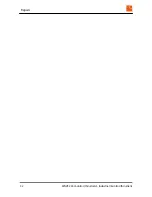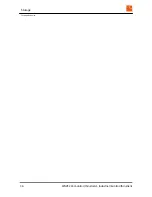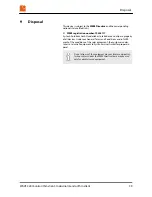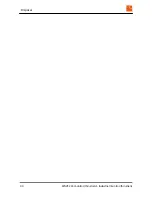Summary of Contents for WAVE 224
Page 4: ...Table of contents WAVE 224 monitor thin client Industrial monitor thin client 4...
Page 10: ...Safety Important safety notes WAVE 224 monitor thin client Industrial monitor thin client 10...
Page 32: ...Repairs WAVE 224 monitor thin client Industrial monitor thin client 32...
Page 36: ...Storage Storing the device WAVE 224 monitor thin client Industrial monitor thin client 36...
Page 40: ...Disposal WAVE 224 monitor thin client Industrial monitor thin client 40...