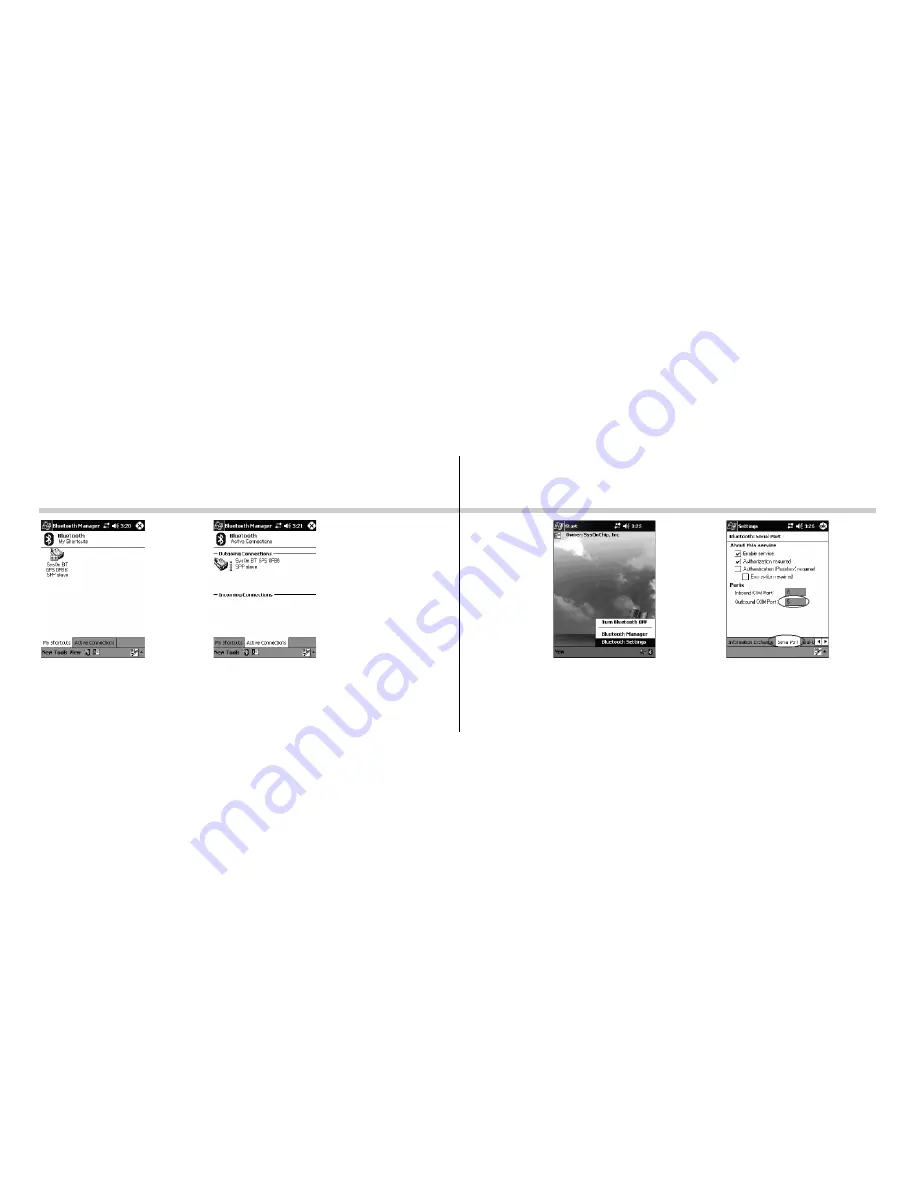
SYSON BLUETOOTH GPS User Manual v.1.0
PDA Connection Guide - HP iPAQ Series
13
PDA Connection Guide - HP iPAQ Series
14
[SOC2S03] SYSON BLUETOOTH GPS
13. To identify the COM port:
a. From the main screen, tap the Bluetooth icon at the
bottom bar, and tab "Bluetooth Settings".
b. Tap "Serial Port".
c. Check the inbound and outbound COM port no.
d. Tap OK.
e. Use "Outbound COM Port" no. for your navigation
software setting.
Note. The inbound COM port is used when any other device
initiates a serial connection. The outbound COM port is
used when you initiate a serial connection to another
device.
11. Connection were successfully established with Bluetooth
GPS Receiver on SPP Slave.
To connect with BT GPS, double click "SysOn BT GPS 0FB6
SPP slave" icon, or tab and hold it and click "Connect".
12. Tab "Active Connections".
You will see the connection status.
Summary of Contents for SOC2S03
Page 9: ......









