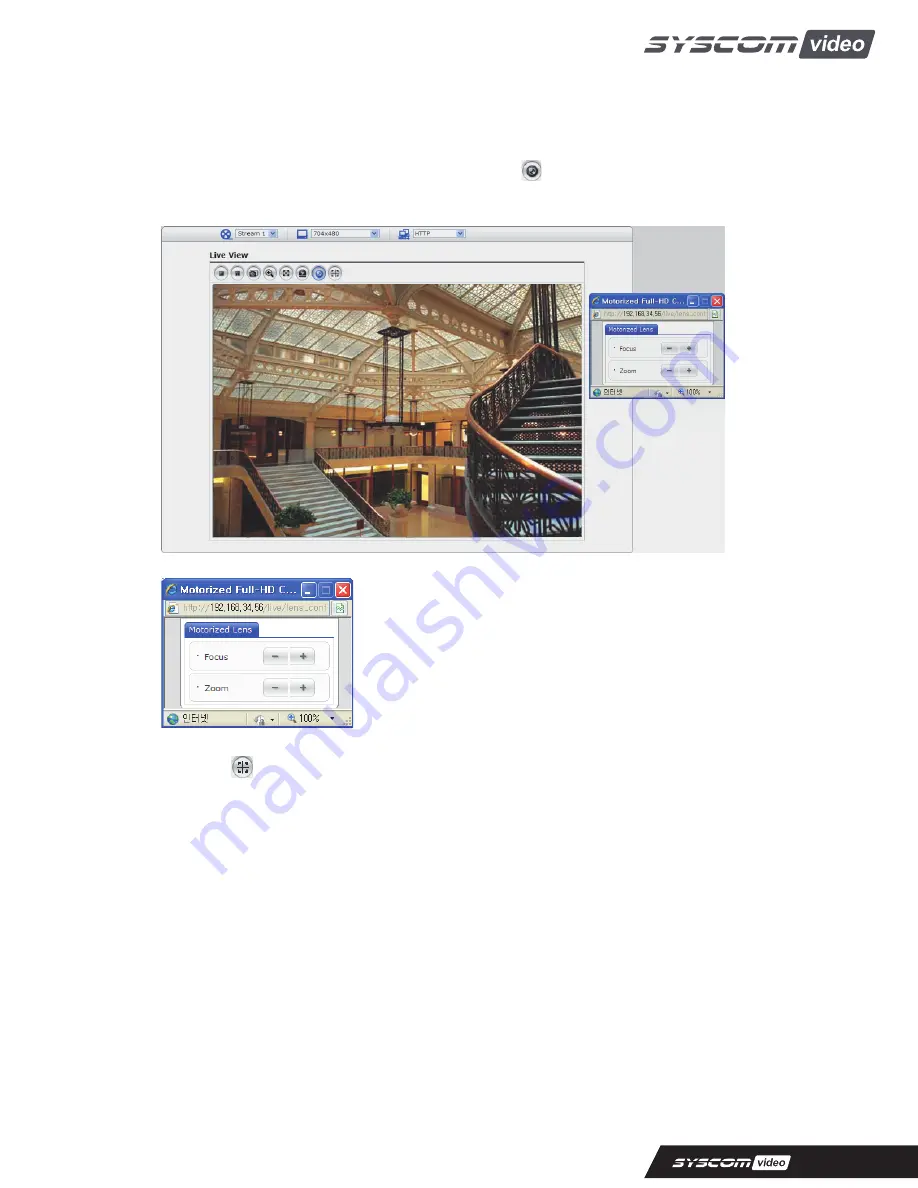
4) Focus and Zoom Control
You can control Zoom and Focus in the live screen. Press the button on the left top in the live
screen to activate the Zoom & Focus control panel.
•
Adjusting Zoom:
Click “–“ button to zoom out and click “+” button to zoom in.
The focus is moved slightly after adjusting zoom; adjust the
focus again, as necessary.
•
Adjusting Focus:
Click “–“ button for far focus and click “+” button to near focus.
Note: Click the button in the live screen to set the focus to the optimum position.
3.5 Network Camera Setup
This section describes how to configure the network camera, and is intended for product
Administrators, who have unrestricted access to all the Setup tools; and Operators, who have access
to the settings for Basic, Live View, Video & Image, Event, and System Configuration.
You can configure the network camera by clicking Setup in the top right-hand corner of the Live View
page. Click on this page to access the online help that explains the setup tools
17






























