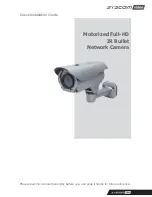Quick Installation Guide
Note: You can get the Optional ODS Controller from your installer.
▶
ID & IP assignment
To make changes in the OSD menu, please the OSD controller provided optionally with your
camera purchase. You can set Camera Title and IP Address.
1. Connect the OSD Controller to the Service Monitor port of the network camera.
2. Connect Service Monitor and the Video Output port of the OSD Controller.
3. Press the SET key to access main Menu.
4. Change Camera ID, and IP Address. You can change the Name or Title and IP address of the
camera. Using the
↑↓←→
buttons on the controller, you can change the parameters.
5. Select SAVE or CANCEL to exit the Main Menu.
Video Output is also used for an easy zoom and focus control when installing lens. Video Output
is restricted to VGA(640x480) resolution.
▶
Zoom & Focus Control
The camera enters Zoom and Focus control mode as soon as connecting OSD Controller to the
Service Monitor port.
-. Zoom Control:
↑(Zoom In), ↓(Zoom Out)
-. Focus Control:
←(Focus Near), →(Focus Far)
-. Smart Focus: SET button, readjusts focus automatically.
Note: You can get the Optional ODS Controller from your installer.
7