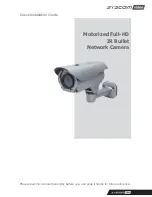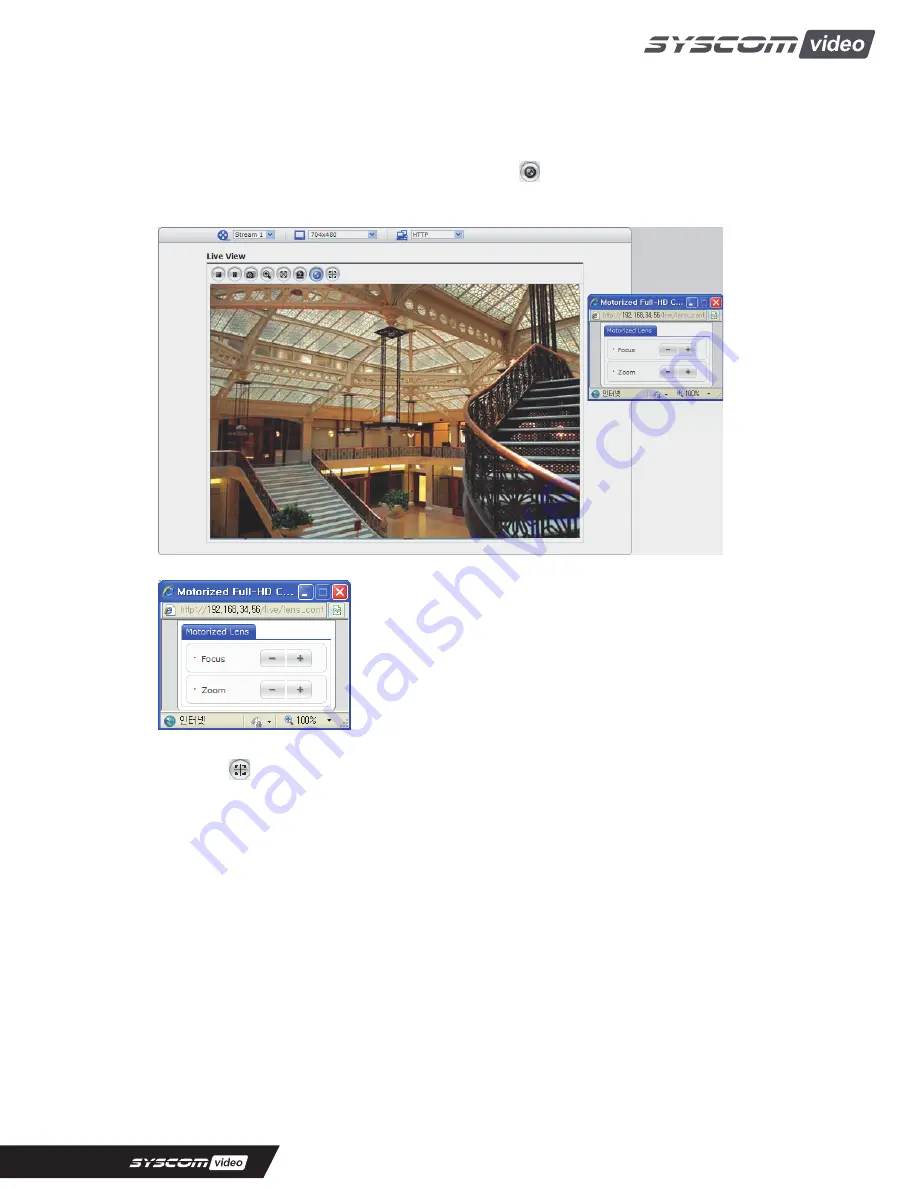
Quick Installation Guide
4) Focus and Zoom Control
You can control Zoom and Focus in the live screen. Press the button on the left top in the live
screen to activate the Zoom & Focus control panel.
•
Adjusting Zoom:
Click “–“ button to zoom out and click “+” button to zoom in.
The focus is moved slightly after adjusting zoom; adjust the
focus again, as necessary.
•
Adjusting Focus:
Click “–“ button for far focus and click “+” button to near focus.
Note: Click the button in the live screen to set the focus to the optimum position.
3.6 Resetting to the factory default settings
To reset the Network Camera to the original factory settings, go to the Setup>System >Maintenance
web page (described in “3.5.6 System>Maintenance” of the User’s Manual) or use the Reset button on
the network camera, as described below:
Follow the instructions below to reset the Network Camera to the factory default settings using the
Reset button.
12