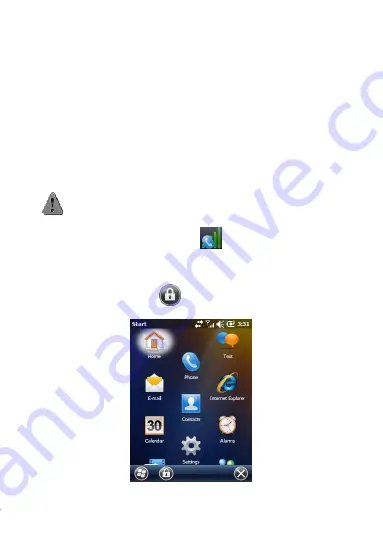
10
Power button for 5 seconds to implement power-on order.
Turn off the device
Under the status of starting up, long press Power button for over
seconds and release, then the screen illuminates and an interface
pops out:
● power-off: the device will be turned off if choosing this.
turn off phone function: turn off phone and then quit the
procedure according to the current phone status;
● Cancel: quit the interface after choosing. Turn off the device
after taking out the battery.
Notice: 1. If short press the Power button, the device will be in
the status of deactivation instead of turning off phone function.
2. Click the signal icon
and the wireless
supervisor function is entered but phone function is turned off.
Screen lock and Release Screen lock
In the Start interface, click
button at the bottom left side, the
terminal enters into screen lock status.
Summary of Contents for gSmart8900
Page 1: ...Quick View Guide...
Page 2: ...1 Appearance Introduction...
Page 3: ...2...
Page 4: ...3...






















