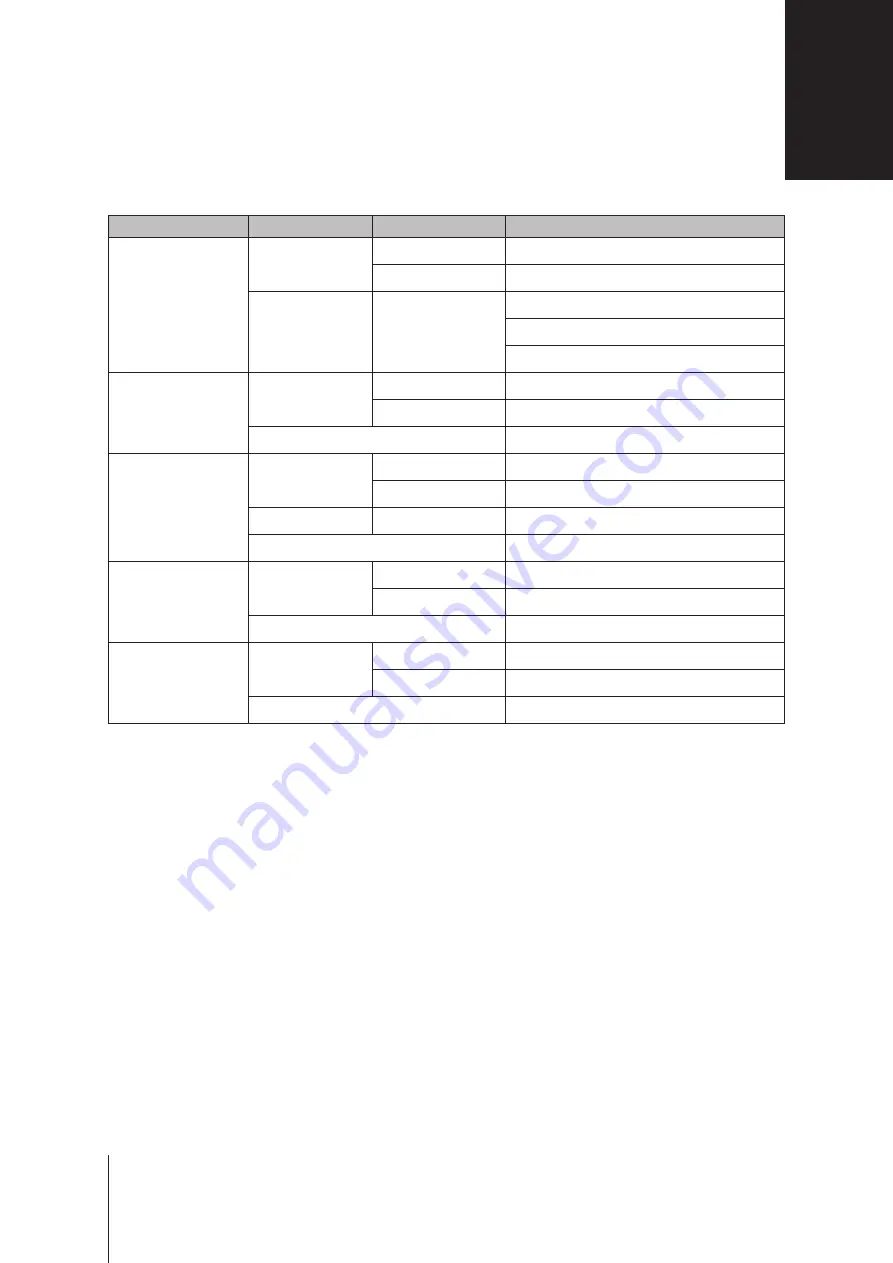
LED Indicator
Color
Status
Description
STATUS
Green
Static
Volume normal
Slow on / off cycle
HDD hibernation
Orange
Blinking
Volume degraded / Volume crashed
Volume not created
DSM not installed
LAN
Green
Static
Network connected
Blinking
Network active
Off
No network
Disk 1-2
Green
Static
Drive ready and idle
Blinking
Accessing drive
Orange
Static
Drive error / Port disabled
1
Off
No internal drive
Copy
2
Green
Static
Device detected
Blinking
Copying data
Off
No device connected
Power
Blue
Static
Powered on
Blinking
Booting up / Shutting down
Off
Powered off
Note:
Model specifications are subject to change without notice. Please refer to
www.synology.com
for the latest information.
LED Indicator Table
B
12
Appendix
1
Please try to restart your DiskStation or re-insert the drive(s), and then run the HDD/SSD manufacturer's diagnostic tool to check the
health status of the drive(s). If you can log into DSM, please run the built-in S.M.A.R.T. test to scan the drive(s). If the problem remains
unresolved, please contact Synology Technical Support for help.
2
The Copy Button LED works only when USBCopy is enabled. To enable USBCopy, go to DSM > Control Panel > External Devices >
USBCopy/SDCopy.

















