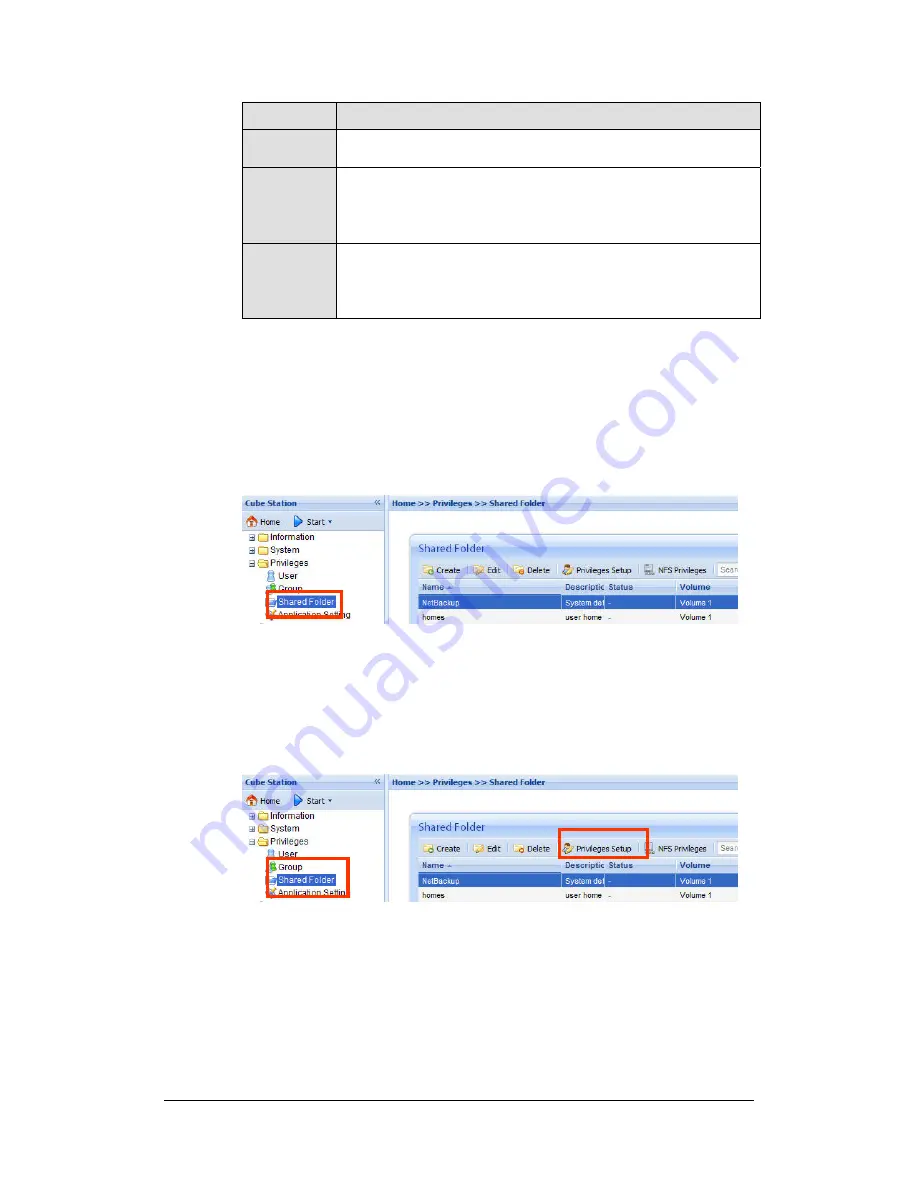
38
Name
Description
Network Backup. Please refer to the “Backup > Network Backup"
page of the Web Management UI.
usbshare
After you connect external USB HDD to
Synology Disk Station
’s
USB port, system will automatically create a shared folder with
the prefix “usbshare”. Refer to “Expanding Storage Capacity>
External HDD” section for details.
satashare
After you connect external SATA HDD to
Synology Disk Station
’s
eSATA port, system will automatically create a shared folder with
the prefix “satashare”. Refer to “Expanding Storage Capacity>
External HDD” section for details.
Administrator-Created
Apart from the above system built-in shared folders, Administrator can create
shared folders on the page “Privileges > Shared Folder” of the Web
Management UI. Shared folders created by Administrator can be deleted or
renamed at any time.
Setting Privileges
For security reasons, Administrator can go to the “Privileges > Shared Folder”
page of the Web Management UI and assign user privileges for accessing the
shared folders.
You can also setup each user’s privileges or accessing shared folders by going
to “Privileges > User” page. Choose the user account and click “Edit”, and then
go to “Privileges setup” to setup the user’s privileges. For the detailed
description, please refer to Help on “Privileges > User”.
















































