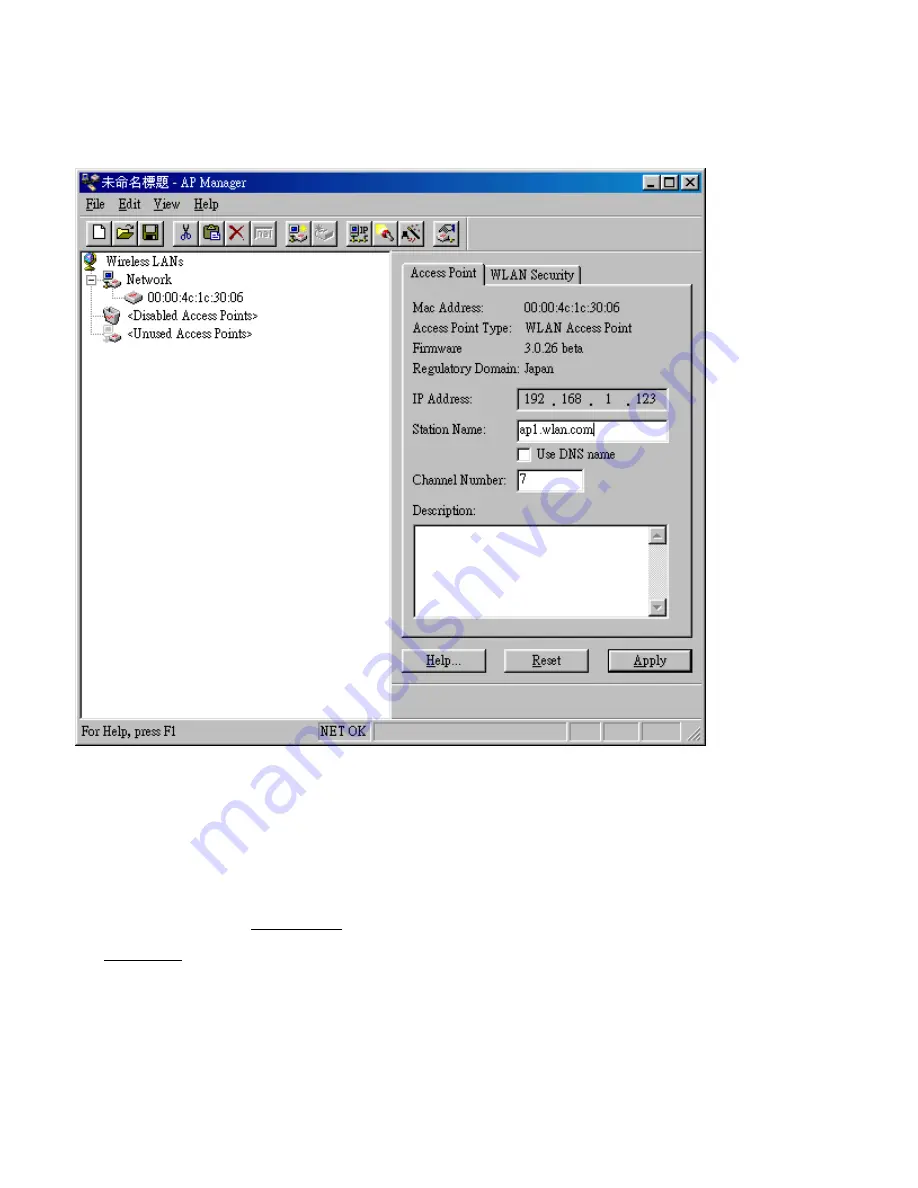
4.1 APManager Main Window
The Main Window of APManager may look like this. Before going into detail it is good to have an idea of what kind of
information to expect.
You may wish to skip to Quick Start to Wireless Networking.
The tree structure on the left of the window shows a list of WLANs (Wireless LANs) and the Access Points that are part of each
WLAN. The sample image above shows a single Access Point with hardware address 00:00:4c:1c:30:06 that is assigned to the
WLAN named “Network”. The icons indicate the status of the WLANs and their associated Access Points.
You can use clicking, double clicking, dragging etc. to view Access Point properties or move an Access Point to another WLAN
etc. See Managing WLANs.
The name (or ESSID) of the WLAN is used for identifying the WLAN. Client stations can roam freely over Access Points that
have the same ESSID. Therefore the security options for all Access Points with the same ESSID are identical. Security options
can be managed through the WLAN Security property sheet. See the section on Managing Security.
The Access Point property sheet will mainly be used to select a radio channel for each Access Point. See
Managing Access
Points below
.









































