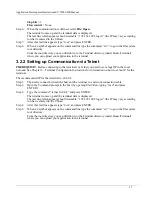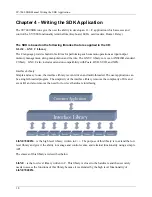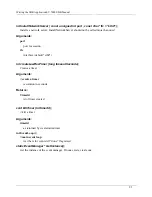Writing the SDK ApplicationSY-7000 SDK Manual
31
F2 – Out
•
Display – “OUT – Swipe your card”
•
Wait for card
•
Display Employee name – or error message if name is not found
•
Saves a record to a file (“Transact.txt”)
•
The name will be removed after “Clear” is pressed – or after 5 seconds.
F-2 – In on Duty
•
Display – “IN on Duty – Swipe your card”
•
Wait for card
•
Display Employee name – or error message if name is not found
•
Saves a record to a file (“Transact.txt”)
•
The name will be removed after “Clear” is pressed – or after 5 seconds.
F-3 – Out on Duty
•
Display – “Out on Duty – Swipe your card”
•
Wait for card
•
Display Employee name – or error message if name is not found
•
Saves a record to a file (“Transact.txt”)
•
The name will be removed after “Clear” is pressed – or after 5 seconds.
F-5 – Department transfer
•
Display – “Department transfer – Swipe your card”
•
Wait for card
•
Display Employee name second row – or error message if name is not found
•
Display first department on third row
•
Use scroll keys to choose the department (as defined in file “Department.txt”).
•
Saves a record to a file (“Transact.txt”)
•
The name will be removed after “Clear” is pressed – or after 5 seconds.
F-6 – Start a Job
•
Display – “Start Job – Swipe your card”
•
Wait for card
•
Display Employee name on second row – or error message if name is not found
•
Display “Key Job number”
•
Wait for input from KB until “Enter” pressed
•
Saves a record to a file (“Transact.txt”) – if “Enter” pressed
Summary of Contents for SY-7000 SDK
Page 1: ...SY 7000 SDK Manual SYnel Industries LTD...
Page 10: ...IntroductionSY 7000 SDK Manual 10 1 1 3 2Bottom connector panel...
Page 33: ...Writing the SDK ApplicationSY 7000 SDK Manual 33...
Page 37: ...Creating and Loading the Application File to the TerminalSY 7000 SDK Manual 37...
Page 40: ...SY 7000 SDK Manual 40 Step 6 Use the default settings on this screen and click Next...
Page 42: ...SY 7000 SDK Manual 42 Step 8 Select Direct Connection and click Next...
Page 44: ...SY 7000 SDK Manual 44 Step 10 Click the sign next to Devel to expand it...
Page 45: ...SY 7000 SDK Manual 45 Step 11 Under Devel scroll down to gcc...
Page 46: ...SY 7000 SDK Manual 46 Step 12 Select gcc by clicking on the word Skip once...
Page 48: ...SY 7000 SDK Manual 48 Cygwin will now download and install the packages that you selected...
Page 49: ...SY 7000 SDK Manual 49 Step 14 Leave the options checked and click Finish...
Page 51: ...SY 7000 SDK Manual 51...
Page 52: ...SY 7000 SDK Manual 52...
Page 54: ...SY 7000 SDK Manual 45...