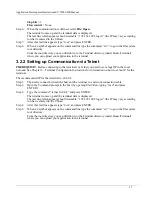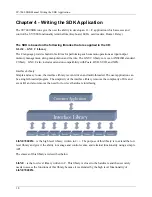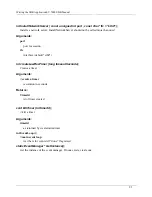Terminal Configuration InstructionsSY-7000 SDK Manual
14
2.0.6 Clock Reset
Accessing the clock reset menu gives the option of resetting the terminal.
Warning! Resetting the terminal
will erase all memory from the clock
, and restore it to the factory
defaults. This includes both the clock configuration, as well as the transactions.
2.0.6.1
Reset Clock
The terminal will ask yes or no on the confirmation of being reset. After being reset, the terminal will
reboot and will display the default idle prompt.
2.0.7 Clock Info
The clock information menu can be accessed to display additional information about the terminal.
2.0.7.1
Version
This menu displays the current version of the terminal.
Application Version (1.5 as of 03/06/2006)
Release Version (FlashFS: 2.1.5 as of 02/02/2006)
Root FS Version (RootFS: 2.0.3 as of 02/02/2006)
Kernel Version (Linux version 2.4.26-NE7200, Gcc version 3.3.3)
2.0.7.2
Wired Settings
The wired settings menu re-displays the information that was configured when setting up the
communication. If DHCP was selected, this menu shows what settings the terminal automatically
obtained.
2.0.7.2.1
IP Settings
This menu displays the IP address settings in the current format:
IP=000.000.000.000
NM=000.000.000.000
Gateway=000.000.000
2.0.7.2.2
Network Status
The network status displays the live network status of transmitting data, which includes errors. The arrow
keys can be used to browse horizontally, should the information be scrolled off of the screen. The format
is:
RX bytes: (byte value) Errors: (byte value)
TX bytes: (byte value) Errors: (byte value)
2.0.7.2.3
Mac Address
The TCP/IP MAC address which applies to the Ethernet wired network, displayed in the following format:
00:00:00:00:00:00
2.0.7.2.4
Wireless Settings
The wireless settings menu re-displays the information that was configured when setting up the
communication. If DHCP was selected during the set up process, that information will be displayed here.
Summary of Contents for SY-7000 SDK
Page 1: ...SY 7000 SDK Manual SYnel Industries LTD...
Page 10: ...IntroductionSY 7000 SDK Manual 10 1 1 3 2Bottom connector panel...
Page 33: ...Writing the SDK ApplicationSY 7000 SDK Manual 33...
Page 37: ...Creating and Loading the Application File to the TerminalSY 7000 SDK Manual 37...
Page 40: ...SY 7000 SDK Manual 40 Step 6 Use the default settings on this screen and click Next...
Page 42: ...SY 7000 SDK Manual 42 Step 8 Select Direct Connection and click Next...
Page 44: ...SY 7000 SDK Manual 44 Step 10 Click the sign next to Devel to expand it...
Page 45: ...SY 7000 SDK Manual 45 Step 11 Under Devel scroll down to gcc...
Page 46: ...SY 7000 SDK Manual 46 Step 12 Select gcc by clicking on the word Skip once...
Page 48: ...SY 7000 SDK Manual 48 Cygwin will now download and install the packages that you selected...
Page 49: ...SY 7000 SDK Manual 49 Step 14 Leave the options checked and click Finish...
Page 51: ...SY 7000 SDK Manual 51...
Page 52: ...SY 7000 SDK Manual 52...
Page 54: ...SY 7000 SDK Manual 45...