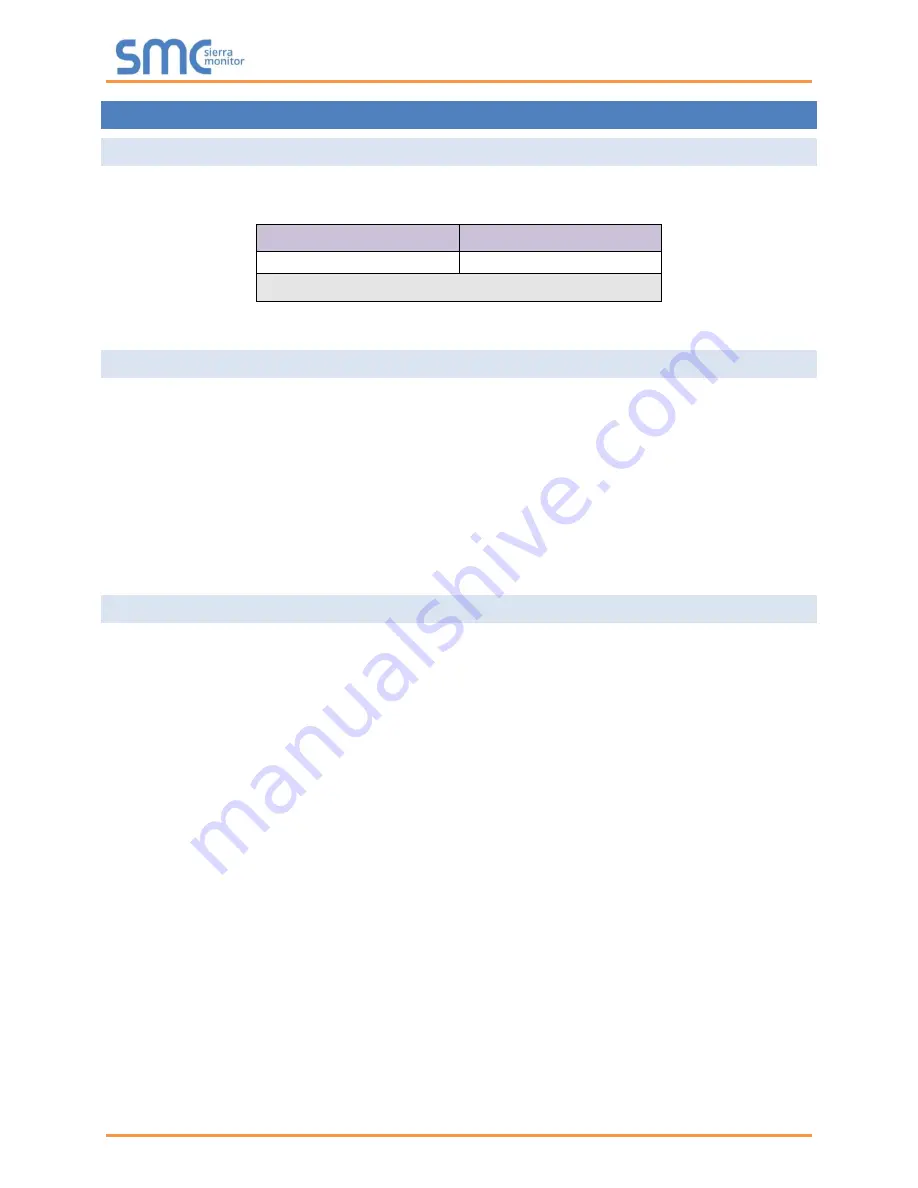
SimplySNAP BMS Gateway/ProtoAir Start-up Guide
Page 9 of 52
3
PROTOAIR SETUP
3.1 Record Identification Data
Each ProtoAir has a unique part number located on the side or the back of the unit. This number should be
recorded, as it may be required for technical support. The numbers are as follows:
Model
Part Number
ProtoAir
FPA-W44-1620
Figure 1: ProtoAir Part Numbers
•
FPA-W44 units have the following 3 ports: RS-485 + Et RS-485
3.2
Configuring Device Communications
•
The device needs to be on the same IP subnet as the ProtoAir and the configuration PC.
•
Record the following device information:
o
IP Address
o
IP Port
o
Username
o
Password
NOTE: This information is required for Section
3.3
Attaching the Antenna
Wi-Fi Antenna:
Screw in the Wi-Fi antenna to the front of the unit as shown in
NOTE: Using an external antenna is also an option. An external antenna can be plugged into the
SMA connector. The best antenna for the job depends on the range, topography and
obstacles between the two radios.










































