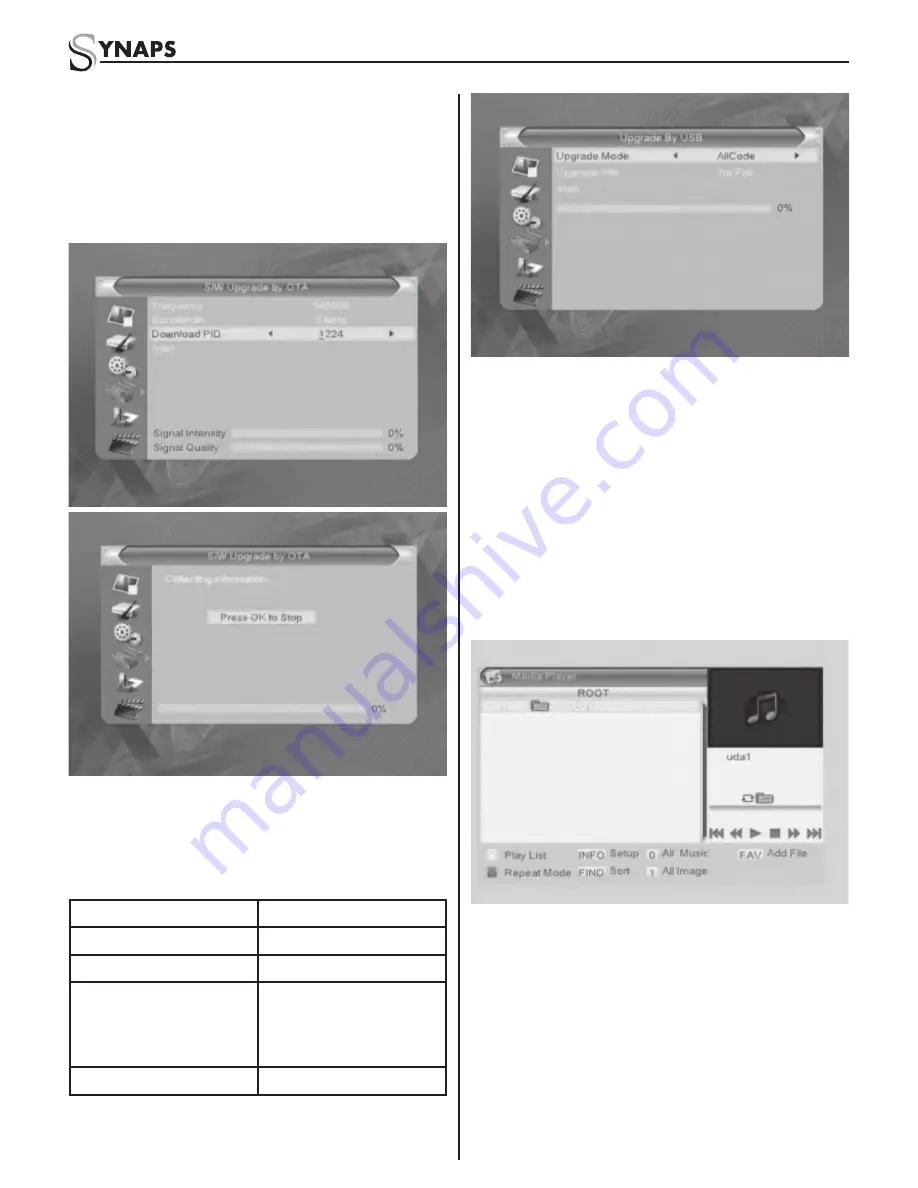
11
THD-2850/2860/2880
If no correct searching information, system will
inform “Collecting information”. You can press
Exit button to return to the previous window.
System will start upgrading after collecting
information successfully. Press OK key at the
Download button and press OK key at the Burnfl ash
button to start burning. After booting, press OK key at
the Reboot button to reboot.
4.4.5 Upgrade by USB
1. Upgrade File: Show the Upgrade File.
2. Upgrade Mode: Select among AllCode, maincode,
conaxca and radioback. When users switch the
upgrade mode, “Upgrade File” will show the
corresponding fi le according to the table below:
Upgrade Mode
File feature
All code:
File names as “*.abs”
Main Code:
File names as “*.abs”
Radio back:
File named as “*.abs”,
the picture will be used
as both radio back and
menu back
Default db:
File named as “*.abs”
Select the upgrade mode and upgrade fi le, then you
can start upgrade by USB.
3. Press OK key on start button to start receiving the
data from USB device. When the USB device
is not connected, this item is grey, you can not
edit it now.
4.4.6 USB Device
USB Device menu will be automatically shown when
insert U disk to USB port except auto scan, multi
picture, upgrade. Or open USB menu according to
Menu -> Tools-> USB. Press OK to enter into this
window.
USB Device menu will be disabled when no USB
device is plugged. Media Play List will not be saved
when USB plug out or standby or power off.
Move scroll bar when press up/down key, page up or
down by page key. Go into sub-directory when press
ok key in the fi le directory , play the selected fi le
when scroll bar is on the fi le, automatic return USB
menu after play is over.
Function Key
Yellow key: Press to show the Play List.
Blue key: Press to select the repeat mode.
1. Press number key 0 to add all music to the Play
List.
2. Press number key 1 to add all images to the Play
List.




















