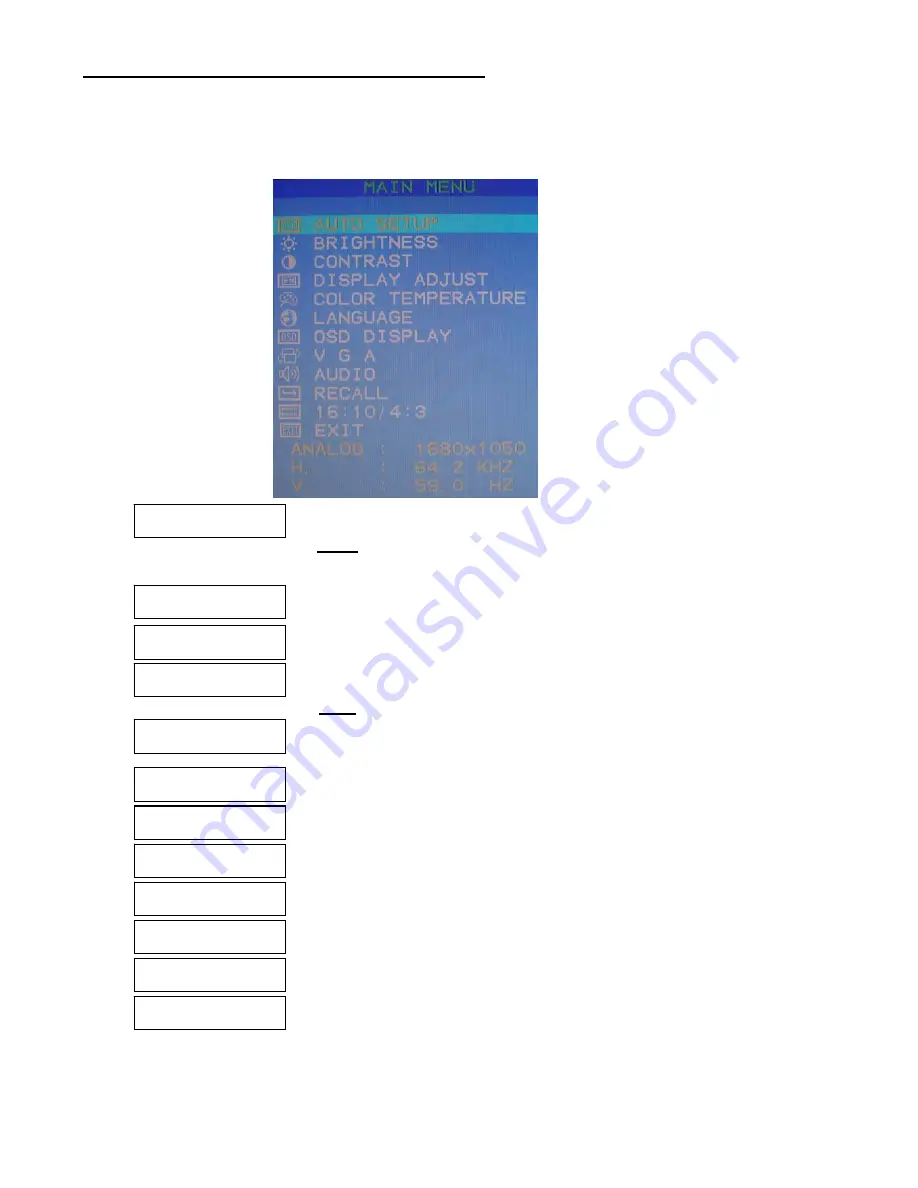
OSD (On-Screen Display) Menu Mode
1. Press the MENU button to access the OSD menu.
2. Press the DOWN or UP buttons to navigate through the submenus.
3. Select the desired option, by pressing the MENU button.
4. Use the DOWN or UP buttons to adjust the selected option value(s).
CONTRAST
Adjusts the contrast of the display
DISPLAY ADJUST
Adjusts the Horizontal and Vertical Position, Clock and Phase settings.
(Note: This function is not available in DVI Mode.)
BRIGHTNESS
Adjusts the brightness of the display.
AUTO SETUP
Automatically adjusts to the factory default settings.
(Note: This function is not available in DVI mode.)
COLOR TEMPERATURE
Adjusts the color temperature. 9300K / 7500K / 6500K / USER
LANGUAGE
Selects the 7 different display languages of the OSD Menu.
OSD DISPLAY
Adjusts the horizontal and vertical position of the menu.
VGA / DVI
Selects the Video source as either VGA or DVI.
AUDIO
Increases or decreases the sound volume.
RECALL
Recalls the default setting.
16:10 / 4:3
Allows you to toggle the aspect ratio of the screen from 4:3 to 16:10.
EXIT
Saves the selected settings and exit the menu.
8

















