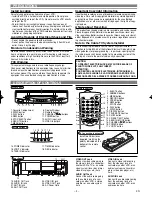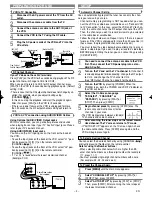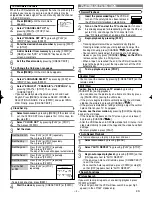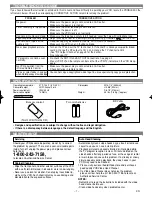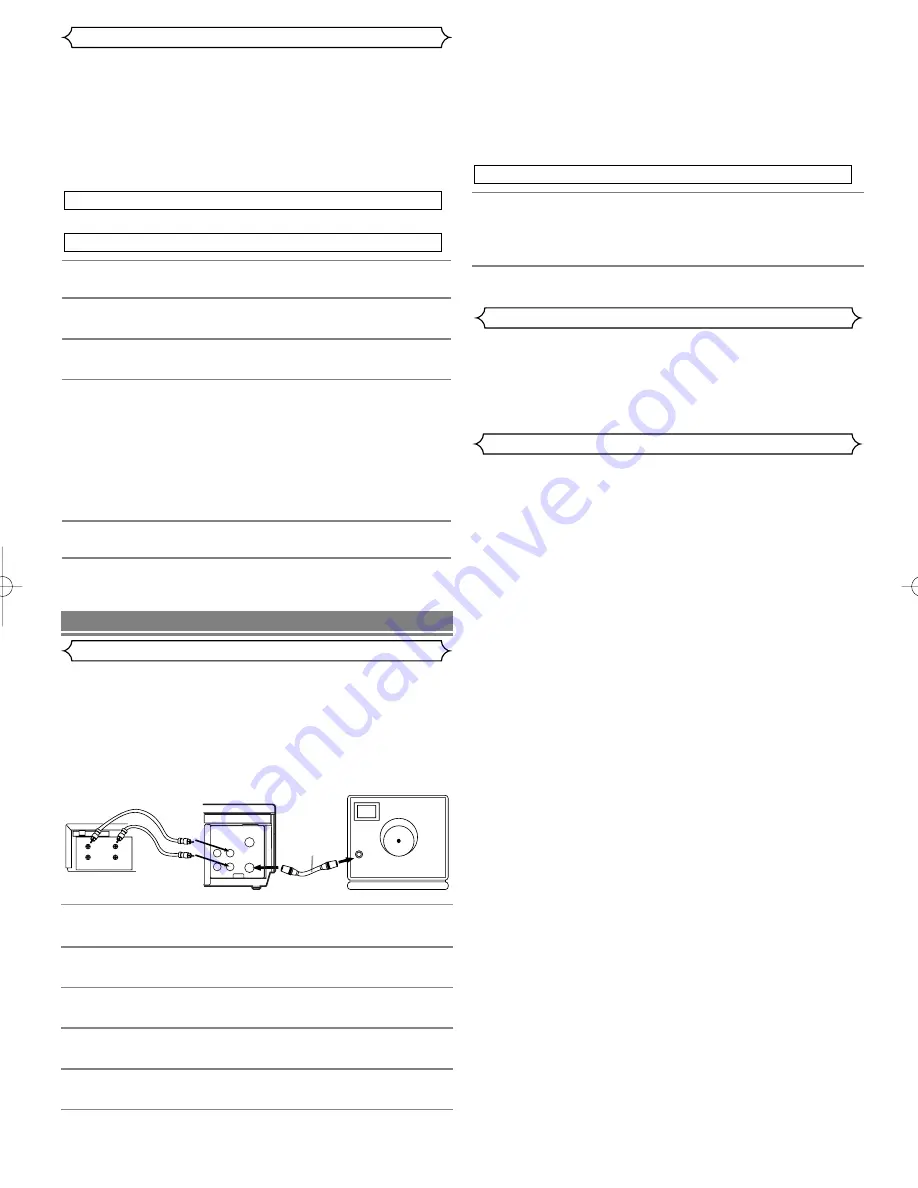
– 6 –
EN
You can make copies of video tapes made by friends or relatives
for your enjoyment.
Warning:
Unauthorized recordings of copyrighted video tapes
may be an infringement of copyright laws.
Connect the recording VCR(this unit), the playing VCR (another
source) and your TV using the following diagram.
1
Insert a pre-recorded tape into the playing VCR.
2
Insert a tape with its safety tab into the recording
VCR.
3
Press [SPEED] on the remote control of the recording
VCR to select the desired recording speed (SP/SLP).
4
Select the “L1” or “L2”position on the recording VCR.
See page 3, under “Using AUDIO/VIDEO Input Jacks”.
5
Press [REC/OTR] on the recording VCR.
6
Begin playback of the tape in the playing VCR.
• For best results during dubbing, use the VCR’s front panel
controls whenever possible. The remote control might affect
the playing VCR’s operation.
• Always use video-quality shielded cables with RCA-type con-
nectors. Standard audio cables are not recommended.
• You can use a video disc player, satellite receiver, or other
audio/video component with A/V outputs in place of the play-
ing VCR.
ANT in
[TV set]
(Use for monitoring)
RF cable
(supplied)
VIDEO
AUDIO
IN
OUT
OUT
IN
ANT
[Playing VCR]
(another source)
Audio/Video cables
(not supplied)
IN
OUT
AUDIO
VIDEO
[Recording VCR]
(this unit)
IN
OUT
When a tape has reached the end during recording, playback,
or fast-forward, the tape will automatically rewind to the begin-
ning. After rewinding finishes, the VCR will eject the tape and
turn itself to off.
• The VCR will not rewind the tape automatically during timer
recording or One Touch Recording.
• This shows the elapsed recording or playback time in hours,
minutes, and seconds. (The displayed time will not change dur-
ing blank portions on the tape.)
• The indication will appear when the tape is rewound further
than “0:00:00” on the tape counter.
SPECIAL FEATURES
Auto Rewind
Copying a Video Tape
Real Time Tape Counter
1
Turn on the TV and set the TV to channel 3.
If channel 3
is already occupied for broadcasting, change the RF output
to CH 4, and change the TV channel to CH4.
(See “RF Output Channel” on page 3 for the detail.)
2
Press [VCR/TV] on the remote control of the recording
VCR so that the VCR/TV indicator comes on.
To Monitor the Recording
• If there is a power failure or the VCR is unplugged for more
than 30 seconds, the clock setting and all timer settings will be
lost.
• If the tape runs out before the end time, the VCR will switch to
the Stop mode immediately, eject the tape and the VCR power
will be turned off. The TIMER indicator will flash.
• If a tape is not in the VCR or does not have the safety tab, the
TIMER indicator flashes and timer recording cannot be per-
formed. Please insert a recordable tape.
Press [STOP/EJECT]
on the VCR
.
1
Turn the power on
by pressing [POWER].
2
Select main menu
by pressing [MENU].
3
Select "TIMER PROGRAMMING"
by pressing [PLAY] or
[STOP]. Then, press [F.FWD].
4
Select the program number which you want to check
by pressing [PLAY] or [STOP]. The details of the selected
program appears on the TV screen.
• Go to the digit you want to change by pressing [F.FWD] or
[REW]. Then, enter correct numbers by pressing [PLAY] or
[STOP].
• You may cancel the entire program by pressing [REW] dur-
ing the program number flashes.
5
Press [C.RESET/EXIT] to exit.
6
Press [POWER] to return to timer stand-by mode.
To Check, Correct, or Cancel an Automatic Timer Program
To Stop an Automatic Timer Program already started
Hints for Timer Recording
HD300.QX33 02.11.8 14:28 Page 6