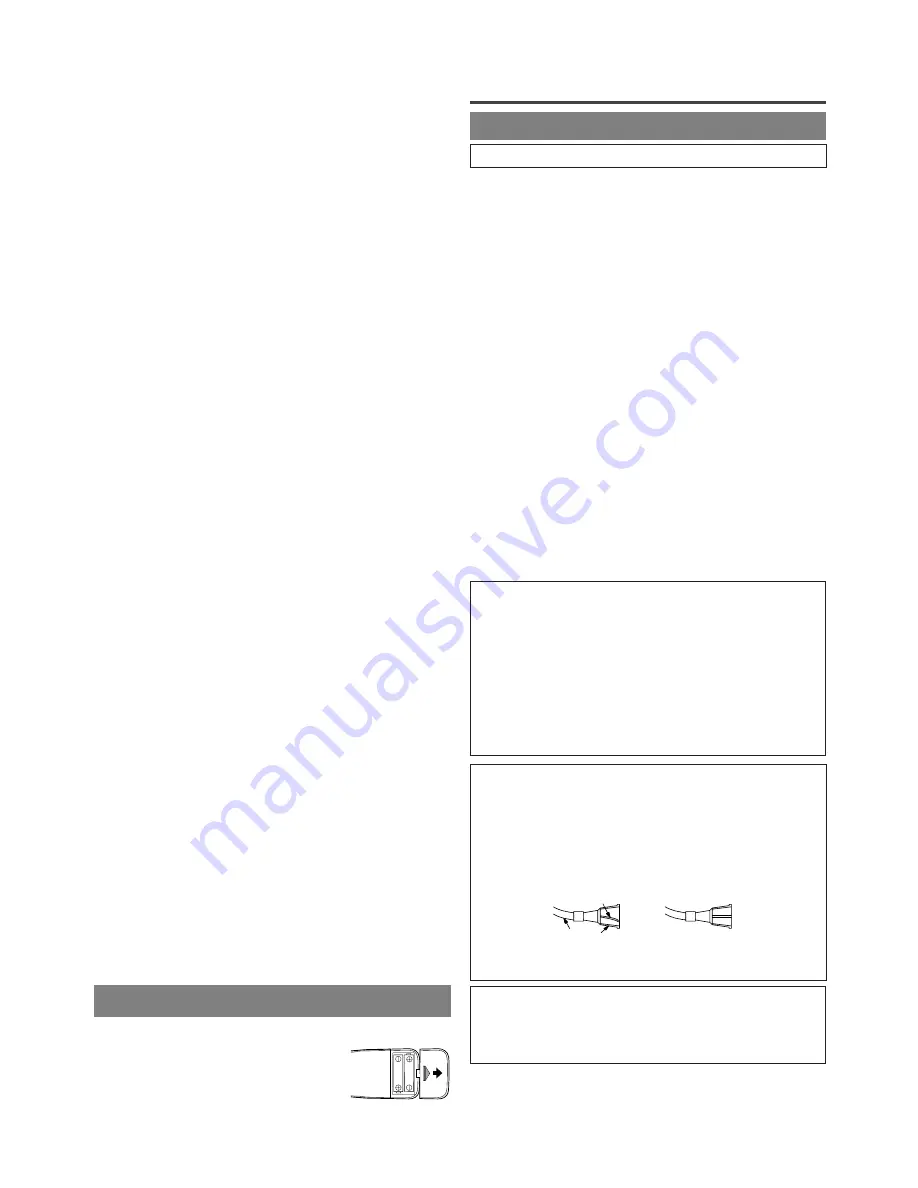
- 52 -
ES
1) Abra la cubierta del compartimiento de las pilas
empujando la cubierta del mando a
distancia en el sentido de la flecha.
2) Inserte 2 pilas “AA” en el
compartimiento de las pilas, en el
sentido indicado por las marcas de polaridad (+/-).
3) Vuelva a poner la cubierta.
PARA INSERTAR LAS PILAS
NOTA:
Antes de enchufar la antena a la toma ANT. de la
unidad, compruebe que la clavija no esté doblada.
Si esta doblada, póngala derecha como se muestra
en la ilustración, y luego conéctela en la toma
ANT. de la unidad.
32.
Botón SEARCH MODE
Presione para localizar un punto deseado.
33.
Botón AUDIO
Modo TV/VCR
:
Presione para seleccionar el modo de sonido deseado cuando
vea un programa de TV o reproduzca o grabe un casete.
Modo DVD
:
Presione para seleccionar un modo de sonido o idioma
de audio deseado.
34.
Botón SUBTITLE
Presione para seleccionar el idioma de subtítulos
deseado.
35.
Botón REPEAT
Repite la reproducción del disco, título, capítulo o pista
actual.
36.
Botón ANGLE
Presione para cambiar el ángulo de la cámara y ver la
secuencia que se está reproduciendo desde un ángulo
diferente (si existe).
37.
Botón A-B (modo DVD)
Repite la reproducción de una sección seleccionada.
38.
Botón RETURN
Permite volver a la pantalla anterior en el menú de
configuración.
39.
Botón ENTER
Presione para establecer un ajuste.
40.
Botones
K
/
L
/
{
/
B
Modo TV/VCR:
Presione para seleccionar un modo de ajuste en el
menú que aparece en la pantalla del televisor.
Presione también para seleccionar o establecer ajustes
en un menú en particular.
Modo DVD:
Presione para hacer una selección en el menú.
41.
Botón DISC MENU
Muestra menú del DVD.
42.
Botón ZOOM
Amplía parte de la imagen reproducida de un DVD.
43.
Botón MUTE
Suprime la salida de sonido. Presione de nuevo para
restablecer el sonido.
44.
Botón SLEEP
Utilice para ajustar el temporizador de dormir.
45.
Toma ANT.
Conecte a una antena, sistema de televisión por cable o
sistema de satélite.
46.
Cable de alimentación
Conecte a un toma de CA estándar (120 V/60 Hz).
NOTA:
•
Antes de conectar el cable de alimentación de una toma
de CA estándar, retírelo del gancho para evitar dañarlo.
47.
Toma AUDIO OUT COAXIAL
Conecte solamente a la entrada digital de un
amplificador externo o decodificador (para audio de
DVD solamente).
PREPARACIÓN PARA LA
UTILIZACIÓN
CONEXIONES DE ANTENA/CABLE
Nota para el instalador de sistemas CATV
Esta nota tiene la finalidad de llamar la atención
del instalador de sistemas CATV para que tenga
en cuenta el Artículo 820-40 de la NEC, que
proporciona recomendaciones para hacer una
conexión a tierra apropiada y, en particular,
especifica que la tierra del cable debe conectarse
al sistema de puesta a tierra del edificio, tan cerca
del punto de entrada del cable como sea posible.
Consulte la figura 4 de la página 12
(Necesita enderezarse) (Clavija derecha)
ANTENA COMBINADA DE VHF/UHF
La antena combinada de VHF/UHF de 75 ohmios puede
conectarse a la toma ANT.
ANTENAS SEPARADAS DE VHF/UHF
En algunas zonas será necesario utilizar una antena exterior.
TELEVISIÓN POR CABLE SIN CAJA DE
CONVERTIDOR/DECODIFICADOR
Utilice esta conexión si su sistema de televisión por
cable se conecta directamente a la unidad, sin una
caja de convertidor.
TELEVISIÓN POR CABLE CON CAJA
DE CONVERTIDOR/DECODIFICADOR
O CAJA DE SATÉLITE
Si su compañía de televisión por cable le suministra
una caja de convertidor o si utiliza un sistema de
satélite, podrá utilizar la conexión básica que se
muestra en la ilustración.
La selección de los canales deberá hacerse con la caja de
convertidor o con la caja de satélite. Esto significa que
no es posible cambiar de canal utilizando el mando a
distancia de la unidad.
Clavija doblada
Cable
Clavija
NOTA:
•
Para su seguridad y para evitar que se dañe
la unidad, desenchufe el cable de antena de la
toma ANT. antes de mover la unidad.





































