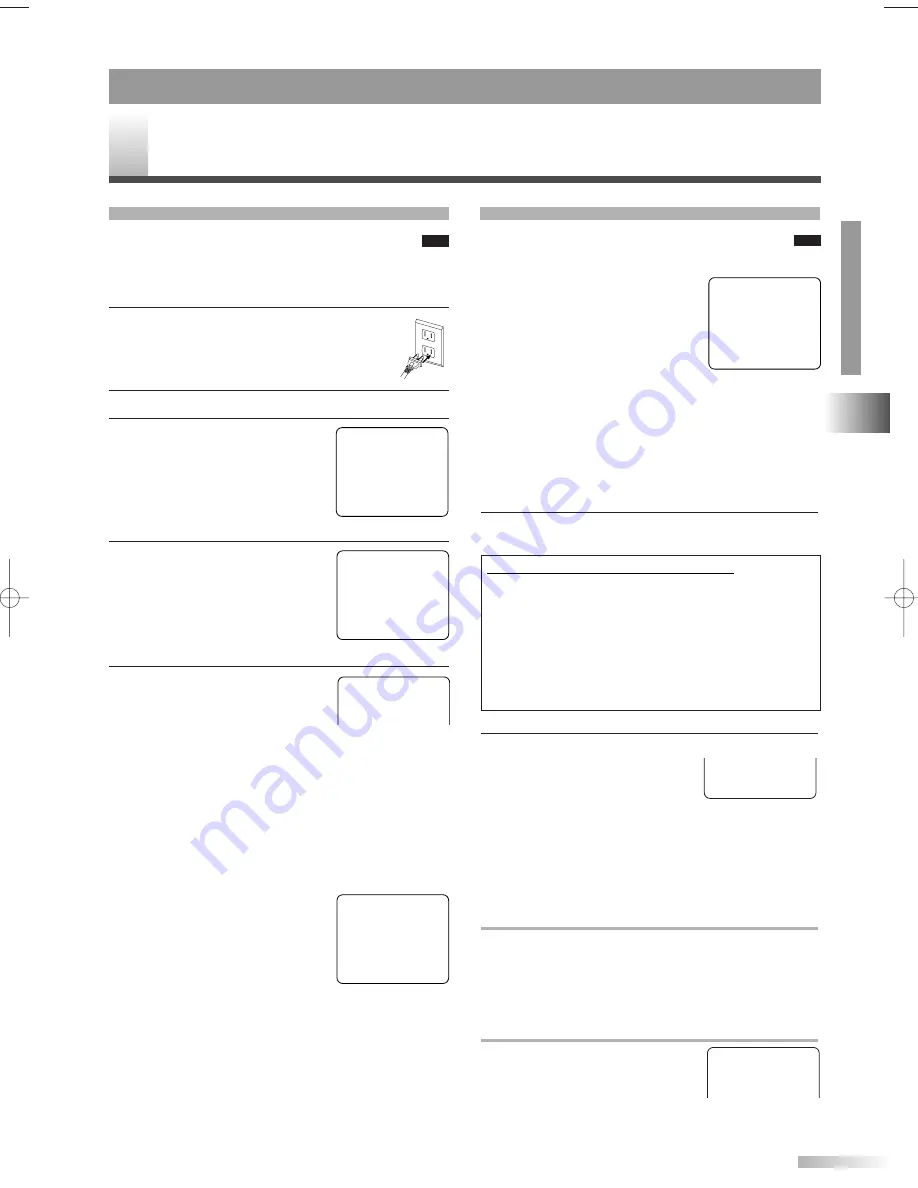
AUX
VOLUMEN 20
C C C C C C
C C C C C C C C C C
31
1
Presione
[POWER]
para encender la
unidad.
NOTES:
Si la pantalla del televisor
muestre interferencias “de nieve”
y no funcione bien durante más
de 10 segundos, aparecerá
“SUGERENCIAS ÚTILES”.
•Compruebe si la antena o el
cable están conectados correctamente. (Consulte
“CONEXIONES DE ANTENA/CABLE” en página
29).
• Ajuste “AUTOPROGRAMACIÓN DE CA.” en el menú
de AJUSTE DE CANAL. (Consulte “AJUSTE DE
CANAL” en página 32).
• Si pese a todo esos ajustes no funcionan
correctamente, llame a nuestro teléfono de asistencia
(en la página frontal en este manual del usuario).
2
Utilice
[CH.
K
/
L
]
o
los botones numéricos
para seleccionar el número de canal deseado.
3
Utilice
[VOL.
X
/
Y
]
para ajustar el volumen.
Presione
[MUTE]
para silenciar
al instante el sonido. Presione de
nuevo para restaurar el nivel de
sonido anterior.
NOTA:
• Incluso aunque apague la unidad en el modo DVD,
la unidad estará en el modo TV cuando vuelva a
encenderse.
PARA VER UN CANAL DE CABLE O SATÉLITE
Si la unidad está conectada a una caja de cable o de
satélite, utilice
[CH.
K
/
L
]
para seleccionar CH3 o
CH4 según el ajuste de canal de salida del dispositivo
y seleccionar el canal deseado en dicho dispositivo.
PARA VER UNA ENTRADA EXTERNA
Cuando un equipo externo esté
conectado a las tomas de entrada
frontales AUDIO/VIDEO, presione
[SELECT]
o
[CH.
K
/
L
]
repetidamente hasta que aparezca
"AUX" en la pantalla.
FUNCIONAMIENT
O
Y AJUSTES DEL
TELEVISOR
SECCIÓN TV
PARA VER UN PROGRAMA DE TELEVISIÓN
Para utilizar los botones numéricos
•Canales de un dígito: (Ej.: 02, 03, 04, etc.)
Presione primero
[0]
para seleccionar un canal de un
dígito.
•Canales de dos dígitos: (Ej.: 12, 38, 95 ...)
Presione dos dígitos directamente.
•Canales de tres dígitos: (Ej. 115, 125 ...)
Presione primero
[+100]
, y luego presione los últimos
dos dígitos.
SECCIÓN TV
F
UNCIONAMIENTO Y AJUSTES DEL TELEVISOR
INSTALACIÓN INICIAL
Cuando se enciende la unidad por primera
vez, se muestra la pantalla de IDIOMA
INICIAL. Seleccione el idioma de visualización de
pantalla y ejecute la autoprogramación del canal.
1
Después de finalizar la conexión de la
antena o del cable, conecte el cable de
alimentación a una toma estándar de CA.
2
Presione
[POWER]
para encender la unidad.
3
Presione cualquier tecla para
seleccionar el idioma del menú
de pantalla.
• ENGLISH:
[VOL.
Y
]
• ESPAÑOL:
[VOL.
X
]
• FRANÇAIS:
[CH.
K
]
4
Confirme la conexión de la
antena (o del cable) y presione
[PLAY
B
B
]
.
• El sintonizador explora y
memoriza todos los canales
activos de su zona.
5
Cuando la exploración ha
finalizado, el sintonizador se
detiene en el canal
memorizado más bajo.
NOTAS:
• Puede salir del menú INSTALACIÓN INICIAL
presionando
[SET-UP]
. Si el botón se presiona durante
la exploración de canales, el sintonizador interrumpe la
exploración y se muestra el canal memorizado más bajo.
•
El menú INSTALACIÓN INICIAL se muestra cada
vez que usted enciende la unidad a menos que la
exploración se haya finalizado.
• En caso de que no pueda
recibirse ningún canal mediante la
exploración de canales, “NO HAY
SEÑAL DE TV” aparece en
pantalla. Apague la unidad y
compruebe la conexión de la
antena; a continuación, siga los pasos 1 a 5 otra vez.
•
Puede cambiar el después de finalizar la
INSTALACIÓN INICIAL mediante el menú IDIOMA o
el menú AJUSTE DE CANAL. (Consulte “IDIOMA
DE MENÚ DE PANTALLA” o “AJUSTE DE CANAL”
en página 32).
SELECT LANGUAGE
ENGLISH
NEXT:PRESS VOL
Y
H
ESPAÑOL
DESPUÉS:PRESIONE VOL
X
H
FRANÇAIS
APRÈS:PRESSEZ CH.
K
H
– INSTALACION INICIAL –
CONECTE LA ANTENA O
CABLE O SATELITE EN
ESTA UNIDAD.
PRESIONE PLAY,
PARA REALIZAR EL
“AUTOPROGRAMACIÓN
DE CA.”.
TV
TV
NO HAY SEÑAL DE TV
CA15
TV
TV
ES
(Ejemplo)
- SUGERENCIAS ÚTILES -
1.VERIFIQUE ANTENA/CABLE/
SATÉLITE ESTÁ BIEN
CONECTADO.
2.VERIFIQUE
“AUTOPROGRAMACIÓN DE CA.”
ESTÁ BIEN AJUSTADO.
3.LEA LA PÁGINA FRONTAL
DEL MANUAL DEL USUARIO
O PANEL TRASERO PARA EL
NO.TEL.DE AYUDA A LOS
CLIENTES.
T9202UC(ES).QX3 06.2.6 0:47 PM Page 31
Summary of Contents for SC520FDG
Page 34: ...34 MEMO ...
Page 35: ...MEMO 35 ...






































