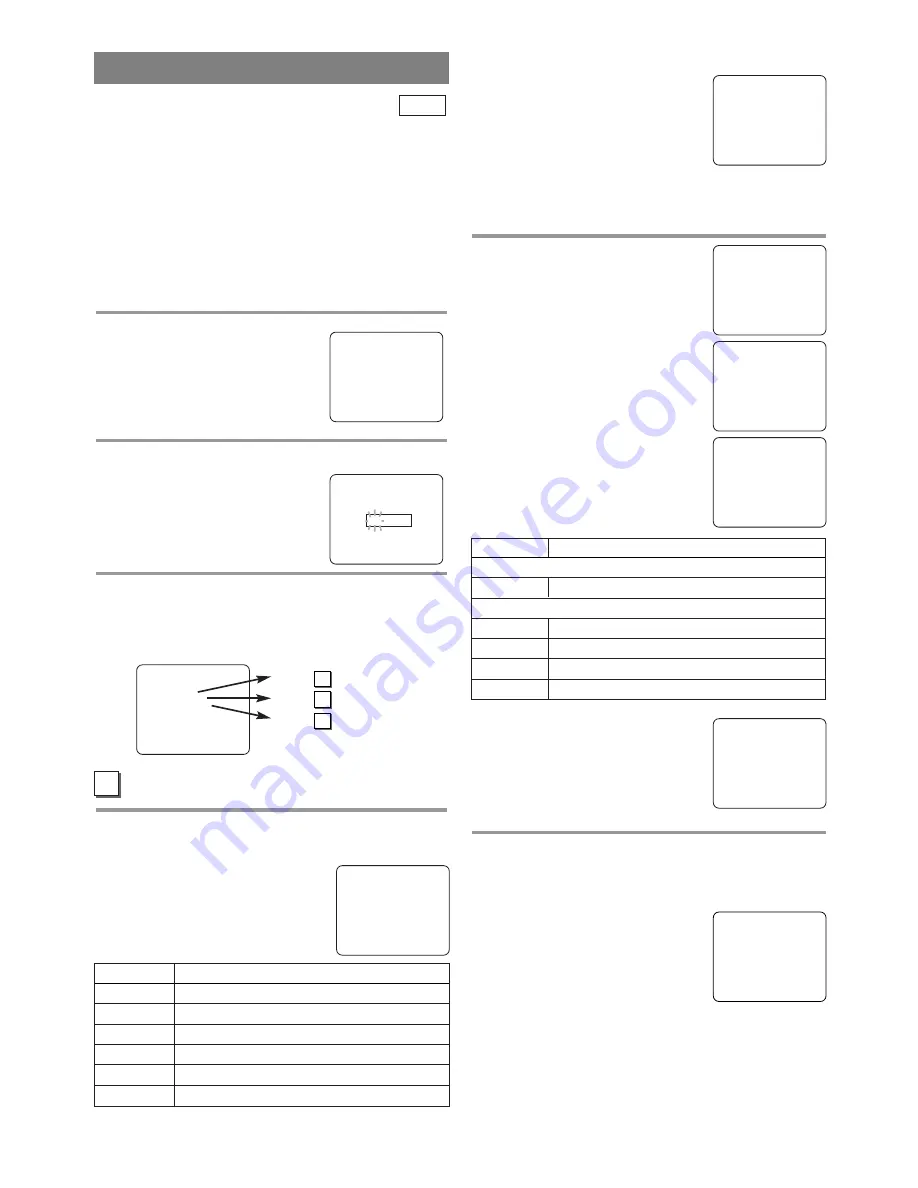
- 16 -
EN
This feature enables parents to prevent their children
from watching inappropriate material on TV. When
you try to access a program which is blocked,
“PROTECTED PROGRAM by ...” message appears
on the TV screen.
V-CHIP SET UP
Make sure ...
•
The unit must be turned on.
1
Select “V-CHIP SET UP”
Hit
[SETUP]
.
Press
[
K
/
L
]
to select “V-CHIP
SET UP”, then hit
[ENTER]
.
2
Enter Access code
Press
the Number buttons
to
enter the access code.
•
For the first time set-up or in the
event the unit has lost power,
enter the default code of 0000.
3
Select the desired item
Press
[
K
/
L
]
to select “TV RATING”, “MPAA
RATING” or “CHANGE CODE”, then hit
[ENTER]
.
Refer to the pages below to set up each item.
TV RATING SET UP
Follow steps
1
to
3
in the “V-CHIP SET UP” sec-
tion above.
4
Blocking TV programs
Press
[
K
/
L
]
to select a rating that
you wish to block.
Hit
[ENTER]
repeatedly to set it to
[BLOCK] or [VIEW].
TV
V-CHIP SET UP
B
TV–Y
[VIEW]
TV–Y7 (
)
[VIEW]
TV–G
[VIEW]
TV–PG (
)
[VIEW]
TV–14 (
)
[VIEW]
TV–MA (
)
[VIEW]
Selection
Rating Category Explanations
TV-Y
Appropriate for all children
TV-Y7
Appropriate for children seven and older
TV-G
General Audience
TV-PG
Parental Guidance suggested.
TV-14
Unsuitable for children under 14
TV-MA
Mature audience only
NOTES:
•
When you select a rating and set
it to [BLOCK], the higher ratings
will be blocked automatically.
The lower ratings will be avail-
able for viewing.
•
When you set the lowest rating to
[VIEW], all other ratings will automatically be
available for viewing.
5
Setting “Sub-Ratings”
When you select the ratings of TV-
Y7, TV-PG, TV-14 or TV-MA you
will have the option of setting sub
rating categories.
Press
[
K
/
L
]
to select a rating with
sub-ratings you wish to block, then
hit
[ENTER]
twice.
Press
[
K
/
L
]
to select a sub-rating,
then hit
[ENTER]
to set it to
[BLOCK] or [VIEW].
NOTE:
•
The blocked sub-ratings will
appear next to the rating category
in the “TV RATING” menu.
6
Exit the V-Chip setting mode
Hit
[SETUP]
to exit the menu.
NOTE:
•
To change the rating, the TV must
be turned to an unprotected pro-
gram. If “PROTECTED PRO-
GRAM by ...” appears on the
screen, please change the channel
to a station that is not protected.
TV–Y
[VIEW]
TV–Y7 (
)
[VIEW]
TV–G
[VIEW]
B
TV–PG (DLSV )
[BLOCK]
TV–14 (DLSV )
[BLOCK]
TV–MA ( LSV )
[BLOCK]
TV–Y7
[BLOCK]
B
FV
[BLOCK]
TV–PG
[BLOCK]
B
D
[BLOCK]
L
[BLOCK]
S
[BLOCK]
V
[BLOCK]
Selection
Rating Category Explanations
TV-Y7
FV
Fantasy Violence
TV-PG, TV-14, TV-MA
D
Suggestive Dialog (TV-PG, TV-14 only)
L
Coarse Language
S
Sexual Situation
V
Violence
ACCESS CODE
_ _ _ _
– V-CHIP SET UP –
B
TV RATING
MPAA RATING
CHANGE CODE
A
A
B
C
TV–Y
[VIEW]
B
TV–Y7 (
)
[VIEW]
TV–G
[VIEW]
TV–PG (
)
[VIEW]
TV–14 (
)
[VIEW]
TV–MA (
)
[VIEW]
PROTECTED PROGRAM
by TV-Y
TV–Y
[VIEW]
TV–Y7 (
)
[VIEW]
B
TV–G
[BLOCK]
TV–PG (DLSV )
[BLOCK]
TV–14 (DLSV )
[BLOCK]
TV–MA ( LSV )
[BLOCK]
P 16
Step
4
P 17
Step
4
P 17
Step
4
- TV SETUP -
CHANNEL SET UP
B
V-CHIP SET UP
LANGUAGE [ENGLISH]
CAPTION [OFF]
Summary of Contents for SC513DF
Page 39: ... 39 ES MEMO ...
















































