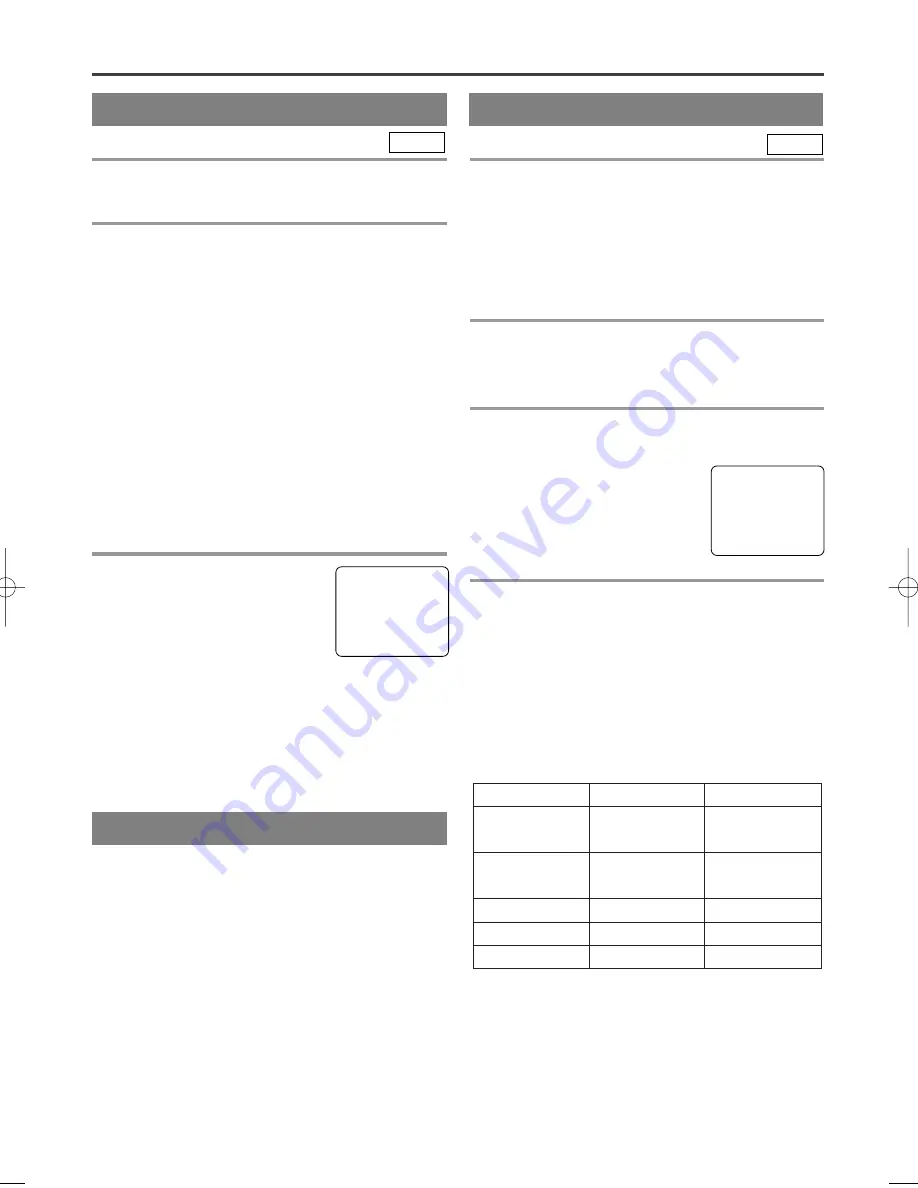
– 15 –
EN
0C28
– 15 –
– 15 –
DEGAUSSING
Magnetism from nearby appliances and speakers
might affect the color of the TV picture.
If this happens, move this unit away from the appli-
ance. If the color is still not correct, disconnect power
cord from AC outlet then reconnect it after 30 minutes.
WATCHING A TV PROGRAM
1
Turn on the TV/DVD
Press POWER to turn on the TV/DVD.
2
Select the channel number
Press CHANNEL(CH.)
K
/
L
to select your desired
channel number or press the number buttons on the
remote control.
Note for using the number buttons:
¡
When selecting cable channels which are higher
than 99, press +100 first, then press the last two
digits. (Example: to select channel 125, first press
“+100” then press “2” and “5”).
¡
You must precede single-digit channel numbers
with a zero (For example: 02, 03, 04 and so on).
Remember:
¡
If the TV/DVD is connected to a cable box or
satellite box, the TV/DVD must be on CH3 or
CH4, then the channel to be viewed must be select-
ed on the cable box or satellite box.
3
Adjust sound
Press VOLUME(VOL.)
X
X
/
Y
Y
to
adjust the volume.
NOTE:
•
If you press CHANNEL(CH.)
K
/
L
in the DVD
mode, you can change the TV channels.
Even if you turn off the TV/DVD in the DVD
mode, when you turn it on again, it will go into the
TV mode.
TV
PICTURE CONTROL
The TV/DVD’s picture controls –
BRIGHT, CON-
TRAST, COLOR, TINT
and
SHARPNESS
– are
preset to factory specifications. Although they are
usually the best, you may need to make some further
adjustments for a natural looking image.
Make sure ...
•
TV/DVD power must be turned on.
1
Select “PICTURE CONTROL”
Press PICTURE on the remote control.
2
Select item you want to adjust
Press Arrow (
K
/
L
) until desired control is displayed.
BRIGHT
CONTRAST
COLOR
TINT
SHARPNESS
3
Adjust the picture control
Press Arrow (
B
/
s
) to adjust to your desired level
within 5 seconds.
NOTE:
•
At step [3], the picture adjustment display will dis-
appear from the TV screen after about 5 seconds
unless you press any buttons, even though you may
not be finished. In this case, repeat from step [1].
TV
•
If there is a power failure of any kind, the unit will
retain its memory for this feature.
VOLUME
20
C C C C C C
C C C C C C C C C C
BRIGHT
–
P
P P
P P
P P
P P
P P
P P
P C
C P
P P
P P
P P
P P
P P
P P
P
+
TV OPERATION
to decrease
brightness
to decrease
contrast
to pale
to brilliant
to green
to clear
to purple
to soft
to increase
brightness
to increase
contrast
BRIGHT
CONTRAST
COLOR
TINT
SHAPNESS
Arrow Button
{
Arrow Button
B
T9009CK.QX33 04.3.9 9:32 PM Page 15






























