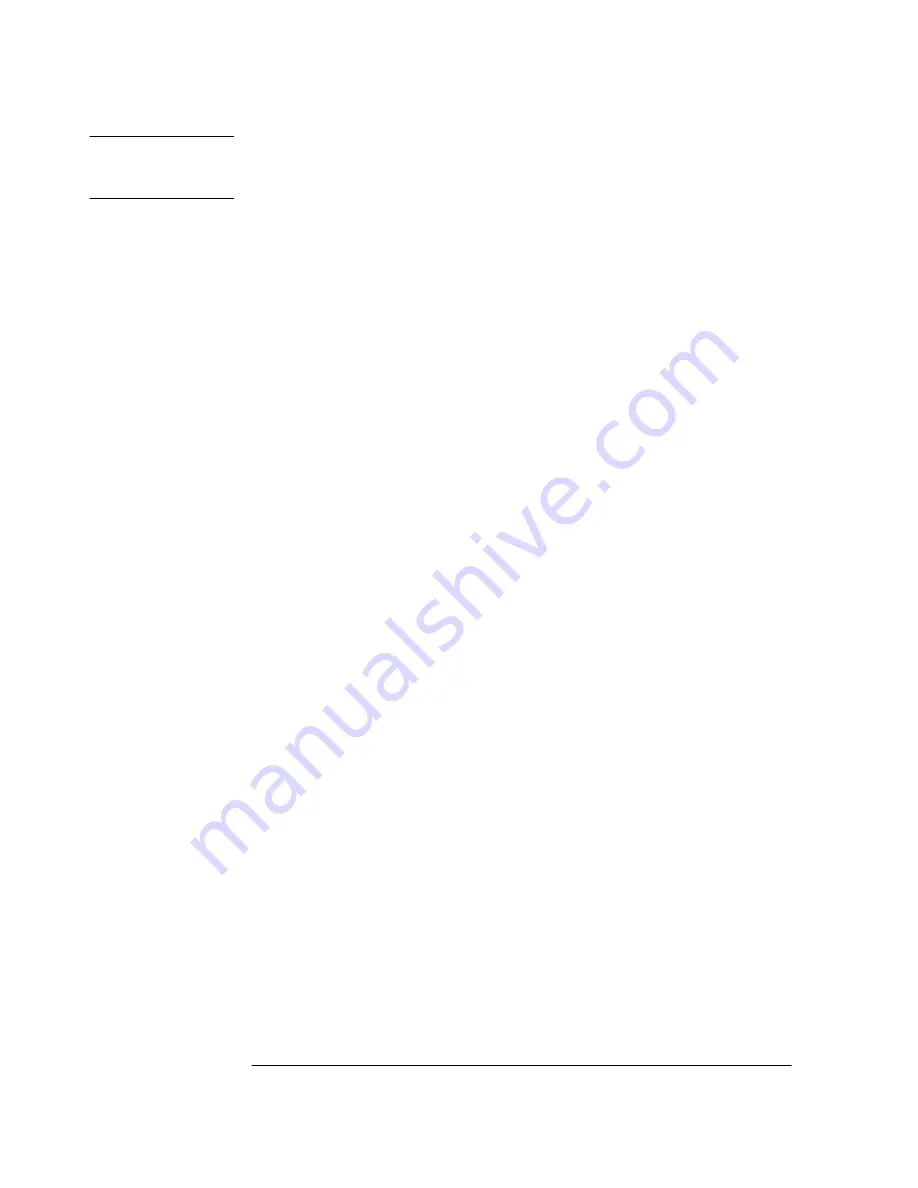
Chapter 2 Configuring Your 59552A/59553A
Configuring for Two-Signal Distribution (Combined Mode Operation)
2-18
User’s Guide
NOTE
The 59552A and 59553A are shipped from the factory configured for
Combined Mode Operation. You need to perform these procedures only
if the instruments have reconfigured since receipt.
To Configure the 59552A and 59553A for Combined
Mode Operation
Perform the following procedures to configure the 59552A Fiber-Optic
Distribution Amplifier for Combined Mode operation.
Configuring the 59552A for Combined Mode Operation
1
Remove the cover.
See the section titled “Removing the Covers.”
2
In the 59552A, place both jumpers P5 and P6 in the pins 1,2 position
(i.e., pins 1 and 2 shorted or connected together) as shown in
Figure 2-10.
3
To select whether the on-time edge is the
rising
or the
falling
edge of
the 1 PPS signal input to the 59552A, set jumpers P7 and P8
depending on your on-time edge requirement.
If you require the
rising edge
of the 1 PPS input as the on-time edge,
place both jumpers P7 and P8 in the pins 1,2 position as shown in
Figure 2-10.
If you require the
falling edge
of the 1 PPS (digital) input as the
on-time edge, place both jumpers P7 and P8 in the pins 2,3 position.
4
If you require a 600
Ω
input impedance for the IRIG (analog) input,
place jumper P3 in the pins 2,3 position as shown in Figure 2-10.
If you require a 10 k
Ω
input impedance for the IRIG (analog) input,
place jumper P3 in the pins 1,2 position.
5
If you require a 50
Ω
load applied to the
Digital In (1 PPS)
input, place
jumper P4 in the pins 1,2 position as shown in Figure 2-10.
If you do not require a 50
Ω
load applied to the
Digital In (1 PPS)
input,
place jumper P4 in the pins 2,3 position.
6
Re-install the cover by performing the cover removal procedure in
reverse.
Summary of Contents for 59552A
Page 8: ...In This Guide viii User s Guide ...
Page 9: ...1 Getting Started ...
Page 19: ...2 Configuring Your 59552A 59553A ...
Page 41: ...3 Operational Verification ...
Page 47: ...4 Specifications ...






























